How to Sync Health Data on Apple Watch with iPhone
Begin

Pair Apple Watch with iPhone. Going through the initial pairing process is all you need to do to connect your Apple Watch to the Health app on your iPhone. Apple Watch is automatically added to the Sources tab in the Health app once the device is connected.
You can see more online for how to pair your Apple Watch.

You need to understand how the Apple Watch tracks and relays health information to the wearer. There are three pre-installed Apple apps on the iPhone, and the Apple Watch will join in tracking user health data. Once you understand how these apps work, you'll know how health data is used.
Health - This app resides on the iPhone and acts as a hub for all health data. The Health app stores data sent from Apple Watch and sends it to other apps as needed. Health does not perform the logging directly, but is designed to work in conjunction with other applications.
Workout - This is the app located on the Apple Watch. The Workout app tracks fitness and sends the data to the Health and Activity apps. You need to launch the Workout app before starting each workout.
Activity - This app is on both iPhone and Apple Watch. Activity tracks your activity throughout the day and counts towards your set movement goals. As long as you wear the watch on your hand, Apple Watch will record all activities to the Activity app. The data sent from the Workout acts as an additional insight to the Activity app.
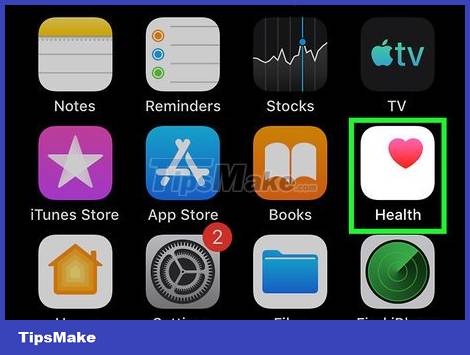
Open the Health app on your iPhone. You can check your watch's connection by opening the Health app. This app resides on one of the iPhone's Home screens.
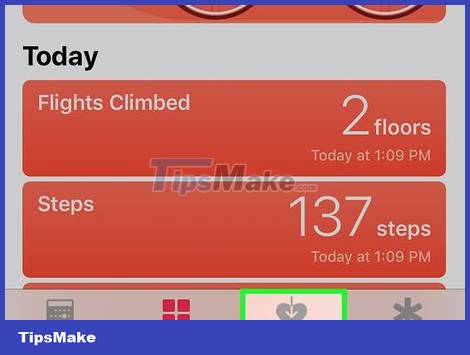
Tap the "Sources" tab at the bottom of the screen. Apple Watch will be listed under Devices.
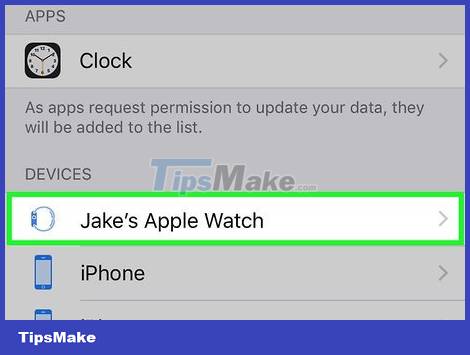
Tap the Apple Watch listed in the Sources tab. The permissions that the watch can exercise when linked to the Health app will appear.
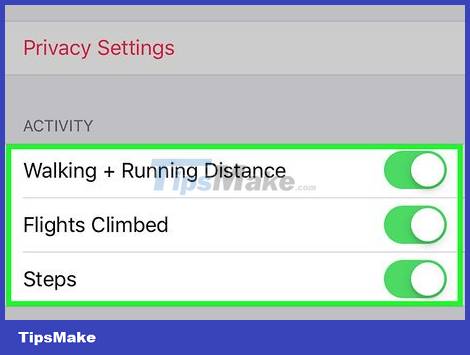
Enable all options. You need to make sure that all permissions are on, so that the Health app can collect all the data the watch tracks.
Track your workout

Launch the Workout app on Apple Watch. The application has a running silhouette icon.
The activities that take place during the start of the Workout will be tracked by the Activity app, even if you haven't started working out yet. Launching the Workout application allows us to track more detailed data than just counting steps and measuring distances.
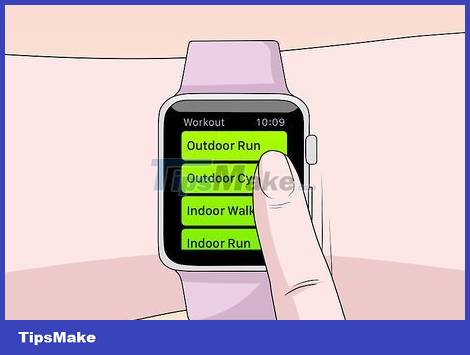
Choose the exercise you do. Choose the subject that best suits the exercise you'll be performing. As a result, the training process will be more accurately tracked.
Turn the wheel on the side of the watch to quickly scroll through the available options.
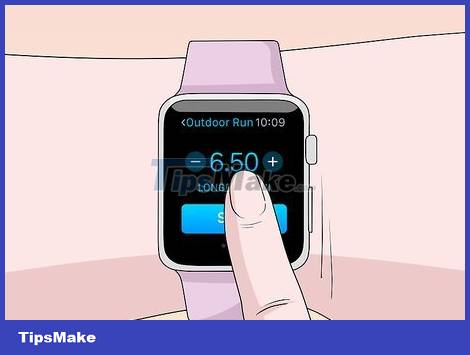
Goal Setting. After choosing an exercise, you'll be prompted to set goals. Swipe left and right to switch between different goals like Calories, Time, and Distance. If you want to exercise without setting a specific goal, you can swipe all options to the right.
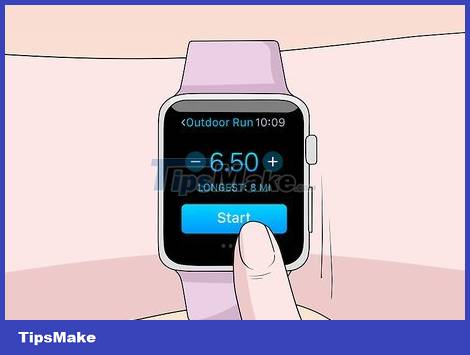
Start the training session. After setting a goal, press Start and start working out.
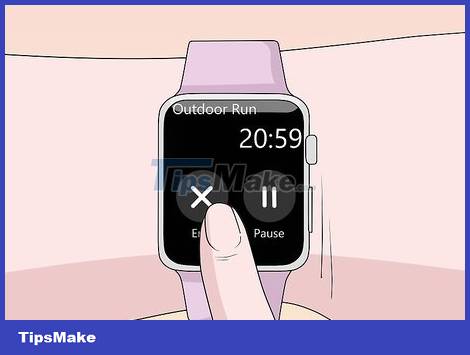
End of training session. The workout will end when you reach the goal. You can also long press on the watch screen to end your workout early.
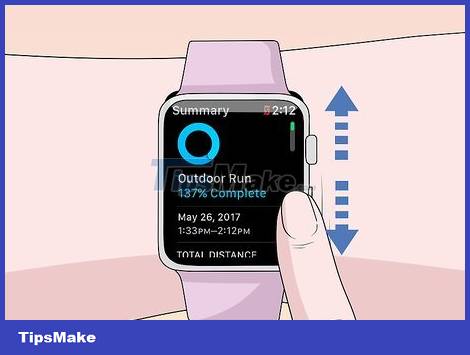
View training session stats. Scroll up and down on the workout results screen to see detailed stats like total distance, average heart rate, calories burned, and more.
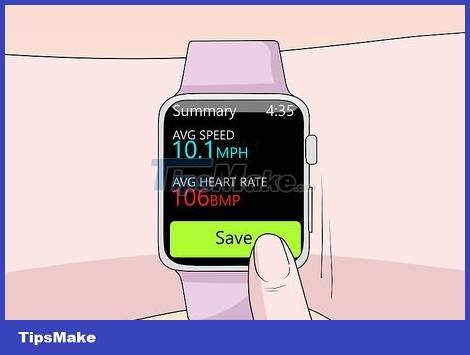
Click "Save" to send the data to the Activities application. The Save button is located at the bottom of the workout results screen. If you do not save the training session, the data will be deleted. The Activity app will still log some basic information, such as the number of steps you've taken.
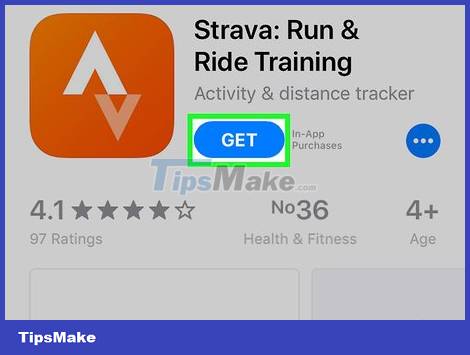
Use another workout app if you want. The App Store has a plethora of fitness apps available for Apple Watch and has the ability to sync with Apple Health. The data you generate on Watch by these apps is similar to the information from Apple Workout.
View health data
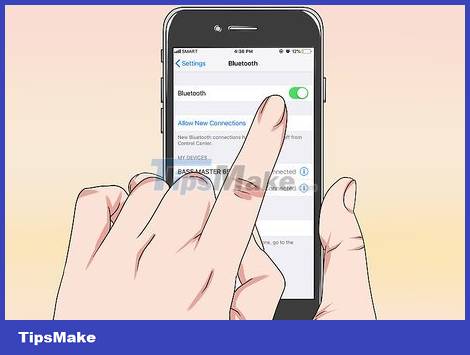
You need to make sure that your iPhone has Bluetooth turned on. Apple Watch automatically syncs with iPhone via Bluetooth. You can turn on Bluetooth on your iPhone by swiping up from the bottom of the screen and then tapping the Bluetooth button. The Bluetooth icon will be in the notification bar once the feature is enabled.

Return to the scope of the iPhone. Apple Watch automatically syncs with iPhone when the two devices are in range. This means you need to be within Bluetooth range of your phone (9 meters) or the same wireless network area. Activity and exercise information stays on the watch until you're in range of your iPhone, when it's automatically synced to the Health app in the background.
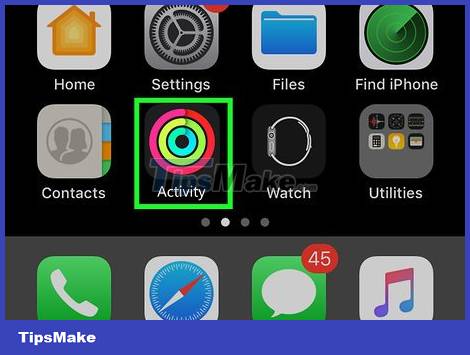
Open the Activity app on your iPhone. Detailed statistics about your day's activity will appear here, including all the information collected by Apple Watch. You can scroll down to see all available information.
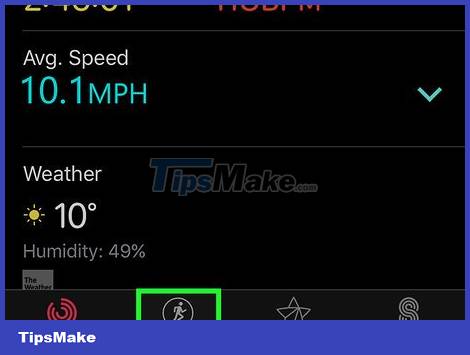
Tap "Workouts" to view saved workouts. Any workouts you've saved on your Apple Watch will appear in the Workouts section of the day. Tap a workout to see detailed stats. This is the same information as on the Apple Watch's exercise results screen.
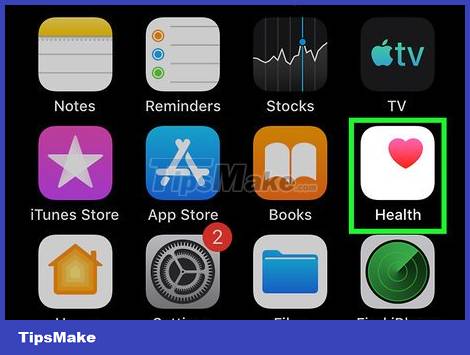
Open the Health app. Besides Activity, Apple Watch information is also tracked in the Health app. You can view detailed health information in this app, which is a means of daily tracking as well as a database of other health apps from the App Store.
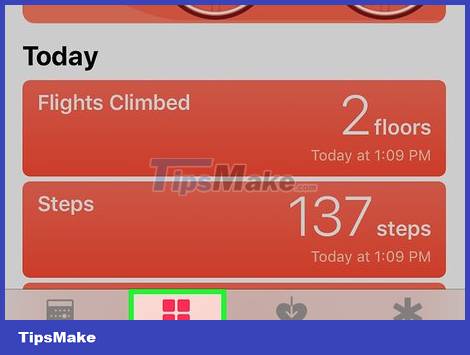
Tap the "Health Data" tab. Here shows the different types of data points that can be logged by the Health app.
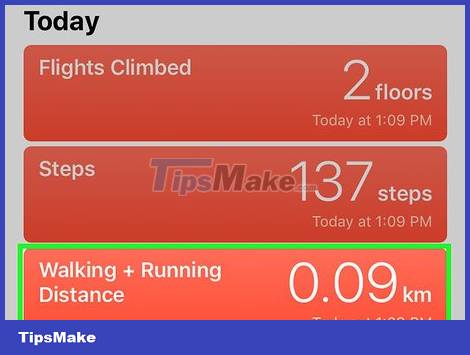
Select a category to see more options inside. Each category has multiple data points available, all of which are used by different applications.
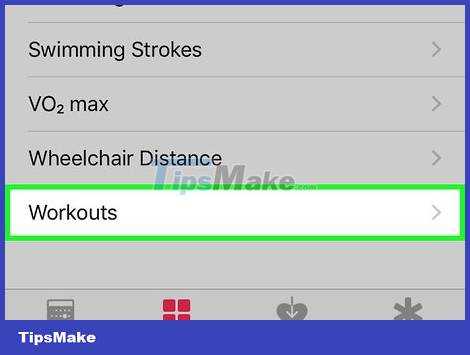
Select the option to view detailed data. Select an option from a category to view the data that the Health app has collected. Since we're using Apple Watch with the Workout app, you can see some options under "Fitness", such as "Activity", "Steps", and "Workouts" .
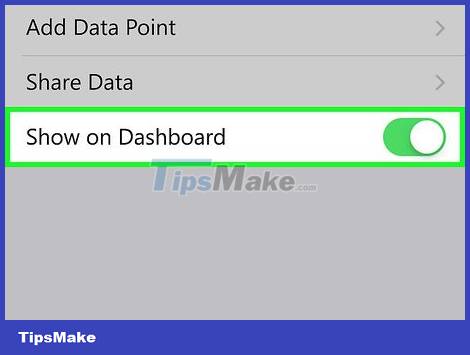
Add information to the health dashboard. When viewing a data point's details, you can add this to the Health Dashboard tab. That way, you'll be able to easily keep track of your most important data on the home screen. Swipe the "Show on Dashboard" slider for the chart to show up on the dashboard.
 Steps to manually re-sync Apple Watch
Steps to manually re-sync Apple Watch How to fix Apple Watch not reset error
How to fix Apple Watch not reset error Apple Watch cannot answer calls: Causes and solutions
Apple Watch cannot answer calls: Causes and solutions How to make and receive calls on Apple Watch
How to make and receive calls on Apple Watch 11 coolest new watchOS 8 features
11 coolest new watchOS 8 features Is Samsung Galaxy Watch 4 compatible with iPhone?
Is Samsung Galaxy Watch 4 compatible with iPhone?