How to fix Corrupted Content Error in Firefox
While using Chrome, Firefox or any web browser, sometimes there will be some browser errors such as a slow browser error, an error when Firefox crashes, an SSL error does not connect to the Internet, . 400 Bad Request error. Or when opening web mail like Gmail or Outlook on Firefox Corrupted Content Error in Firefox.
This error only occurs in some websites when logging in to account information like web mail. This situation is currently happening in Firefox 63. So how to fix Corrupted Content Error in Firefox?
- Fix Firefox browser errors in Safe Mode
- How to fix Flash Plugin error on Google Chrome, Coc Coc, Firefox
- The "About: Config" tricks improve Firefox browser
How to fix Corrupted Content Error error in Firefox
Corrupted Content Error Error in Firefox will display the notification interface as shown below.

Method 1: Reload the access site
Press Ctrl + F5 to reload the web page or you can turn it off and reopen the browser.
Method 2: Delete the site data cookie
In the case of accessing the wrong website as above, click on the i symbol at the top of the address bar. Click Clear Cookies and Site Data and click OK to log out of your account. Corrupted Content Error in Firefox will also be corrected.

In the case of errors on other browsers or when opening other websites, users can delete browser cookies by article How to clear cache and cookies on Chrome, Firefox and Coc Coc.
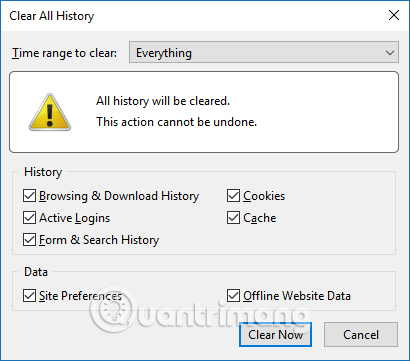
Corrupted Content Error in Firefox often occurs when accessing account login sites, related to cache and browser cookies. Users only need to delete the website or browser cookies to fix the error.
See more:
- Fixing the Scrolling feature on Chrome browser does not work
- Quick fix "This site can't be reached" error on Chrome browser
- How to fix website errors in French on Chrome, Firefox
I wish you all success!
 How to turn off self-running videos on Microsoft Edge
How to turn off self-running videos on Microsoft Edge How to use Tor Browser to surf anonymously
How to use Tor Browser to surf anonymously How to download movies on MovieMoi.net
How to download movies on MovieMoi.net How to use Cloudopt AdBlocker to block ads to surf the web
How to use Cloudopt AdBlocker to block ads to surf the web Utilities on Chrome help you increase your work focus
Utilities on Chrome help you increase your work focus How to delete a site's cookies on Firefox
How to delete a site's cookies on Firefox