Enable this hidden setting to stop Chrome from eating up RAM
Google Chrome may be your favorite browser, but its memory hogging is a serious concern. Thankfully, a hidden setting keeps Chrome from eating up all your RAM while you browse.
Chrome is a good browser, but it eats up memory
People have always loved Chrome. It's fast, easy to use, syncs seamlessly across devices, and feels familiar every time you open it. But there's one thing people have always hated about Chrome - it's a memory hog.
No matter which laptop you use, Chrome eats up RAM like there's never enough of it. Tabs freeze whenever you switch between them, and the laptop fan sounds like an airplane engine if you have more than a few tabs open. Sometimes the lag is so bad that even typing feels sluggish.
Have you tried everything everyone has suggested? Clear your cache regularly, disable extensions you rarely use, and close background tabs. Sure, these tips help a little, but the relief is only temporary. Before long, Chrome will start hogging your RAM again and your laptop will slow down again.
Many people don't want to switch browsers. All of their passwords, bookmarks, extensions, and workflows are set up exactly the way they like. But something has to change. You need a way to keep using Chrome without sacrificing your tabs, and that's where a hidden toggle switch can finally help.
The Hidden Toggle Button Finally Fixed Chrome's Memory Issues
Chrome's high RAM usage has led many people to dig into the browser's settings just to see if there's anything they're missing. Deep down, they don't expect to find anything new. But then, in the Performance section , they discover Memory Saver.
At first, they thought it was just another setting that probably wouldn't do much. However, out of curiosity, they turned it on anyway.
Nothing changes right away, but after browsing for a while, you'll notice something is different. Chrome runs smoothly, switching tabs doesn't lag, and changing this setting keeps your laptop cool. It looks like Chrome has finally figured out how to handle memory better.
If you're sick of Chrome eating up RAM, here's how to enable Memory Saver:
- Open Chrome and click the three dots in the upper right corner.
- Go to Settings , then click Performance in the side menu.
- In the Memory section , turn on Memory Saver .

And there you have it! Just one quick toggle, hidden in a menu most people never check, can make Chrome run smoother without forcing you to close tabs or delete your favorite extensions.
What does Chrome Memory Saver do?
Memory Saver does exactly what it sounds like. It automatically pauses tabs you haven't used in a while, freeing up your computer's RAM by unloading data from those tabs. This frees up more memory for the things you're currently using. Think of it as pausing background apps on your phone so everything runs smoothly for whatever you're focusing on at the moment.
When this feature is enabled, Chrome will automatically pause tabs that you're not using. These tabs will appear slightly blurry and their icons may look dimmed, with a subtle circle around them to indicate that they're inactive. When you click a tab again, it will reload so you can pick up where you left off.
At first, you won't notice what's happening. People often open a bunch of tabs while researching something for work. With this new feature, Chrome is quietly putting tabs to sleep in the background, protecting your system from the usual slowdowns.
For the most part, it's seamless. You can have 30 tabs open and still switch between the tabs you're actually using without any lag. The only minor hiccup is when you go back to a sleeping tab and it reloads, which usually takes a second or two.
Memory Saver is like a lifesaver for a feature you didn't even know was there. But it's not perfect either.
When does Memory Saver not support you?
While Memory Saver helps Chrome run smoothly, it's not always beneficial. Sometimes you leave a tab open with unsaved work, like taking notes in an online writing app, and then walk away for a few minutes. When you come back, the tab refreshes and everything you wrote is gone.
Other times, you pause a YouTube video, hoping to finish it later, but it reloads and you lose where you were before. These moments are frustrating because Memory Saver puts inactive tabs to sleep to free up memory. It can disrupt your workflow when you're working on something important or want to pick up exactly where you left off.
Luckily, there's a way to manage this. Under General in Performance settings , there's an option called Always keep these sites active . Add sites like Google Docs, Gmail, and YouTube to this list so Chrome never pauses them. This way, Memory Saver optimizes RAM without interrupting tabs, so you can work smoothly throughout the day.
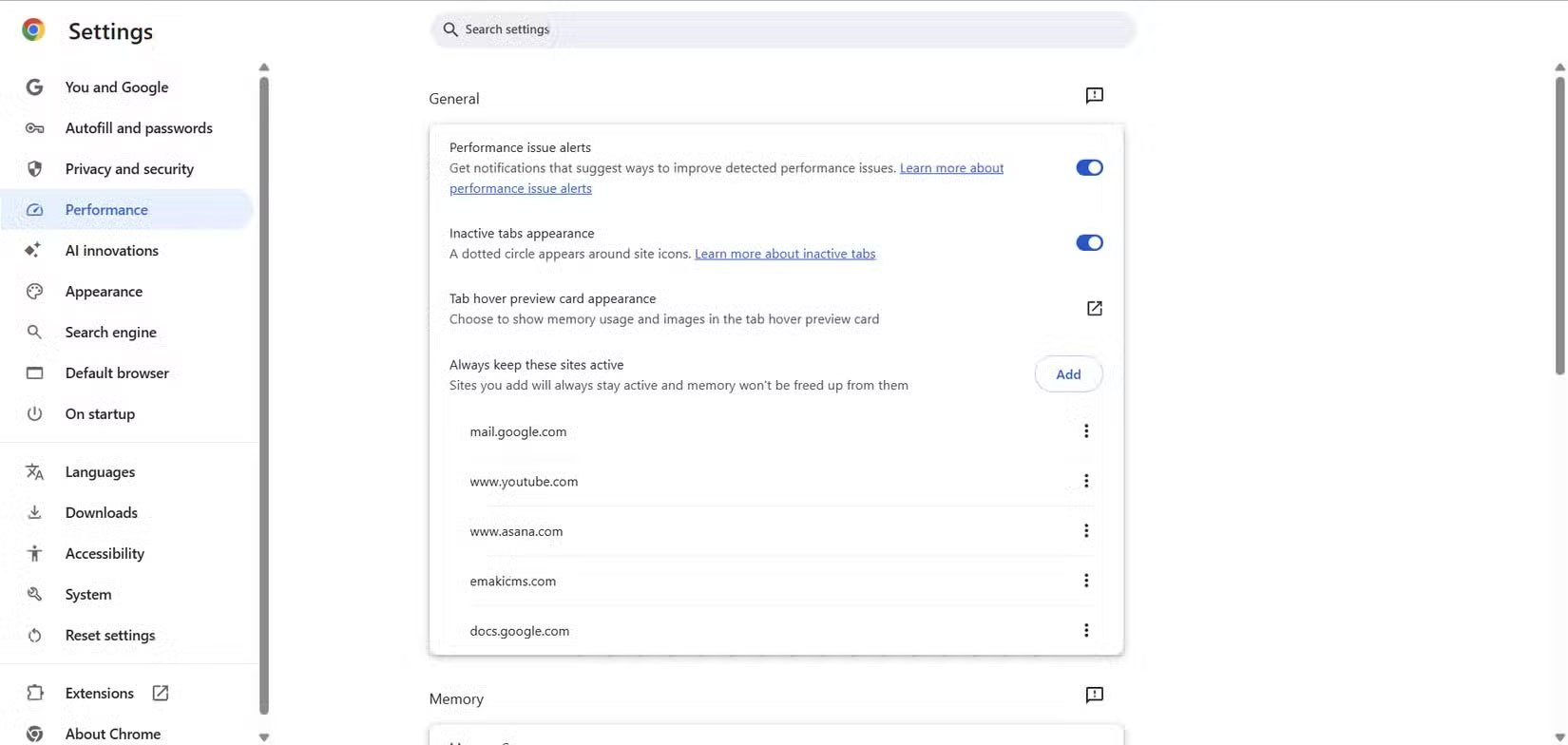
Despite its drawbacks, many people use Memory Saver every day. It keeps Chrome light and responsive without forcing you to close tabs. Just remember to protect tabs you don't want to lose. It's a small tweak that can make a big difference in how Chrome runs while still allowing you to browse the way you normally would.
Good luck!
See also the following articles:
- How to make Google Chrome run faster?
- Fix Flash Player Suddenly Stopped on Google Chrome
- Tricks Google Chrome users should know
You should read it
- Download GOM Saver: The leading photo and video optimization tool for phones
- Find out why Chrome consumes too much RAM and how to fix it
- Google Chrome on Android has just been updated, doubling the page loading speed, saving up to 90% data usage
- Top 7 most useful Chrome extensions you should try
- How to prevent RAM for Google Chrome with The Great Suspender
- Learn about Chrome: // Chrome page
 How to use Caret Browsing on Microsoft Edge
How to use Caret Browsing on Microsoft Edge 4 Best Browser Extensions to Block Email Trackers
4 Best Browser Extensions to Block Email Trackers Why is Brave the best web browser?
Why is Brave the best web browser? How to add a new Copilot tab to Microsoft Edge browser
How to add a new Copilot tab to Microsoft Edge browser Why you shouldn't ditch Samsung Internet for Google Chrome?
Why you shouldn't ditch Samsung Internet for Google Chrome? How to Make Google Chrome a Beautiful and Minimalist Browser
How to Make Google Chrome a Beautiful and Minimalist Browser