10 utilities on Chrome you should not ignore
Along with web browsers, Google Chrome is currently used by most people. In addition, the rich utilities installed on the browser also make Google Chrome "more favorable" to users. These utilities are completely free, the installation process is fast, supporting users with different tasks or other attractive features. However, among hundreds of thousands of utilities on Chrome, what are the utilities to use? Please read the following article of Network Administrator to search for useful utilities on Chrome.
1. Google Dictionary gadget:
- Download the Google Dictionary utility
Although there is automatic translation on Google Chrome, however, if you use the Google Dictionary utility, it will be much more useful, especially for those who regularly and like to read English documents and articles.
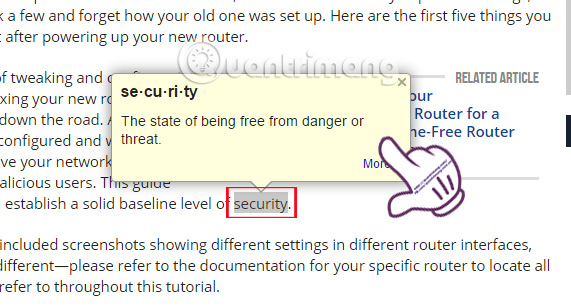
When we proceed to install the browser, the dictionary feature is automatically activated and you just need to open some English website to experience it. When we want to look up the definition of a word , we just need to double click the left mouse button from that word . In addition, you can also highlight the word you want to check, then click on the icon of the Google Dictionary utility on the interface, so you can better understand the word and pronunciation.

2. Utility Tab Wrangler / One Tab:
- Download the Tab Wrangler utility
- Download the One Tab widget
These two utilities will help users to save memory when opening multiple tabs on the browser, as well as reduce the lag and disorder when opening multiple tabs.
When we open multiple tabs on the browser, just click on the icon of the OneTab utility, for example, those tab windows will be saved to a list. And when you want to access the site, just open that list. It will be easy to manage when we need to do a lot of work on different websites.
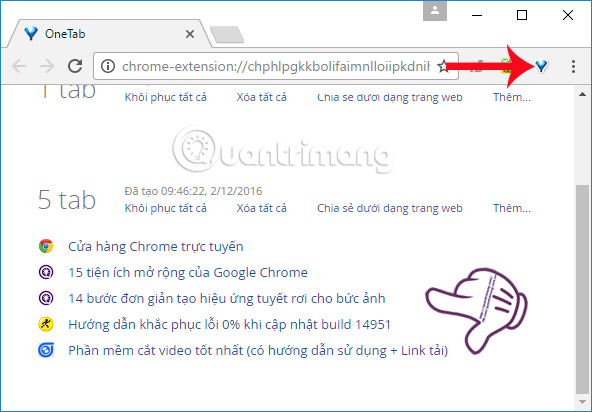
In addition, if your computer suffers from stuttering or lag when accessing the site in Chrome browser, you can use tricks to speed up Chrome browser or use Great Suspender to prevent RAM in Chrome browser. .
3. Session Buddy utility:
- Download the Session Buddy utility
Like OneTab, Session Buddy will also group tabs into a list for us to manage. No need to use the traditional bookmark feature, users just need to click the Session Buddy icon to save their browsing session.
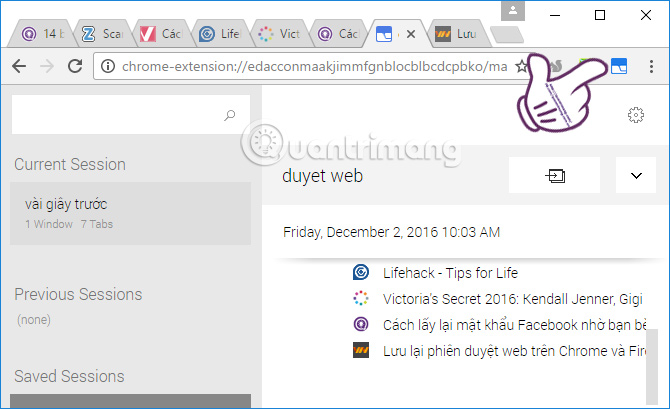
4. LastPass utility:
- Download the LastPass utility
If you often have to log in to online services and need to remember your password, LastPass account will help us do that.
LastPass will help us manage all passwords on any website, then save and organize them in different groups, like social networks, jobs, . When you log in to those sites then the password will be automatically filled in without us having to enter any password. However, to be able to use LastPass, users need to register and create an account.
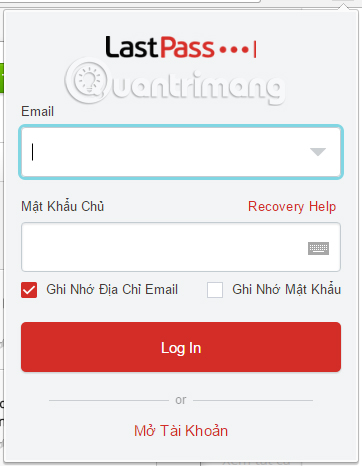
5. Save to Pocket utility:
- Download the Save to Pocket utility
This utility will help users to save their favorite websites and can read them whenever you want. When we want to save any web page, just click on the Save to Pocket icon in the browser. The article will be saved on Pocket. And when you want to read the article again, just click on the article on the list of Save to Pocket. We won't need to waste time browsing the browsing history or saving to bookmarks. And to use Save to Pocket, you need to log in through your Google account.
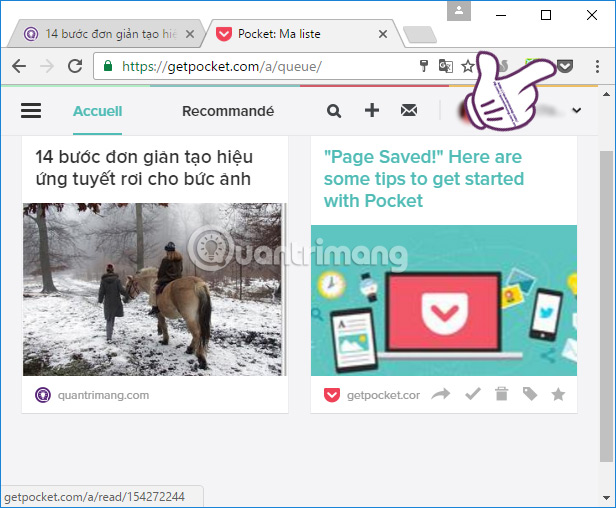
6. StayFocusd utility:
- Download the StayFocusd utility
StayFocusd helps users to focus more on their work, when access time to other websites. For example, if you are easily distracted when surfing Facebook, you can extend Facebook access time within 1 hour / day. Once the Facebook access time has expired, you will no longer be able to log in, until the next day with the same time.
Visit a website, click the StayFocusd icon, and click Block this entire site to extend the access time. Click Settings to change the access time for the website.
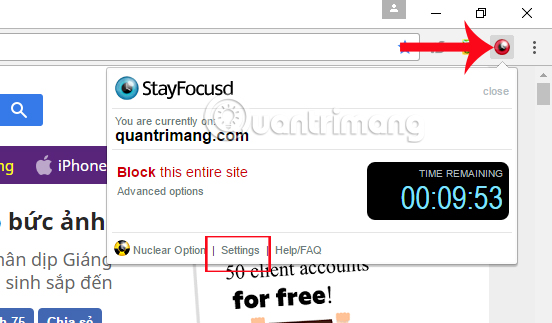
On the Settings interface, you can optionally access time for websites, with different durations. Click Set to set the time.
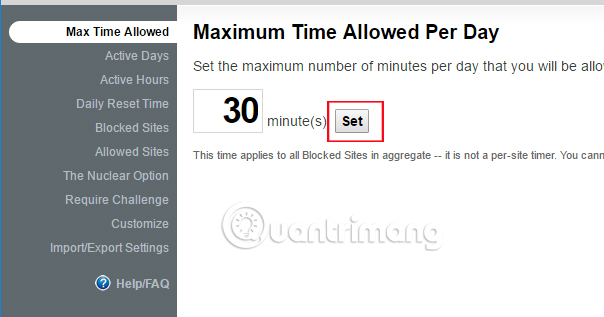
7. Candy utility:
- Download the Candy Chrome utility
This utility will help those who search for online documents for a discussion, when arranging documents in a topic thread. From there, users can follow and easily search for documents.
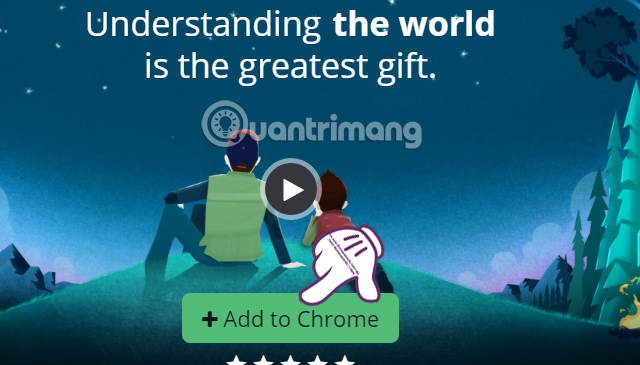
8. Clipboard History 2 utility:
- Download the Clipboard History 2 utility
You probably copied this content many times, but mistook it for other content. And normally there is no way to save the copied part as the Clipboard on the phone. Therefore, Clipboard History 2 will help you get back the copied content.
Just copy any content and copy it at once. Then, click on the icon of Clipboard History 2 on the browser, the list of content clicked Copy will appear. To see the content, press the eyes icon .
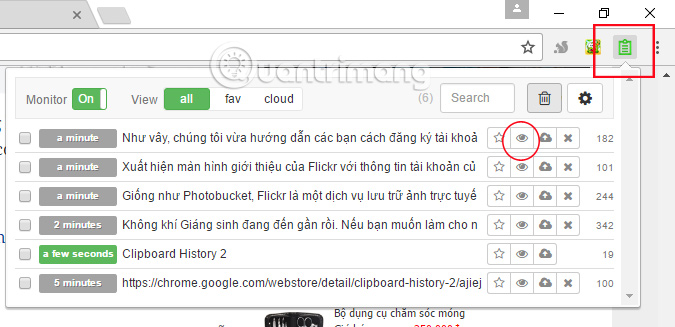
9. Google Data Saver utility:
- Download the Google Data Saver utility
This utility will help users save space when accessing web pages in the browser. The utility will reduce data usage when using Google's servers to optimize access pages.
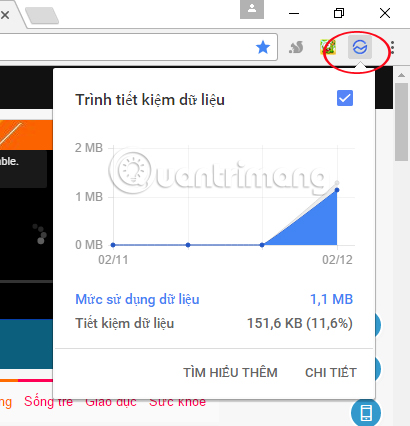
10. Pushbullet gadget:
- Download the Pushbullet Chrome gadget
Pushbullet will gather all social networking applications into a list so users can reply to messages quickly, without having to open the application. The utility will sync those applications even SMS into one place to be able to send messages quickly, right on the browser interface. After installing, please log in with your Google account so you can use Pushbullet.
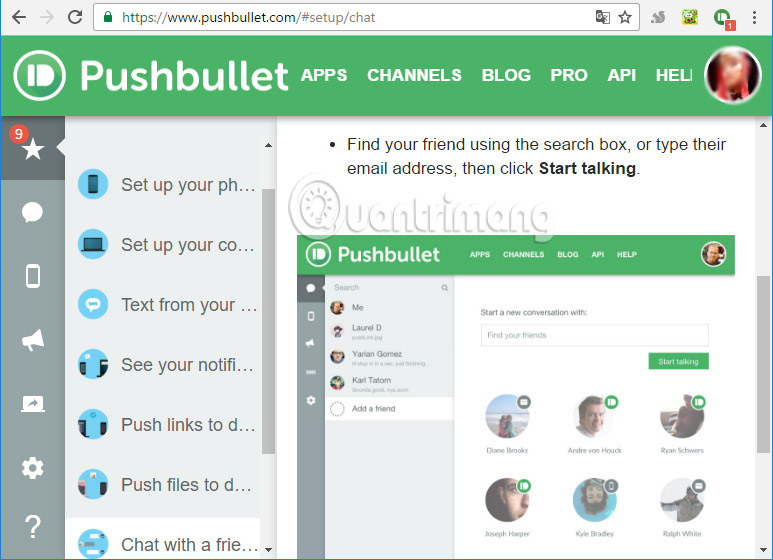
The above are 10 attractive utilities on Chrome browser. Each utility brings you new experiences, other useful management features, enabling users to use Chrome browser more effectively. Find and install yourself the Chrome add-ons in the list above.
Refer to the following articles:
- Fix Shockwave Flash crash error in Google Chrome
- How to fix Flash Plugin errors on Firefox and Coc Coc
- 2 ways to copy web content without copying
I wish you all success!
You should read it
- This is how to reduce Internet traffic on Google Chrome
- Google Chrome on Android has just been updated, doubling the page loading speed, saving up to 90% data usage
- Tips to help use Chrome on Android effectively may not know you
- Top 7 most useful Chrome extensions you should try
- Google Chrome is now 23% faster, have you tried it?
- Chrome adds a tab notification icon that is playing music
 Applications that support work right on the Google Chrome browser you should try
Applications that support work right on the Google Chrome browser you should try How to lock Google Chrome profile with a password
How to lock Google Chrome profile with a password Instructions for security of personal information on the Internet by Deseat.me
Instructions for security of personal information on the Internet by Deseat.me Remove completely navigation Yeabd66. cc in browsers
Remove completely navigation Yeabd66. cc in browsers Google has just launched a Christmas gift app, have you tried it?
Google has just launched a Christmas gift app, have you tried it? How to sync Chrome browser bookmarks on computer with mobile phone?
How to sync Chrome browser bookmarks on computer with mobile phone?