How to use Caret Browsing on Microsoft Edge
Microsoft Edge offers a variety of features to enhance the user experience, including Caret Browsing. This feature allows you to navigate and select text on a web page using the keyboard instead of using a mouse. Caret Browsing is represented by an active cursor on web pages, allowing you to move through text, select sections, and copy content. Here is a guide to using Caret Browsing on Microsoft Edge.
How to Enable Caret Browsing on Microsoft Edge
To enable Caret Browsing on Microsoft Edge, use the F7 keyboard shortcut while you are reading a web page in Edge. A pop-up will appear notifying you of keyboard browsing, click Enable to do so.
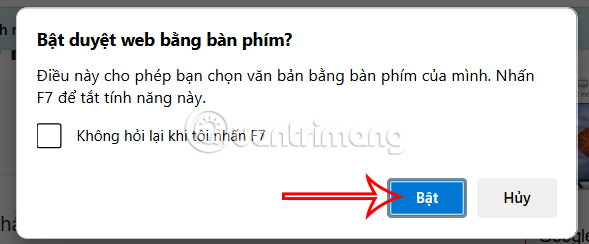
Or you go to Settings on Edge and select Accessibility .
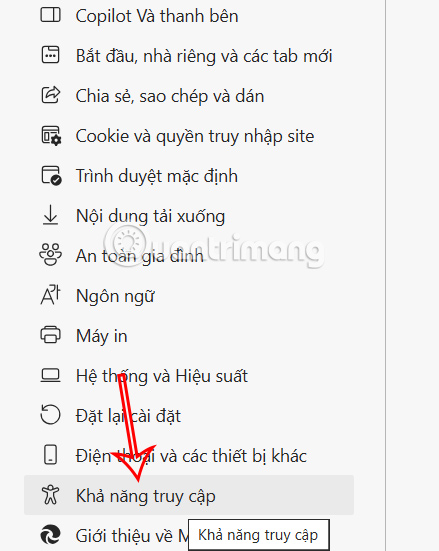
Look to the sidebar and find the Keyboard group , then enable Navigate pages with text cursor .
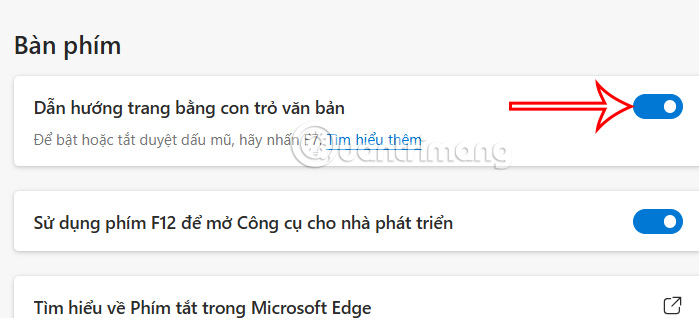
How to use Caret Browsing on Microsoft Edge
Basic Navigation
- The arrow keys on your keyboard play an important role in navigating content:
- Up Arrow: Move the cursor up one line.
- Down Arrow: Move the cursor down one line.
- Right Arrow: Move the cursor one character to the right.
- Left Arrow: Move the cursor left one character.
You can hold these keys to move through text faster.
Select text
- Press and hold the Shift key while using the arrow keys to select or highlight text on a web page. For example:
- Shift + Right/Left Arrow: Highlight one character to the right/left of the caret.
- Shift + Up/Down Arrow: Highlight text one line above/below the caret.
- To expand the selection range, you can continue holding the arrow keys.
Copy and paste text
Once you have selected the desired text, use Ctrl + C to copy it and Ctrl + V to paste it elsewhere. This is especially useful for quickly copying content from websites.
You should read it
- Instructions for restoring Microsoft Edge on Windows 10
- Fix Microsoft Edge using RAM on Windows 10
- How to enable and disable video background in Microsoft Edge
- How to automatically clear your browsing history when exiting the Edge browser Windows 10
- How to adjust the Sidebar on Microsoft Edge
- 5 ways to open Microsoft Edge browser in incognito mode
 4 Best Browser Extensions to Block Email Trackers
4 Best Browser Extensions to Block Email Trackers Why is Brave the best web browser?
Why is Brave the best web browser? How to add a new Copilot tab to Microsoft Edge browser
How to add a new Copilot tab to Microsoft Edge browser Why you shouldn't ditch Samsung Internet for Google Chrome?
Why you shouldn't ditch Samsung Internet for Google Chrome? How to Make Google Chrome a Beautiful and Minimalist Browser
How to Make Google Chrome a Beautiful and Minimalist Browser 3 Chrome extensions that automatically detect AI content
3 Chrome extensions that automatically detect AI content