Don't Skip These 6 Steps After Updating Your Android Phone!
Installing newer software updates is fun and necessary, but it's not all there is to it. You still need to do a few quick checks and tweaks to make sure your Android phone is running smoothly.
6. Review your settings
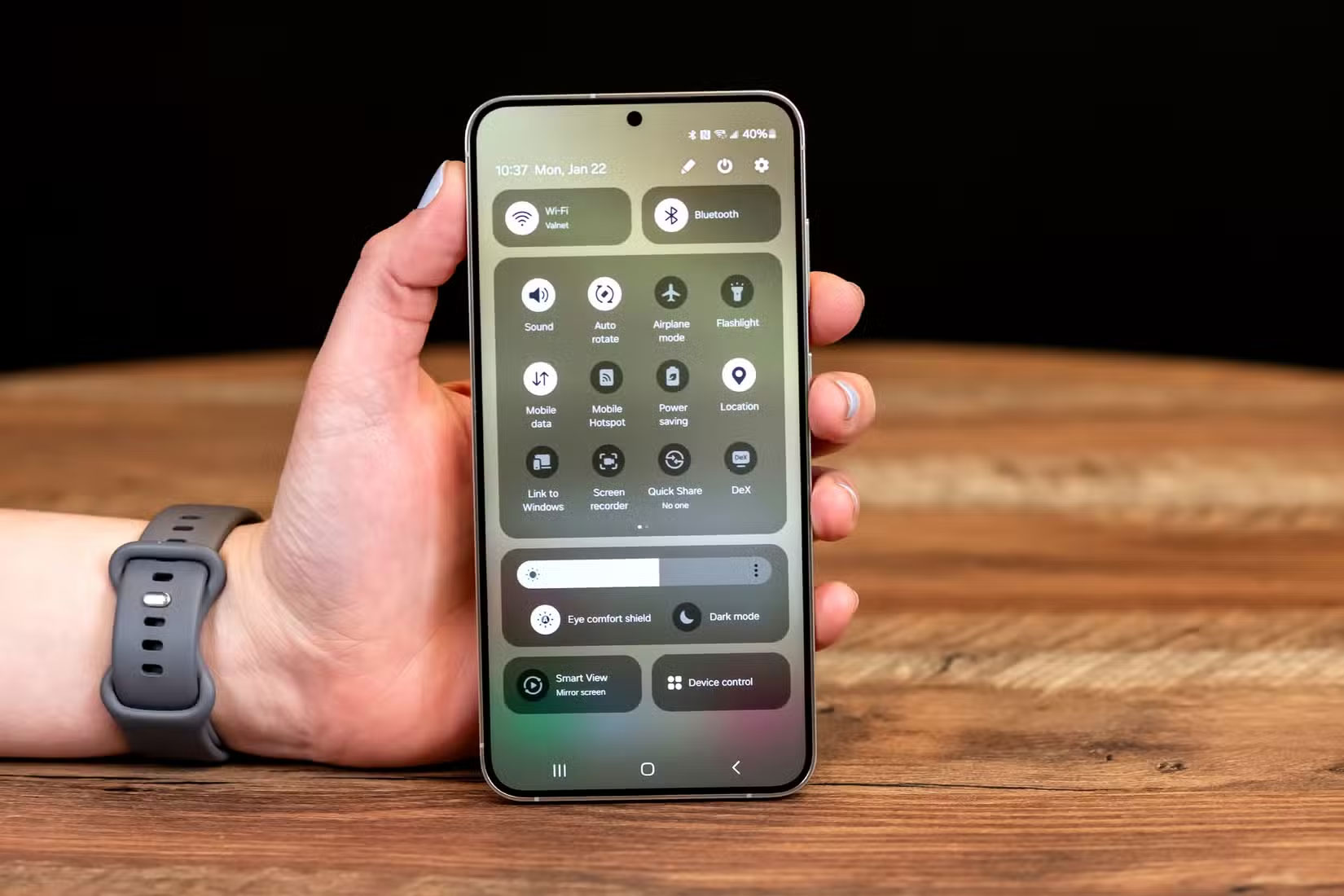
While software updates are helpful, they can sometimes change some settings that affect how your phone works. That's why one of the first things you should do after an update is review your core system settings.
For example, you should check your mobile data options, as some updates may reset data usage warnings or change settings like restricting background data. If you're on a limited data plan, this could be a problem.
Likewise, Android updates often introduce new features or system apps that can change the way your phone collects, uses, or shares your data, so it's a good idea to review your Android phone's privacy settings as well.
5. Update your app
Major system updates also introduce changes that can affect the way apps interact with the operating system. If an app is out of date, you may experience compatibility issues, unexpected errors, or frequent crashes.
So, the next step is to make sure your apps are up to date. To do this, open the Google Play Store, tap your profile icon in the top right corner, and select Manage apps & device . From there, tap Update all to download and install the latest versions of your installed apps.
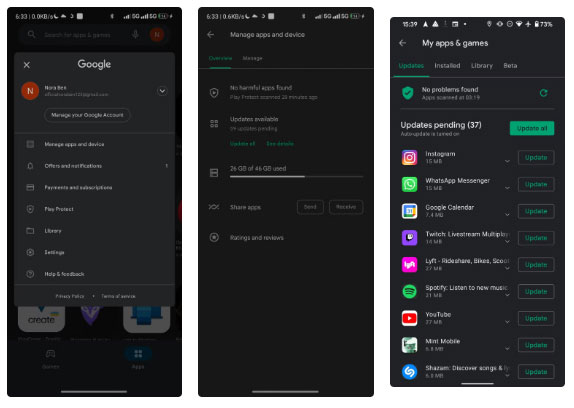
4. Check storage status
Software updates can cause your Android system to use more storage. You may not notice this if your phone has plenty of free space. However, this can become a problem if your device is already nearly full.
Google recommends keeping at least 10% of your total storage free to help your phone run smoothly. Without a buffer, you may experience slower performance, app crashes, and problems installing future updates.
To check your storage status, go to Settings > Storage or Settings > Device care > Storage . If you're running low on space, you don't necessarily have to delete your favorite apps or photos. Instead, consider clearing your trash folder, clearing your app cache, and deleting offline content like downloaded videos or unused files.
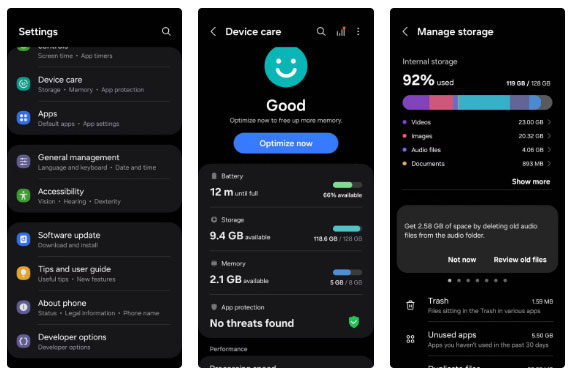
3. Clear cache partition
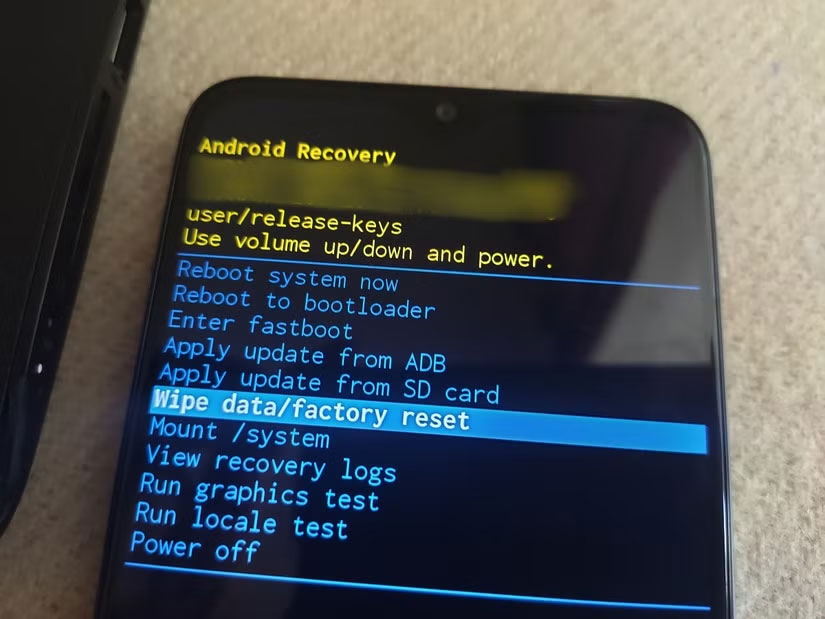
Android updates can leave behind a lot of temporary files on your device. However, after the update is complete, you can safely delete these files by clearing your phone's cache partition. Doing so can also help resolve issues like unexpected battery drain or slow performance.
Don't worry; this process won't delete any of your personal data. It only clears system junk that can affect performance. To clear the cache partition, you'll need to boot your phone into recovery mode. Here's what you need to do:
- Turn off your Android device.
- Press and hold the volume up button and the power button at the same time if you have a Samsung Galaxy phone. On a Pixel, you'll need to press and hold the volume down button and the power button at the same time.
- Continue holding the buttons until your phone enters recovery mode.
- Use the volume buttons to highlight the Wipe cache partition option and press the power button to select it.
- Select Yes to confirm.
- Select the Reboot now option to restart your phone and boot normally.
Note : Your Android phone's touchscreen will be unresponsive in recovery mode, so you'll need to use the volume keys to navigate through the menu and the power button to select options.
2. Restore factory settings if necessary
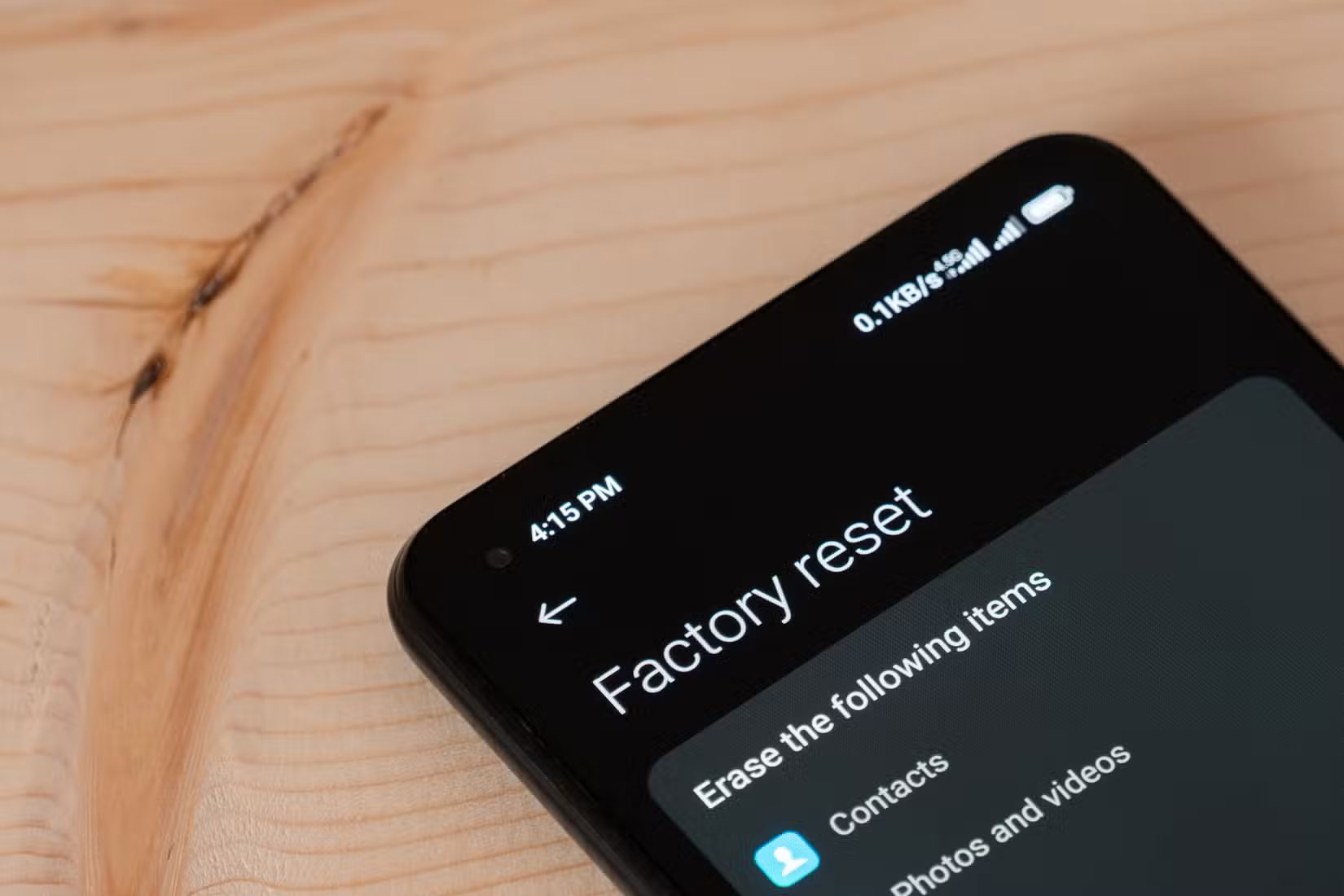
While software updates are meant to improve your device, they can sometimes cause problems. As a result, you may experience unexpected errors, slow performance, or even crashes.
If these problems persist even after trying standard fixes like clearing the cache or restarting your device, a factory reset of Android may be your best option. This will erase all data and restore your phone to its original settings, which can fix persistent software issues. While it sounds drastic, it's easy to do on most Android phones.
For example, you can factory reset your Samsung Galaxy phone without losing data. Similarly, on other Android devices, you can back up your important information to Google Drive, computer, or external storage and restore it after factory reset.
1. Report any errors
Google and Android OEMs are typically very careful when releasing updates, conducting extensive beta testing and rolling out updates gradually to mitigate issues. However, there is always a chance that you may encounter unexpected behavior or bugs.
That's why most Android devices have a built-in feedback tool that lets you report bugs directly to the manufacturer or Google. You can usually find this tool under Settings > About phone > Send feedback about this device . By doing this, you're not only helping yourself, but you're also helping to create a smoother experience for other users.
It's a good idea to keep your Android phone's software up to date. But it's also important to take a few minutes to follow these steps after updating. A little attention after updating can help your device run much smoother and more efficiently.
You should read it
- Google patched 17 security holes in May's Android update
- List of devices to be Android 8 - Android O of Samsung, Huawei, LG, Oppo, Sony and HTC
- How to check and update the version of Android operating system in use
- Galaxy Note 8 officially launched Android 8.0 Oreo, did you know how to update?
- How to Update Android
- Leaked Android update 5.1
 Action Notch app adds a new invisible button to the front of your Android phone
Action Notch app adds a new invisible button to the front of your Android phone Change these 6 settings on One UI 7 now!
Change these 6 settings on One UI 7 now! 5 best new features of One UI 7 on Galaxy Z Flip 6
5 best new features of One UI 7 on Galaxy Z Flip 6 How to share 4G network on Android phone using QR code
How to share 4G network on Android phone using QR code 6 things to consider before buying your first foldable phone
6 things to consider before buying your first foldable phone 5 Useful Tips to Organize Android Notifications
5 Useful Tips to Organize Android Notifications