Change these 6 settings on One UI 7 now!
The One UI 7 update has brought a fresh look and some visual changes to Samsung Galaxy phones. However, there are some default settings that you should try changing before you get too used to them.
6. Switch to horizontal app drawer
Previously, Samsung offered a horizontal app drawer on Galaxy devices, similar to what you see on the iPhone. But with One UI 7, the default app drawer is now vertical, similar to what you see on most stock Android devices.
This is something Galaxy users have been asking for for a long time, but after using the horizontal app drawer for the past few years, many people find the transition a bit annoying.
Thankfully, One UI 7 includes a landscape-style switcher option. To do this, just open the app drawer, tap the three-dot menu icon in the bottom-right corner, and select Sort > Custom order .
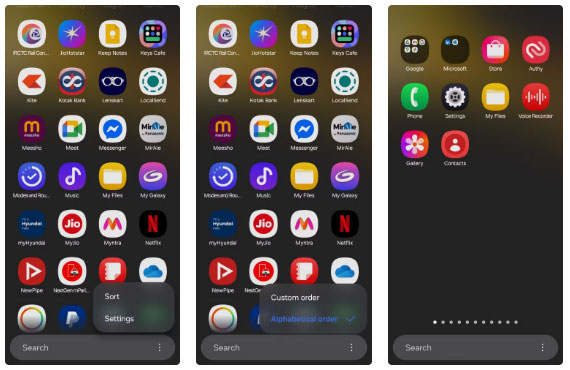
5. Set custom charging limit
The Protect Battery feature on Samsung Galaxy phones is quite useful for extending battery life. In One UI 6 and earlier versions, this feature limits the charging level to 85% to reduce battery wear due to frequent full charging.
But with One UI 7, you can now set a custom charge level of 80%, 85%, 90%, or even 95%. This added flexibility is great for anyone who wants more control over their phone's battery health. 80% can help maximize battery life.
To change the battery charging limit on your Samsung phone:
- Go to Settings > Battery > Battery protection .
- Turn on Battery protection .
- Select Maximum mode .
- Use the slider to set your preferred charging limit.

4. Turn on Loudness Normalization
Loudness Normalization isn't exactly a new feature, as it first appeared in the One UI 6.1.1 update. However, the feature was limited to a few devices like the Galaxy Z Fold 6 and Galaxy Z Flip 6. With One UI 7, the feature is now available on more Samsung Galaxy phones, including the S22.
As the name suggests, Loudness Normalization automatically balances the audio levels while playing media. As someone who regularly listens to audio through headphones, this is one of the first settings you should enable.
To do this, go to Settings > Sounds and vibration > Sound quality and effects and turn on the Loudness Equalization toggle .

3. Adjust game refresh rate to save battery
Many people like to keep the 120Hz refresh rate on all the time to make their Samsung Galaxy phones run faster. It makes scrolling and animations feel incredibly smooth. However, the higher refresh rate can also drain the battery faster, especially during gaming sessions.
Thankfully, in One UI 7, you can limit a specific refresh rate while gaming without affecting the smooth experience elsewhere on the phone. This way, you get the best of both worlds: High refresh rates for everyday use and improved power efficiency when you need it most.
Here's how you can adjust the refresh rate just for games on your Samsung phone:
- Open the Settings app and scroll down to tap Advanced features .
- Select Game Booster Settings .
- Click Gaming motion smoothness .
- Select the 60Hz option .
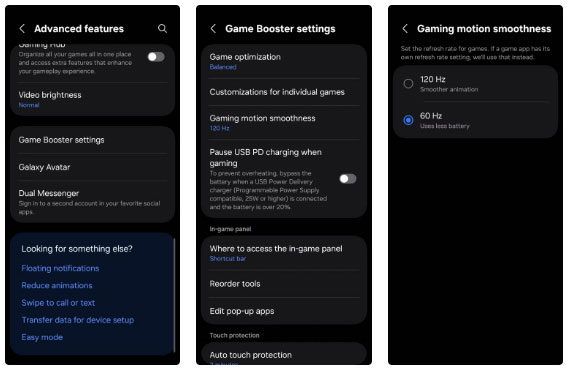
2. Combined notifications and Quick Settings panel for quicker control
By default, swiping down from the middle of the screen only shows notifications in One UI 7. To access quick settings like Wi-Fi, Bluetooth, or the flashlight, you need to swipe down from the top-right corner. As a result, you often have to swipe around just to toggle a setting or check an alert. You can see notifications or quick settings, but not both at the same time.
Thankfully, you can combine both panels into a single unified view, similar to how it worked in previous versions of One UI. To do this, swipe down from the top-right corner of the screen to see Quick Settings and tap the pencil icon to edit. Tap Panel settings in the top-left corner and select Together .
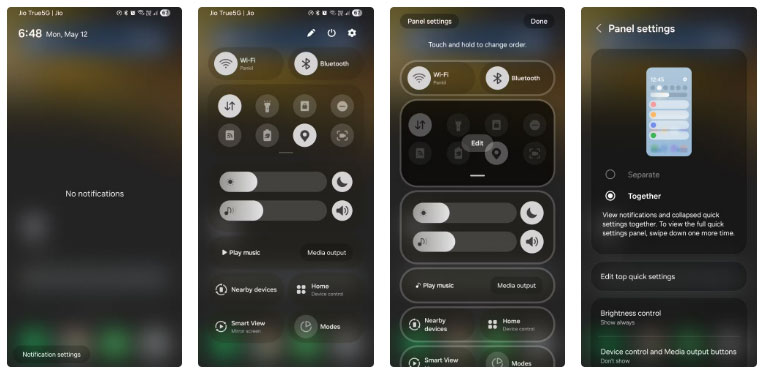
1. Personalize the Now Bar
One of the most useful features introduced in One UI 7 is the Now Bar, which places real-time updates and notifications right at the bottom of the lock screen. Once you unlock your device, these notifications also appear in the top-left corner of the screen.
By default, the Now Bar displays notifications from a variety of apps, including Media Player, Google Maps, Clock, Samsung Notes, and more. While this can be useful, not all apps need this visibility. For example, live updates from Voice Recorder and Samsung Health are unnecessary, so you can quickly turn them off.
To customize the Now Bar, go to Settings > Lock screen and AOD > Now bar . From there, you'll see a list of compatible apps with toggles next to them. Just toggle each app on or off depending on what you actually want to see directly on your lock screen.

The One UI 7 update doesn't bring a ton of major changes to Galaxy devices, but it certainly improves the user experience in meaningful ways. Still, if you haven't explored the settings mentioned above, it's worth checking out. They can help you create a more personalized experience that fits your daily routine.
You should read it
- How to change DNS settings on Apple TV
- The main settings need to be changed on Galaxy S10, S10 + or S10e
- How to change regional settings on Windows 10
- Default settings in Excel should be changed
- Customize PC Settings on Windows 8.1 as you like
- Summary of several ways to quickly access the Settings application on Windows 10
 5 best new features of One UI 7 on Galaxy Z Flip 6
5 best new features of One UI 7 on Galaxy Z Flip 6 How to share 4G network on Android phone using QR code
How to share 4G network on Android phone using QR code 6 things to consider before buying your first foldable phone
6 things to consider before buying your first foldable phone 5 Useful Tips to Organize Android Notifications
5 Useful Tips to Organize Android Notifications Added new improvements to Factory Reset Protection and updated Find My on Android
Added new improvements to Factory Reset Protection and updated Find My on Android How to write Math expressions in Notes on iPhone
How to write Math expressions in Notes on iPhone