Instructions on how to fake ip on iPhone
On digital service platforms, developed countries such as the US, UK, Australia . are the countries prioritized to use new services and games earlier than other countries. If your country is not in the countries with the above incentives, fake IP to those countries will help us soon experience hot titles like PES 2020, Call of Duty Mobile, LOL: Wild Rift.

In the article below, let's find out how to fake IP on iPhone with the following utilities:
1. Fake ip with Windscribe VPN
First, you need to download Windscribe VPN by following the link: https://apps.apple.com/us/app/windscribe-vpn/id1129435228
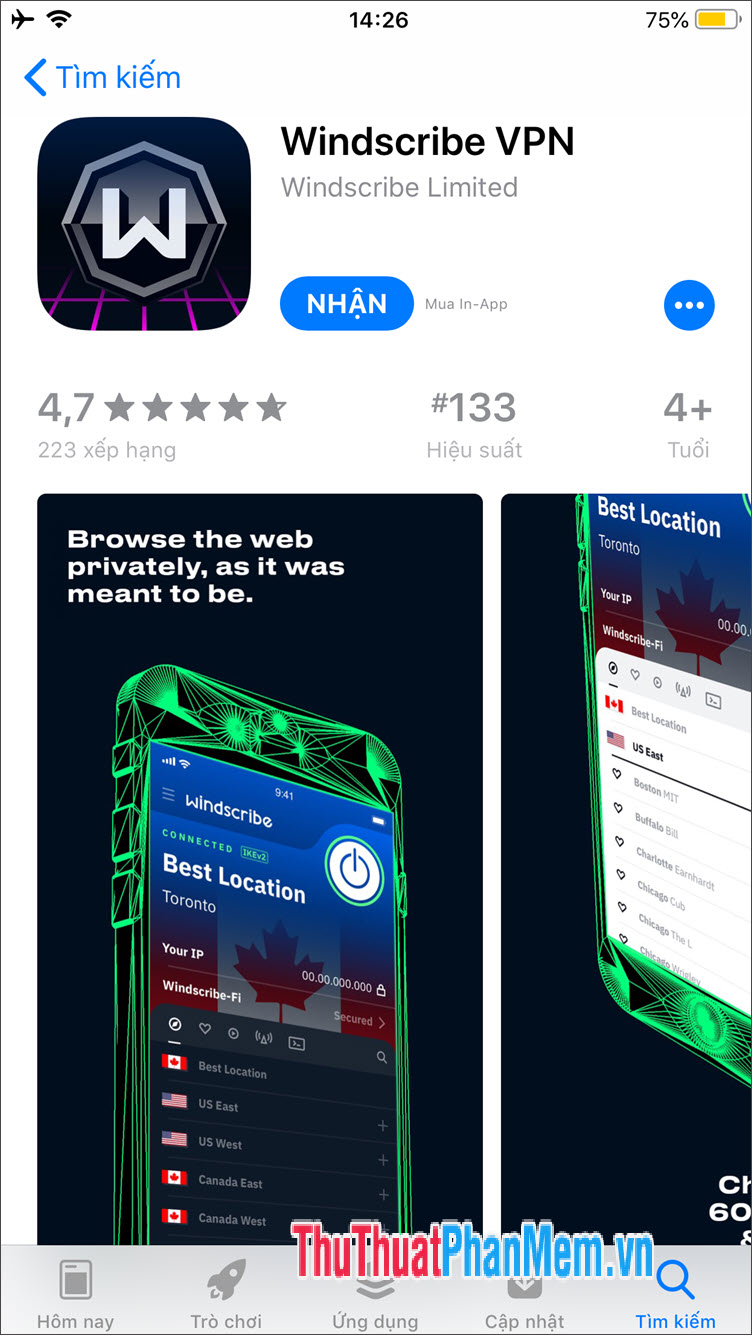
Step 1: You open the application up. We will get 10GB / month for free if you register an account and only get 2GB / month if you don't use an account. We will register an account by selecting Sign up (1) => create account name (2) , password (3) , confirmation email (4) => select Continue (5) to complete.
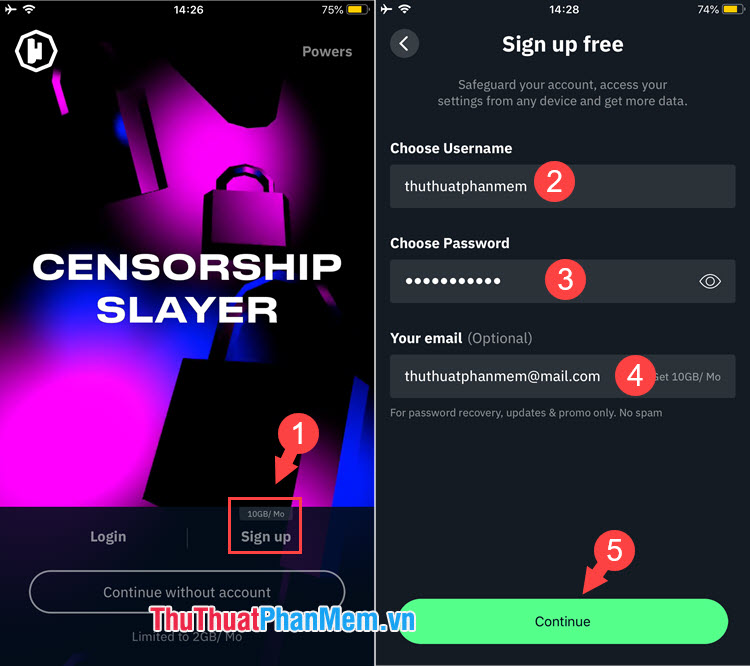
Step 2: You select I'm OK With This (1) to agree with the terms. => Allow (2) to add a VPN profile.
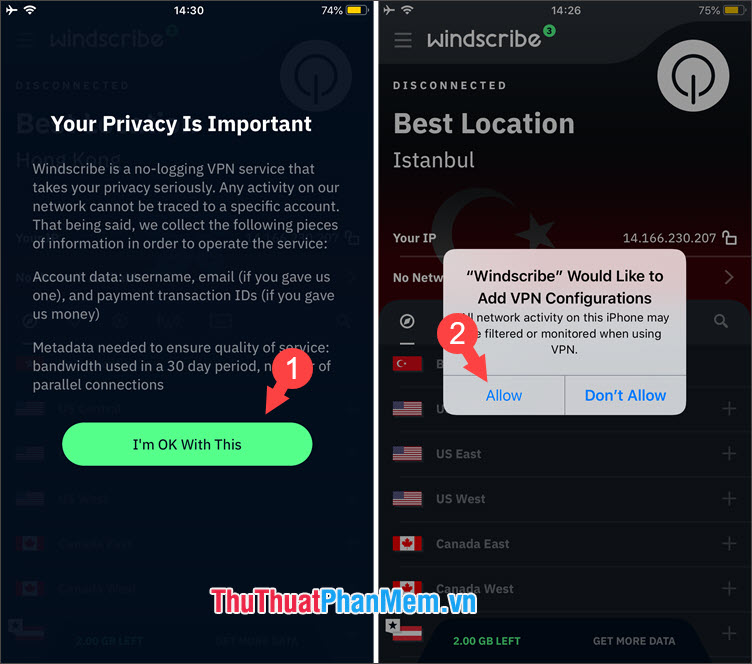
Step 3: Tap the Power button to turn on the VPN connection. After that, the software will choose the VPN with the most stable quality is Hong Kong VPN.
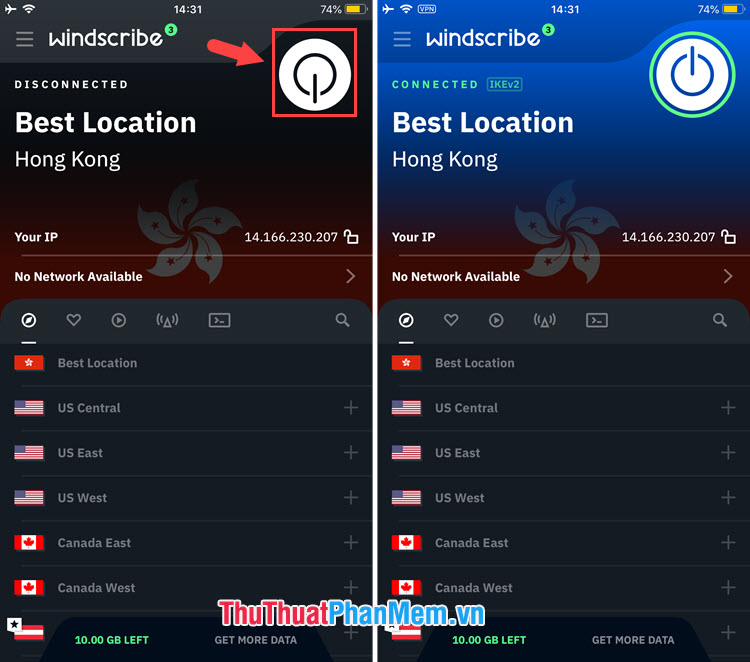
Step 4: To change to the IP address of another country, simply touch the country you want to change. In the article I will choose the US so I touch the US West (1) => Los Angeles Dogg (2) and the connection will automatically switch to the Dogg area in Los Angeles, USA.
For VPN items with a star icon ★, you must upgrade to a Pro account to use these VPNs.
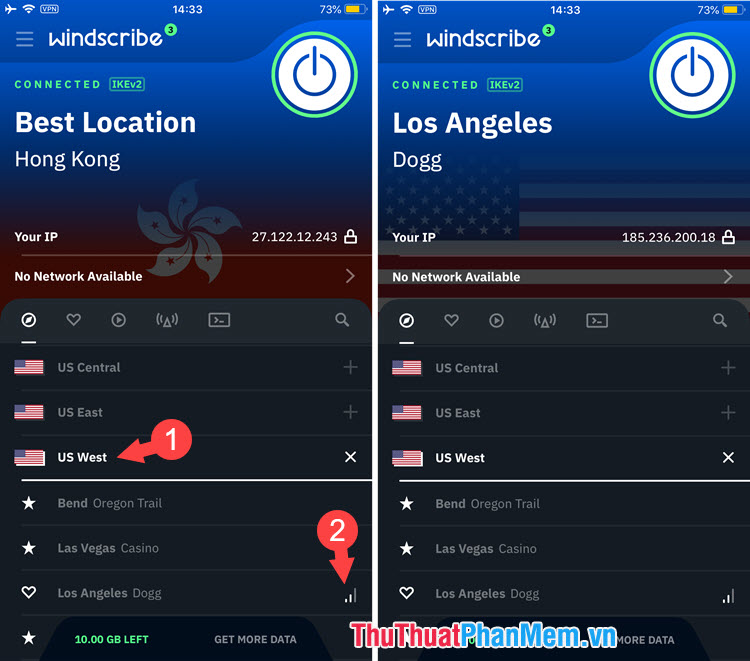
2. Fake IP with VPN application - Super Unlimited Proxy
First, please visit the following link to download the application https://apps.apple.com/vn/app/vpn-super-unlimited-proxy/id1370293473?l=en
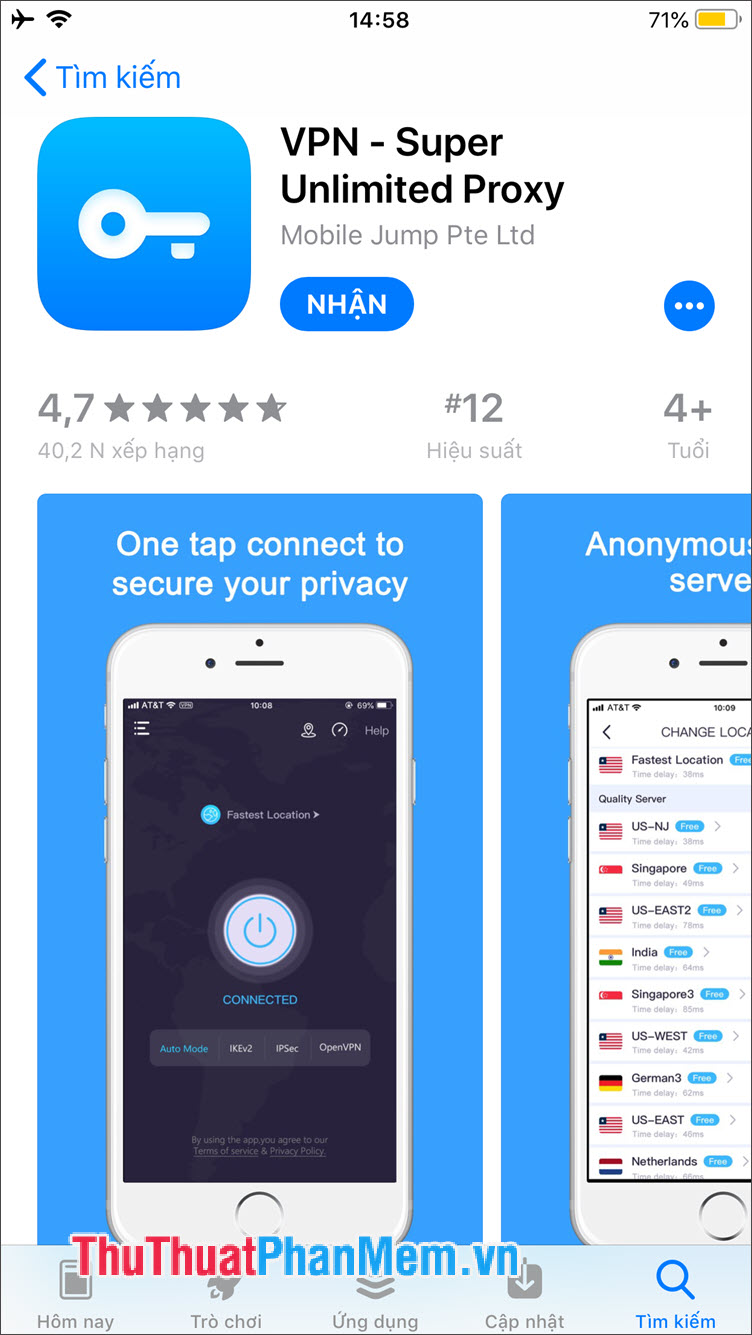
Step 1: At the first application opening, the software will display the contents of the policy and terms of the application, click Accept & Continue (1) . Next, tap on the Fastest Location (2) to change the country you want to fake the IP.
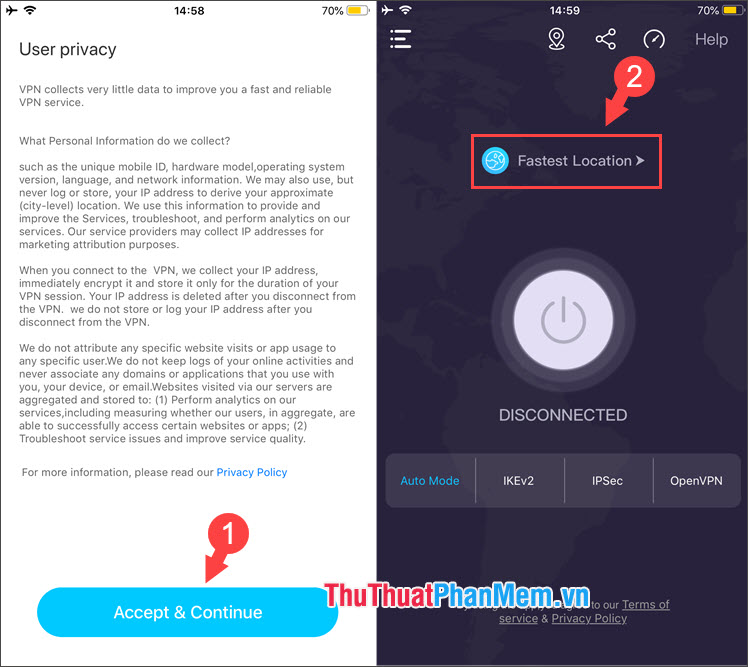
Step 2: Take the territory you want. In the article, I will choose Japan (1) and Japan5 (1) because there is the smallest Time delay (network delay). After selecting, touch the Power button (3) in disconnected mode .
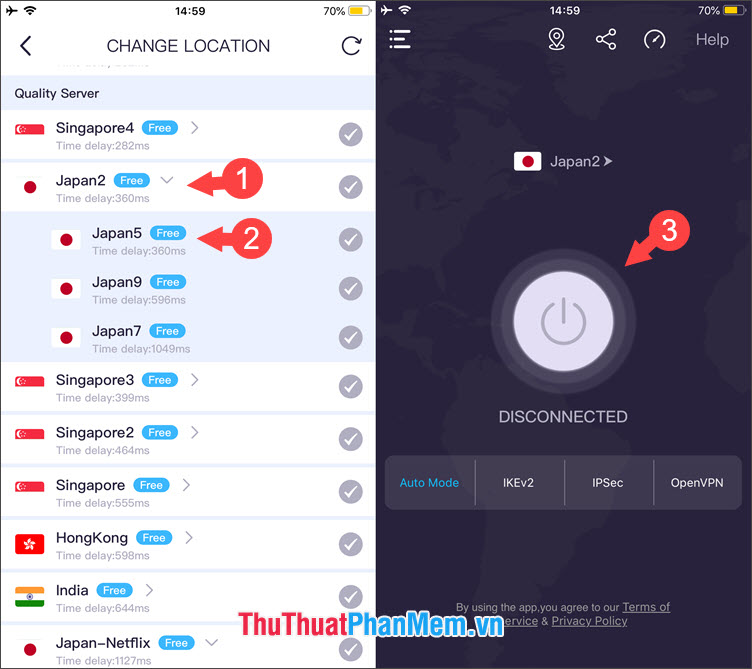
Step 3: Choose Allow to add a new VPN configuration for iPhone. Then, the bulletin board will show us parameters such as connection status, connection time, sever. Because the application is free, we will not avoid ads in the application as shown below.
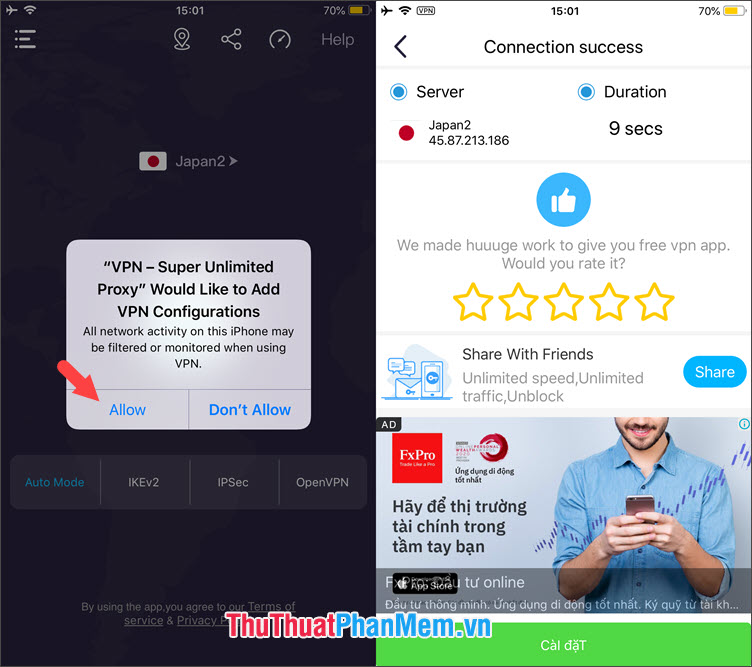
With the fast and effective way of fake IP on iPhone, readers can safely use the Internet in crowded places such as cafes, airports, hospital lounges . or access websites, services Restricted in host country. Good luck!
You should read it
- How to distinguish real iPhone X, fake company and Taiwan
- Beware of fake iPhone messages, photos taken by iMessage online
- Instructions on how to Fake IP for free with Kaspersky VPN
- Guide to distinguish genuine iPhone 7 Plus and counterfeit goods
- Don't lose money on iPhone 3G 'fake'
- How to check genuine iPhone, how to distinguish fake iphone
 Tricks turn videos into wallpapers for smartphones to come alive
Tricks turn videos into wallpapers for smartphones to come alive How to update your iPhone apps in iOS 13 now that the Updates tab has disappeared
How to update your iPhone apps in iOS 13 now that the Updates tab has disappeared Samsung launches hand-washing app for Galaxy Watch
Samsung launches hand-washing app for Galaxy Watch iPhone SE vs. iPhone 11: Here's what you get (and don't get) for the price
iPhone SE vs. iPhone 11: Here's what you get (and don't get) for the price iPhone SE vs. iPhone X: Don't buy that refurbished phone just yet
iPhone SE vs. iPhone X: Don't buy that refurbished phone just yet iPhone 11 Pro vs. OnePlus 8 Pro cameras compared: See the photos side by side
iPhone 11 Pro vs. OnePlus 8 Pro cameras compared: See the photos side by side