Instructions on how to fake ip on Android
Fake IP gives us many benefits: anonymizing your real IP address to prevent bad guys from accurately detecting your address, accessing blocked websites or services in the host country . Today, let's find out how to fake IP on Android.

1. Use the app 1.1.1.1
First, you need to visit the following link to download the application:
https://play.google.com/store/apps/details?id=com.cloudflare.onedotonedotonedotone&hl=en
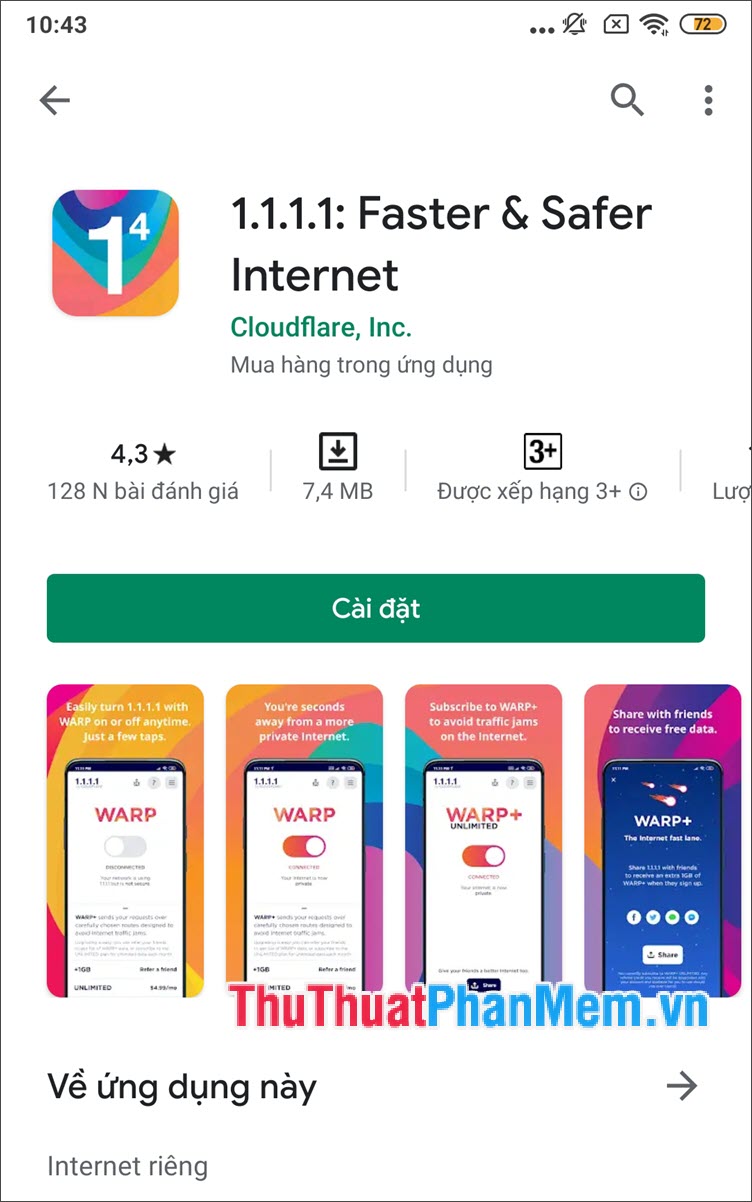
Step 1: You open the application and select Accept (1) at the first installation. Next, you turn the WARP (2) switch to On .

Step 2: Choose Install VPN profile (1) => OK (2) . After that, your IP address has changed to a new one and you can use the Internet anonymously without worrying about revealing your IP address.

Step 3: If you do not use it anymore and you want to turn it off, turn the WARP switch to Off (1) => Until I turn it back on (2) .

To use the app 1.1.1.1 effectively, you should upgrade your account to WARP + unlimited with VND 23,000 / month or use the ways to increase WARP + data in the following tutorial.
http://TipsMake.vn/huong-dan-cach-tang-data-warp-vpn-1-1-1-1-mien-phi/
2. Use TouchVPN
First, you need to download TouchVPN via the link: https://play.google.com/store/apps/details?id=com.northghost.touchvpn&hl=en

Step 1: Open the software and select Skip (1) to bypass the privacy policy and OKAY (2) to start using.

Step 2: You touch the Best Choice button (1) to switch to another IP address => select the country you need to fake IP (2) .

Step 3: Click Connect (1) . At the first time, you need to set up the device's VPN by touching the TouchVPN guide (2) .
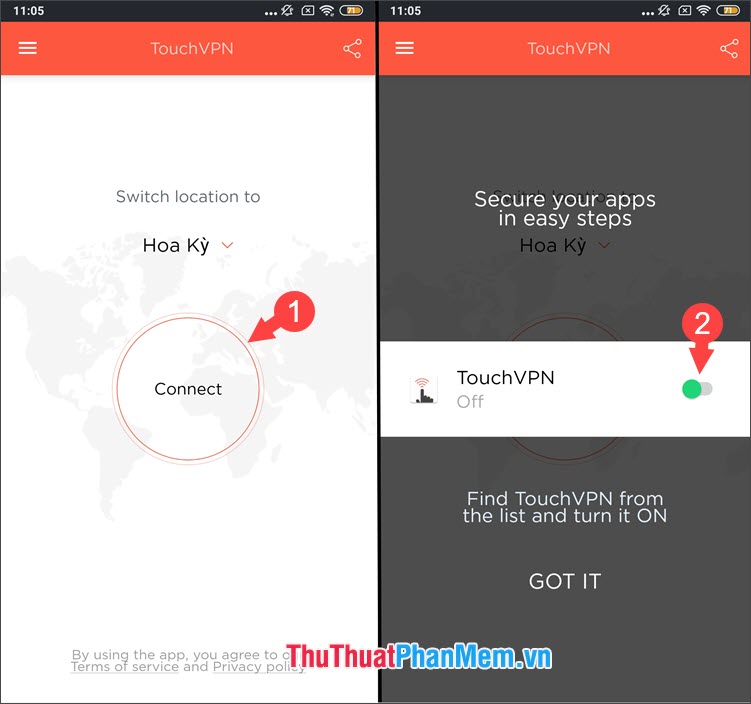
Step 4: Select the item TouchVPN (1) => switch the switch Allow access to use (2) to ON.
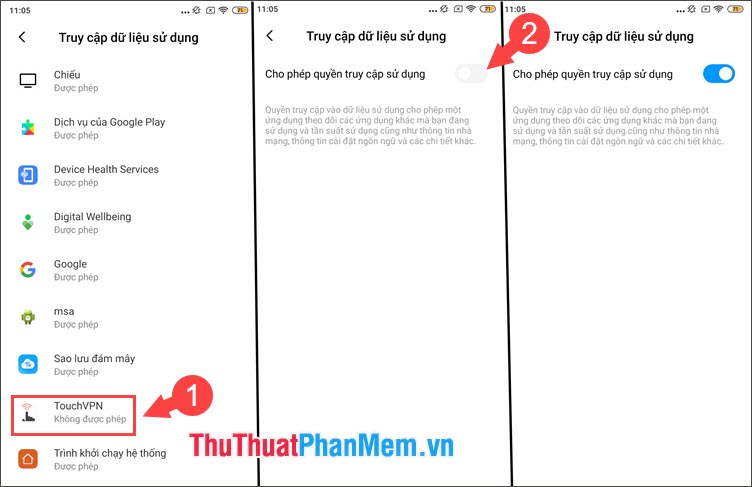
Step 5: Go back to the application and click OK to grant VPN access. After the fake IP is successful, you can use and access the services and websites provided in that country only.
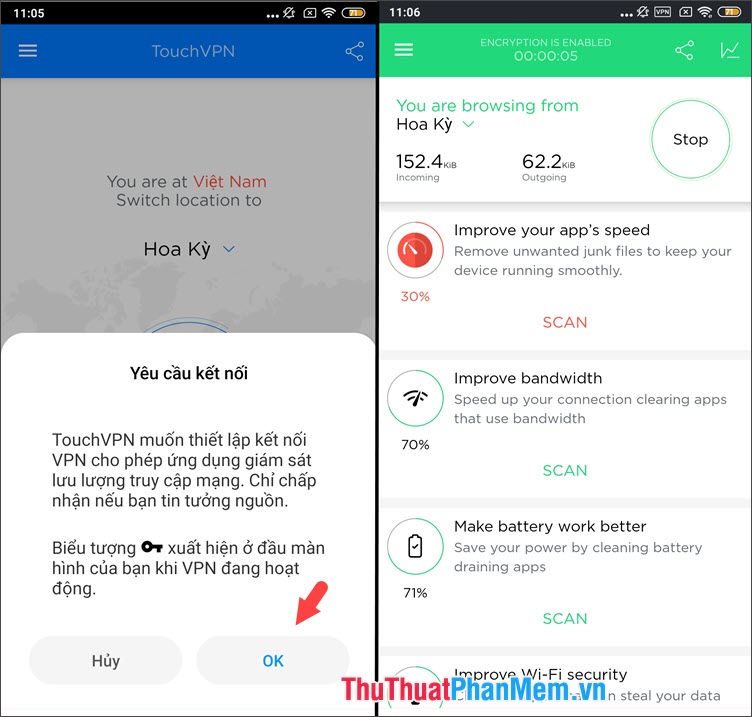
3. Use Turbo VPN
First, download Turbo VPN via the link https://play.google.com/store/apps/details?id=free.vpn.unblock.proxy.turbovpn
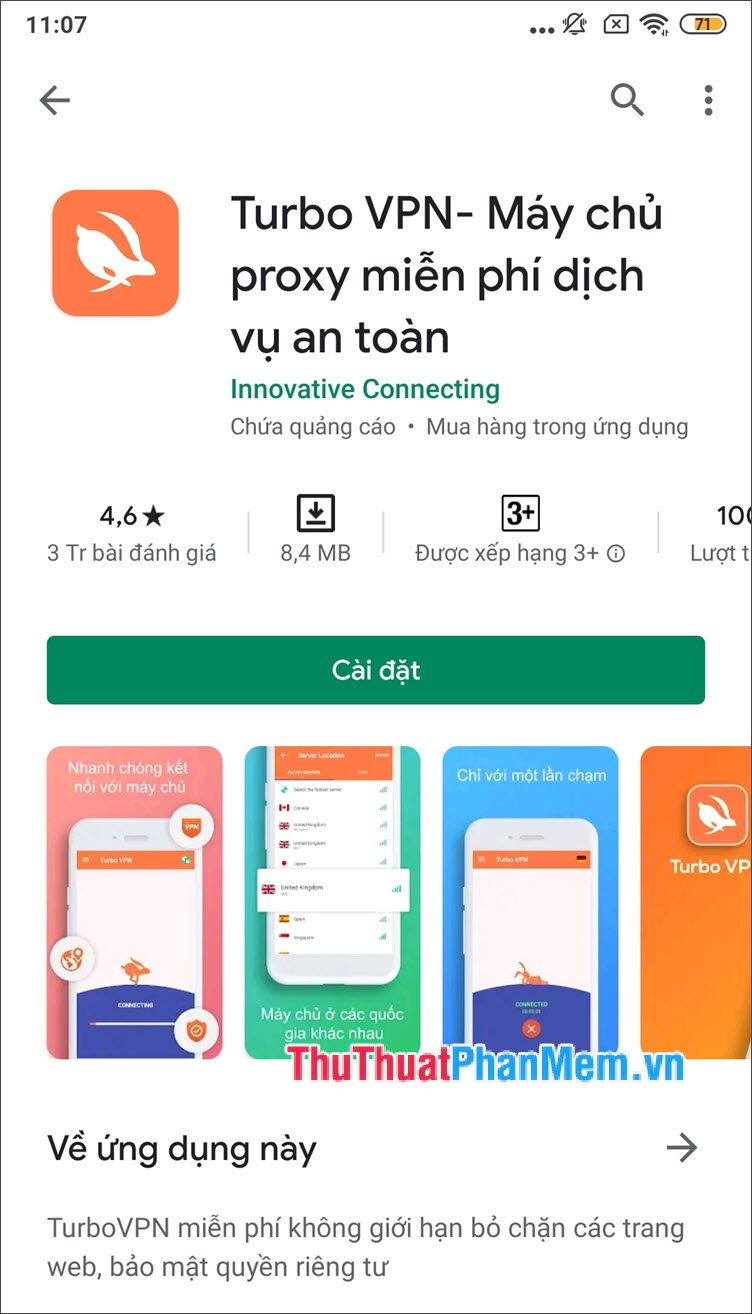
Step 1: You touch I AGREE (1) and touch the carrot icon (2) to connect to the VPN.

Step 2: Click OK and the software will automatically connect to the VPN with the best connection quality such as Singapore, Hong Kong .

Step 3: To fake IP to another country, touch the flag icon (1) => select the country (2) .
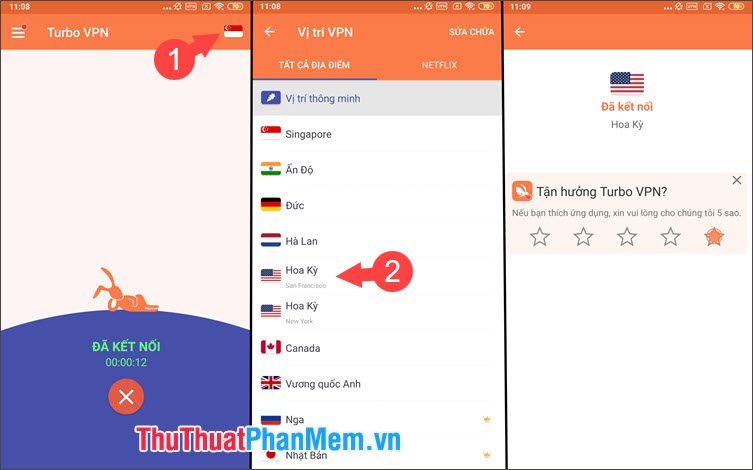
With the easy way to fake IP on Android, we can protect sensitive data when accessing the Internet in public places, viewing and accessing websites and services not available in the host country. Good luck!
 Apple released iOS 13.5.1, disabling the Unc0ver jailbreak tool
Apple released iOS 13.5.1, disabling the Unc0ver jailbreak tool Instructions for quick processing when the phone speaker is in water
Instructions for quick processing when the phone speaker is in water IPhone solutions are never afraid of running out of memory
IPhone solutions are never afraid of running out of memory How to cover face in photo on phone
How to cover face in photo on phone How to push water from iPhone speaker with Water Eject
How to push water from iPhone speaker with Water Eject iPhone 12 has not been released, information about iPhone 13 camera has appeared
iPhone 12 has not been released, information about iPhone 13 camera has appeared