How to turn on and off the Mobile Hotspot feature to play Wifi on Windows 10
Mobile Hotspot feature on Windows 10 is a very useful feature that allows us to create wifi hotspots for surrounding devices. If you do not know how to enable this feature, please follow the instructions below.

1. Turn on the Mobile Hotspot feature on Windows 10
Step 1: Go to Start menu => Settings .
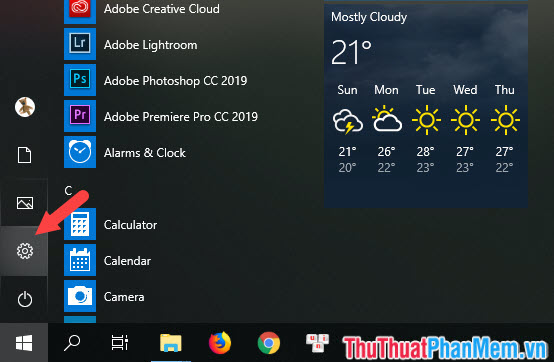
Step 2: Choose Network & Internet .
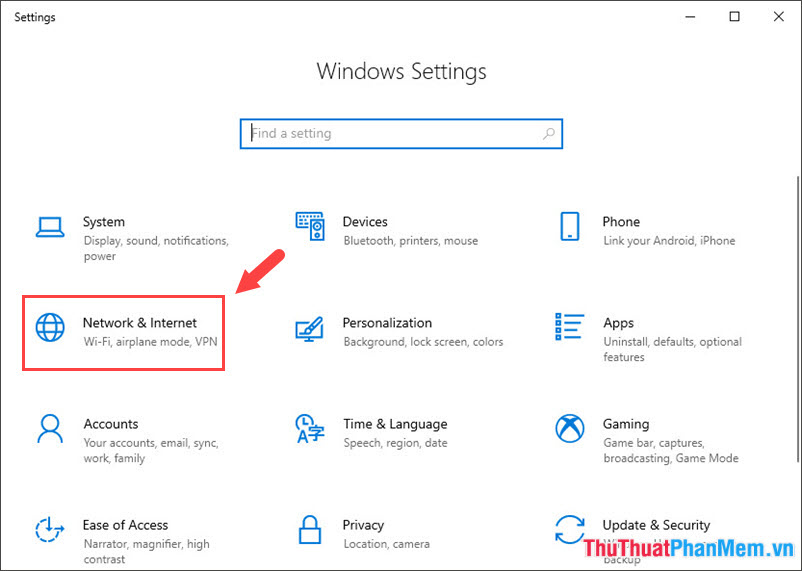
Step 3: Choose Mobile Hotspot (1) => Edit (2) .
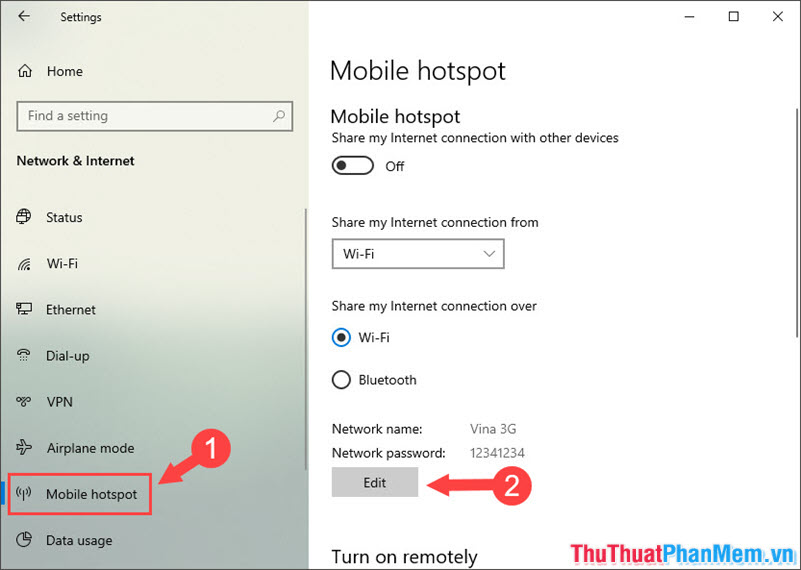
Step 4: This step we will put the necessary information for the hotspot network. You name the network in the Network name section and set the password for the network in the Network password section . Note: Network password must contain at least 8 characters. Then you click Save to save.

Step 5: We return to Mobile Hotspot settings, select Share my Internet connection over (1) is Wifi . Then you turn the Mobile Hotspot switch to On to enable this feature.

2. Turn off the Mobile Hotspot feature on Windows 10
To turn off this feature, we manipulate the way to turn on Mobile Hotspot. Go to Start menu => Settings => Network & Internet => Mobile hotspot => switch the Mobile hotspot switch to Off .
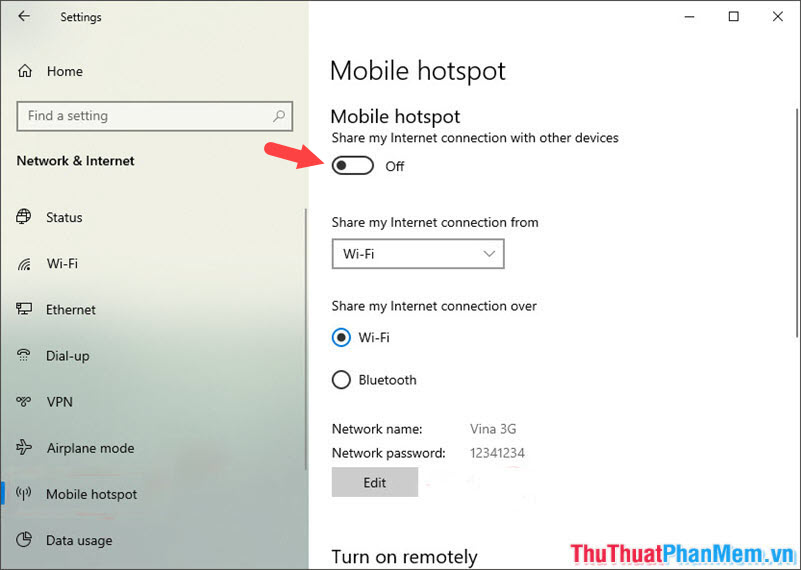
Or you click Action Center (1) on the desktop and touch the Mobile hotspot button (2) to turn it off.
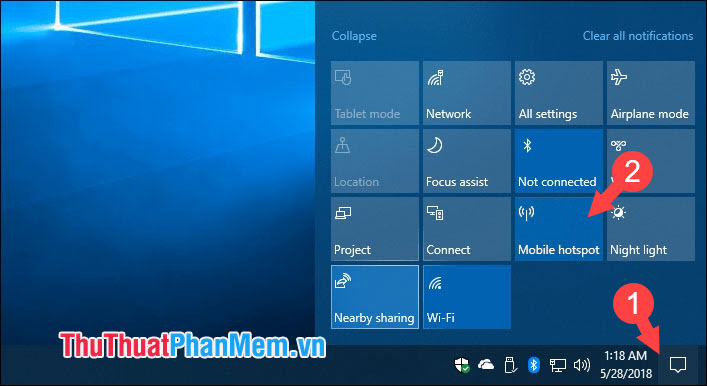
With instructions to turn on and off the Mobile Hotspot feature on Windows 10, hopefully this feature will help you in the case of weak WiFi signals that need to be amplified by a computer. Good luck!
You should read it
- How to play Wifi Win 7 - Create a hotspot on Windows 7 Laptop simple and fast
- How to play Wifi (Hotspot) on Windows 10 computers
- Broadcast Wifi on your computer is simple with mHotspot
- How to create a portable hotspot on Windows 11
- Configure your laptop to be a Wi-Fi hotspot
- How to play Wifi on Laptop with Free Wifi Hotspot Creator
 How to rename User Win 10, rename users on Windows 10
How to rename User Win 10, rename users on Windows 10 The versions of Windows 10 are on the market and the differences between them
The versions of Windows 10 are on the market and the differences between them How to turn off, remove the Test Mode line in Windows 10
How to turn off, remove the Test Mode line in Windows 10 How to check the computer driver on Windows 10
How to check the computer driver on Windows 10 Guide to clean up Windows 10 computer junk to increase capacity and speed up the computer
Guide to clean up Windows 10 computer junk to increase capacity and speed up the computer Instructions on how to use Windows Sandbox on Windows 10
Instructions on how to use Windows Sandbox on Windows 10