Create space on the Home iPhone screen without jailbreak
If Android users can comfortably put the app anywhere on the main screen to their liking, the "apple home" believers are miserable because of Apple's default settings. Many iOS users want to move application icons everywhere to show off the Android-like background image. However, in order to do this, they must accept the jailbreak, even if they don't know iOS very well, they will lose warranty with many other risks.
Fortunately, network administrators have just learned how to create a blank Home screen on your iPhone without jailbreaking or using third-party tweaks. Check out how to do it now!
- How to move multiple apps at once on iPhone
- Instructions to make the phone icon fall wildly unique
- How to uninstall the iOS application is not displayed on the Home Screen screen
Guide the space on the Home iPhone screen without jailbreak
Technically, we cannot create space on the Home iPhone screen, we can only create invisible icons through the eyes of the viewer. This means, the following procedure is actually just to create a transparent icon that is able to blend seamlessly into the iPhone wallpaper, when done of course you will feel like creating a transparent space. on the screen. To apply, you need to use an online tool called iEmpty and follow these steps:
Step 1:
Click and hold on any icon icon on the main screen so that the icons vibrate, then swipe to the left until the iPhone screen shows a new blank page.
Step 2:
Take a screenshot of the blank page again.

Step 3:
Visit http://iempty.tooliphone.net using the default Safari browser on iphone.
Step 4:
Click 'Add' then click on the 'Choose File' button .

Step 5:
Click 'Photo Library' then select the white screenshot that you just took in step 2.
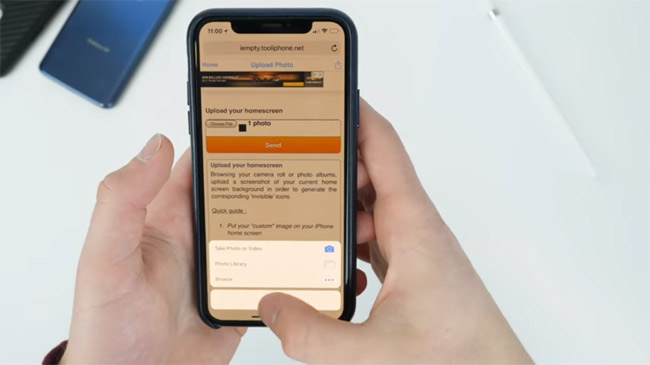
Step 6:
Select "Upload Photo".
Step 7:
At this point, you will see that the white page after uploading will appear many different icons, you want any place on the screen to become invisible, just select the icon in that area.
Step 8:
Select the location, click on the Share button and select "Add to Home Screen" (Add to the home screen).
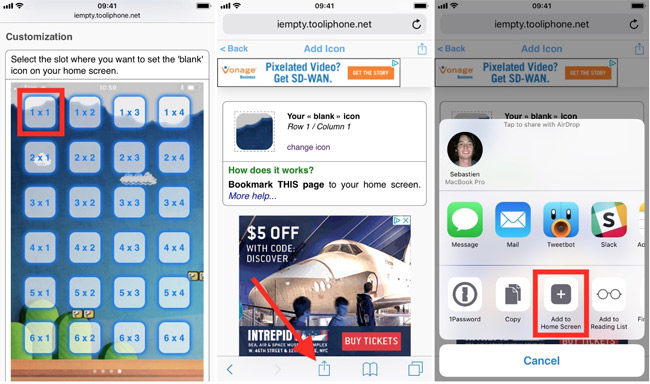
Step 9:
Select "Add" and do not customize any items.
Step 10:
If you want to add an icon to any image, you only need to repeat the steps above, you can then move those newly created icons into the application icons you want to create space on the main screen.
If you read here and still don't know how to create a blank iPhone screen, you can see more video of this detailed guide to know how to do it.
That's it, now you just need to combine this trick with a reasonable wallpaper, your main screen will be great.
Hope you are succesful.
See more:
- Turn iPhone screen into black and white
- Instructions to transfer iPhone screen to gray to save battery
- Download a set of wallpapers for your phone with different themes
You should read it
- How to customize the iPhone Home screen
- How to uninstall the iOS application is not displayed on the Home Screen screen
- How to fix white screen error on iPhone
- Replacement operations for home button on iPhone XS, and iPhone XS Max
- How to fix iPhone error on the screen?
- How to quickly open documents from the iPhone home screen
 How to increase the ability to catch waves for iPhone phones
How to increase the ability to catch waves for iPhone phones Turn every iPhone interface into iOS 6 without jailbreak
Turn every iPhone interface into iOS 6 without jailbreak How to download applications larger than 150MB from the App Store using 3G, 4G without Wifi
How to download applications larger than 150MB from the App Store using 3G, 4G without Wifi Fix battery drain on iPhone when updating to iOS 11.3
Fix battery drain on iPhone when updating to iOS 11.3 How to turn off iCloud account synchronization on iPhone
How to turn off iCloud account synchronization on iPhone Improve the quality of 4K video recording on iPhone X 'substance' across DSLR cameras
Improve the quality of 4K video recording on iPhone X 'substance' across DSLR cameras