How to customize the iPhone Home screen
You just bought a new iPhone. Why does your main screen have to look like other people? While iOS, or Apple in general, often 'rules' for users how to do things, but there's a lot more room to customize than you think.
Unlike Android that can customize the main screen, adding more actions, iOS devices are quite limited in allowing users to change the screen, unless the device has been jailbroken. However, if you do not have too many requests when you want to customize the Home screen, do not want to perform complicated operations, you can install some applications to personalize the Home screen completely free of charge. Before deciding to switch to Android for free customization, see what you can do with your iPhone!
TipsMake.com has compiled a number of ways for users to change the main screen to suit their needs. Whether you need to change the order of applications, choose custom icons for those applications or hide folder and application names, you can do so using the steps below. The following article will summarize some ways to customize the Home screen on iOS devices.
- How to move multiple apps at once on iPhone
- Instructions to make the phone icon fall wildly unique
- Instructions to transfer iPhone screen to gray to save battery
Customize Home screen without jailbreak
- 1. Wallpaper application on iPhone
- 2. How to hide iPhone dock bar
- 3. How to group iPhone apps into folders
- 4. Change application icons
- How to change the application icon
- List of iOS apps with custom icons
- 5. Create application icon with 'Bookmark'
- 6. Download the application icon made available with iSkin
- 7. 'Clean' the main screen with Apple Configurator
- 8. Move multiple icons at once
- 9. Hide the folder name on the main screen
- 10. Hide the app icon name on the main screen
- 11. Arrange the icons as you like
- 12. Hide the application on the main screen
1. Wallpaper application on iPhone
1. Unsplash
- Download the Unsplash iOS app
Unsplash application gathers a large number of background images with many different topics, from natural scenes, people, to animal photos, etc. We can search to choose images according to the theme we like. With iPad running iOS 11 users can drag and drop images from Unsplash to another application without saving photos to albums.
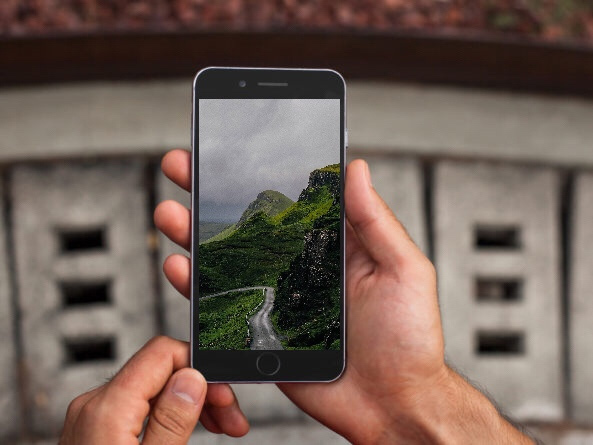
2. Vellum application
- Download the iOS Vellum app
Vellum also offers a unique background of color images, always in full HD quality. You can choose background images in different categories like From Above, Abstract Paint, Macro Synapse or Infinity & Beyond. Each category will contain 20 - 50 different wallpapers. We will be previewing the background image displayed on the main screen, or the lock screen before pressing confirm use.
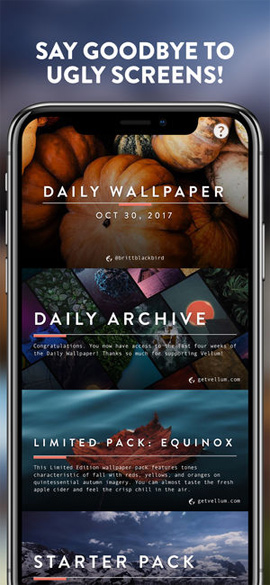

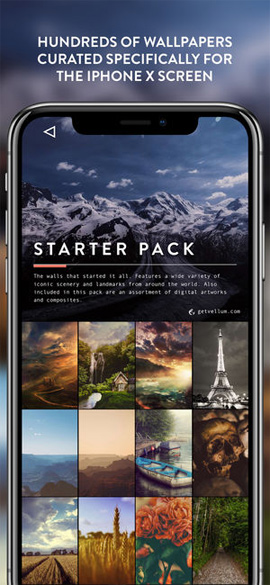
3. Everpix application
- Download the Everpix iOS app
Everpix wallpapers are updated every day with different themes. There will be about 20 wallpaper items on every topic for users to choose. Especially the aspect ratio of the wallpaper will always be adjusted to the standard screen size of the device, so we don't need to edit much.
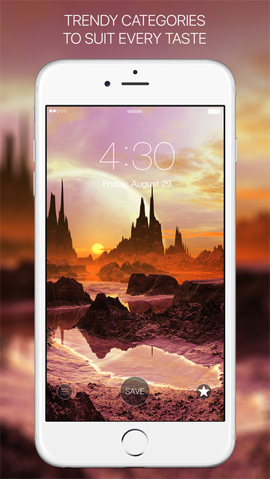

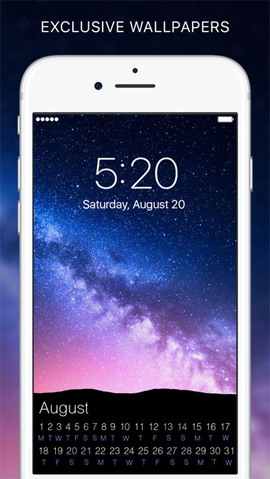
4. Wallpaper For Me application
- Download Wallpaper For Me iOS app
Wallpaper For Me will gather animated wallpapers with high quality graphics, support 4K with devices with large screen resolutions. The application only works from iPhone 6s and above.
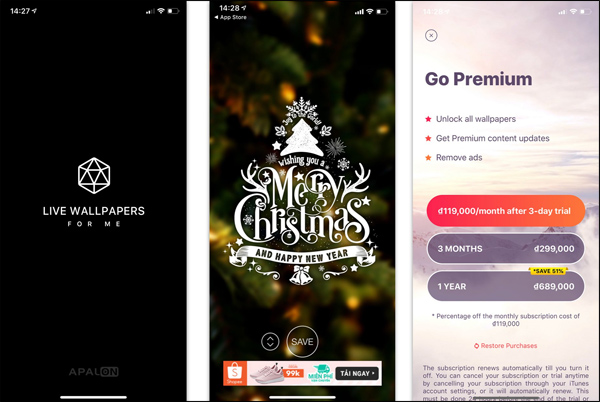
5. Magic Screen application
- Download the Magic Screen app
Come to Magic Screen we can design our own wallpaper with images available to insert text into images. We can combine multiple photos into 1 complete wallpaper to use. Magic Screen also supports animation for animated wallpapers.
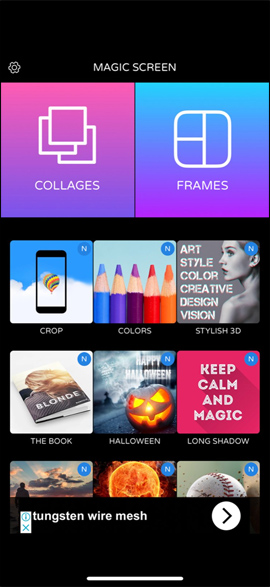
2. How to hide iPhone dock bar
When hiding the dock on the iPhone or iPad, the application icons will use the same wallpaper on the device, without being separated into a separate horizontal frame.
Step 1:
We access the link below then select the favorite wallpaper.
- https://heyeased.weebly.com/hide-dock-wallpapers.html
This website is mainly a monochrome wallpaper with no details of flowers or scenery.
Step 2:
Select the wallpaper theme and select the device you are using. Then click on the color you like and click Save image .

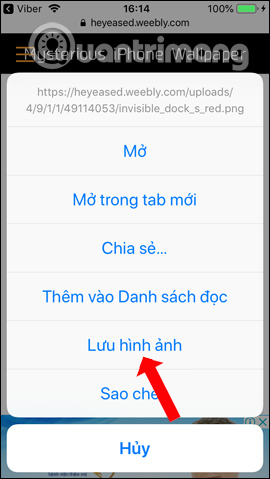
Step 3:
Open the image in the gallery and then click the Share button and select Use as wallpaper . Next we just need to select the image as the main screen wallpaper .
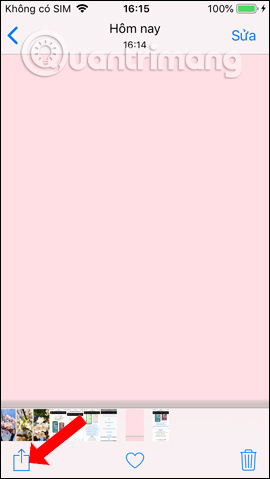
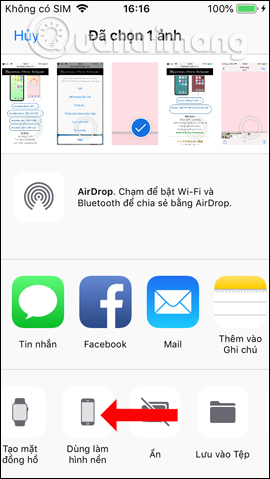
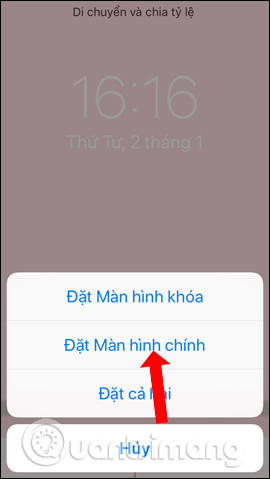
3. How to group iPhone apps into folders
Grouping applications into the same folder on the iPhone screen will make the screen more compact, instead of you to spread out the applications to the main screen. How to make a reference in the article How to create, rename, delete folders on iPhone / iPad?
4. Change application icons
If you don't like app icons, change them! Although, in this respect, iOS does not have the same flexibility as Android, but iPhone users can still change the look of application icons. In fact, some applications even offer their own options for users to choose from.
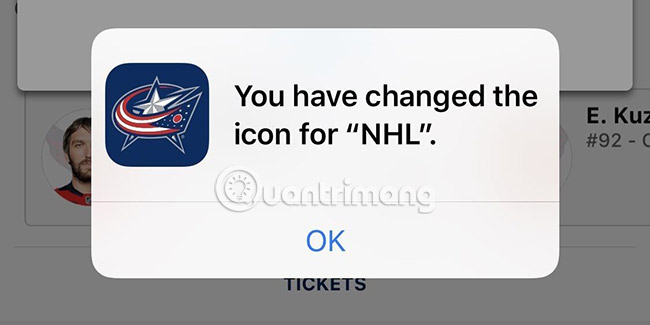
Unfortunately, such applications are very rare. But all applications that provide this feature work well. Users are provided with icon sets to freely change at will. For that reason, applications that support this option are always welcome.
Currently, most applications that provide such alternative icons are usually not free or 'hidden' after paid "pro" accounts. Adding application icons for users to choose is not easy. Therefore, in fact, not all developers have the time and resources to realize this.
Developers also discourage adding this customization because the App Store once denied this. They are very dissatisfied with Apple about their applications being rejected due to customizable application icons, especially 'hidden behind' paywall applications (Paywall is a new term that shows a tendency to charge. to view online content).
However, there are applications that have passed this rigorous process to allow users to select the application icon displayed on the main screen.
How to change the application icon
The list of applications that allow to change icons is not much and developers can deploy this option via:
1. Menu settings in the application
2. iOS Settings application
3. 3D Touch on the main screen
However, the options for most customizable applications are in the settings (if not, check the other two methods). As can be seen below, the MyLight option is in the Settings application , while HQ is set in the 3D Touch menu on the main screen.
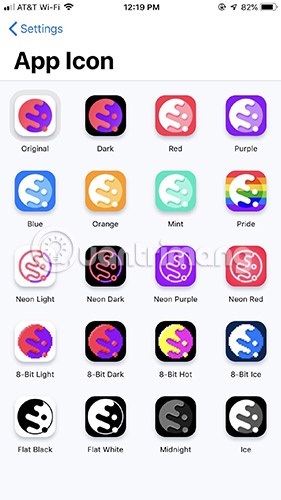
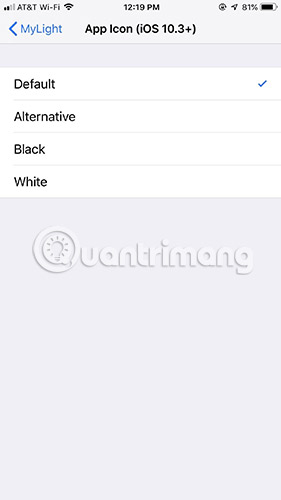
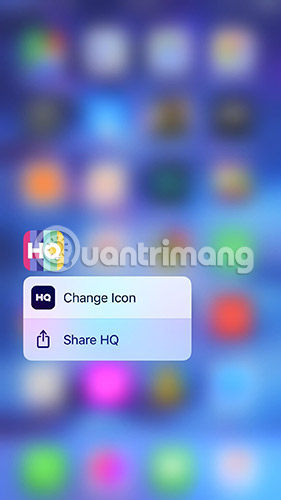
List of iOS apps with custom icons
This list may be incomplete. If there are more applications you know, please leave a comment in the comments section below!
- Anybuffer (free)
- Apollo for Reddit (free but pay $ 2.99 - 70,000 VND to use custom icons)
- Bear (requires free registration but must pay for some themes)
- Buffer (free)
- Burner (free)
- Cake Web Browser (free)
- Calzy 3 ($ 2.99)
- Carrot Weather ($ 4.99 - 115,000 VND)
- GameTrack (free but must pay $ 1.99 - VND 46,000 to use custom icons)
- Hello Weather (free but pay $ 4.99 / year to use custom icons)
- HQ (free)
- MiLB First Pitch (free)
- MLB At Bat (free)
- MyLight - Flashlight (free)
- Narwhal for Reddit (free)
- NHL (free)
- Obscura 2 ($ 4.99)
- Overcast (free but pay $ 9.99 / year - VND 230,000 to use custom icons)
- Pcalc ($ 9.99)
- Pcalc Lite (free)
- Pocket Casts ($ 3.99 - 96,000 VND)
- Scanbot (free but must pay $ 6.99 - 161,000 VND to use custom icons)
- Tinder (free)
- Twitterific (free)
- Unlox (free)
- Working Copy (free but must pay $ 15.99 - 371,000VND to use custom icons)
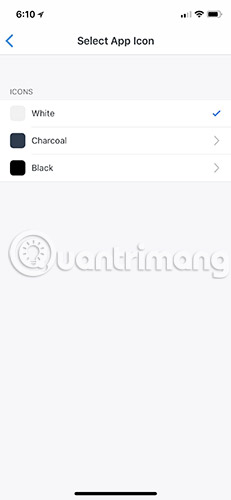
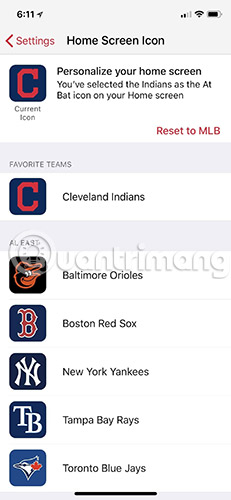
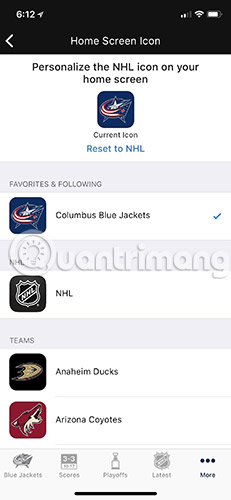
5. Create application icon with 'Bookmark'
The list of applications that support icon changes isn't really that much, but that doesn't mean users can't change the icons for their favorite apps. In fact, with a bit of effort, users can change almost every application icon to whatever they want with bookmarks.
At first glance, bookmarks look like applications. But actually not - bookmarks are icons that launch a corresponding application. The bookmark icon is also fully customizable, meaning that users can hide the original application in a folder and display the bookmark with any matching icon.
Remember, this is more or less an effective solution to customize application icons. When clicking on a bookmark, it only takes a second to redirect to the application you want to select. Bookmarks will only work if you know the URL scheme (the URL of the Scheme is an interesting feature provided by the iOS SDK that allows IOS programmers to launch iOS apps and third-party apps via the URL) for the application. trying to redirect to. Otherwise, the user will not be able to connect the application to the bookmark.
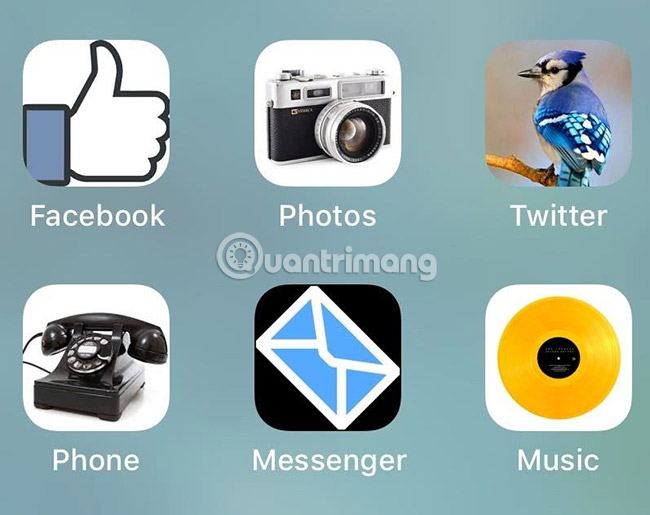
In addition, readers can refer to: How to create application icons on iPhone / iPad without jailbreaking with micon.io.
6. Download the application icon made available with iSkin
You don't need to create your own bookmarks for use on iPhone. Instead, browse the icons provided by iSkin. You will find a lot of icons for existing applications with many different types. Just download the icons first, then the user can freely customize their own card.
You can select individual application icons on iSkin, but you can also download themed packages. This saves a lot of time, especially if there is a specific favorite topic for all compatible applications.

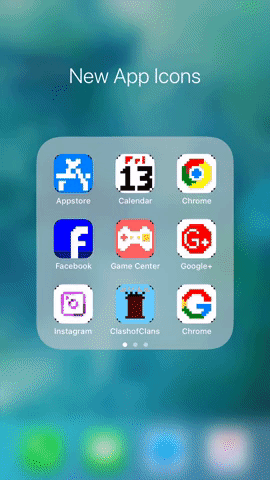
7. 'Clean' the main screen with Apple Configurator
Rearrange the home screen by dragging each application that is no longer needed. This is very fast but quite tedious. Why not try using Apple Configurator 2 for Mac? The app provides users with an overview of the iPhone home screen and allows quick adjustments with the mouse.
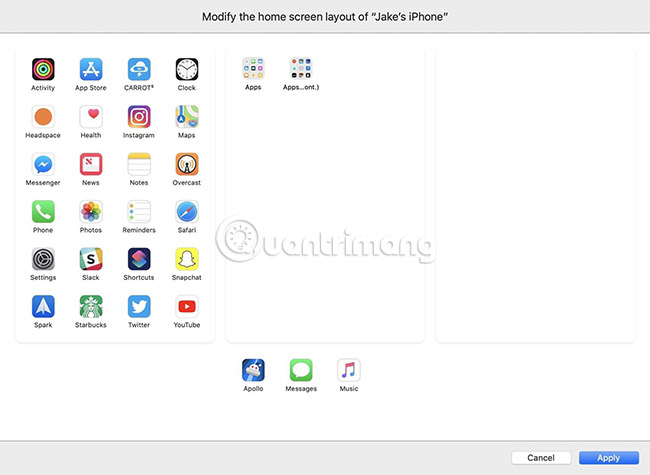
8. Move multiple icons at once
Without a Mac or if you want to manage the iPhone's home screen, there are tips that users can use to organize their apps much easier. The iPhone now allows users to move multiple app icons at once, simplifying the process of making deeper changes to the main screen layout. You can even move these icon groups on multiple pages.

9. Hide the folder name on the main screen
If you want to keep the main screen neat, you need to hide the folder names. The white text below each folder is not aesthetically pleasing, especially if there are multiple folders standing side by side. Unfortunately, iOS does not allow blank text fields when setting up folders, so what to do?
iOS 12 has a way to solve this problem and make sure each folder is displayed without the bottom text on the main screen. See the illustration below to better understand.
You can see instructions for hiding iPhone folder names by article How to hide folder names on iPhone screens.
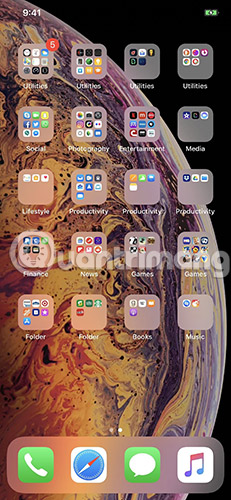
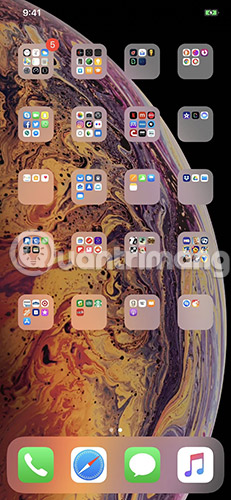
10. Hide the app icon name on the main screen
You may be wondering if you can delete the directory name, do the same for the applications that are available. The answer is yes! All you need to do is follow the same steps as hiding the folder name, but first create a bookmark for the application.
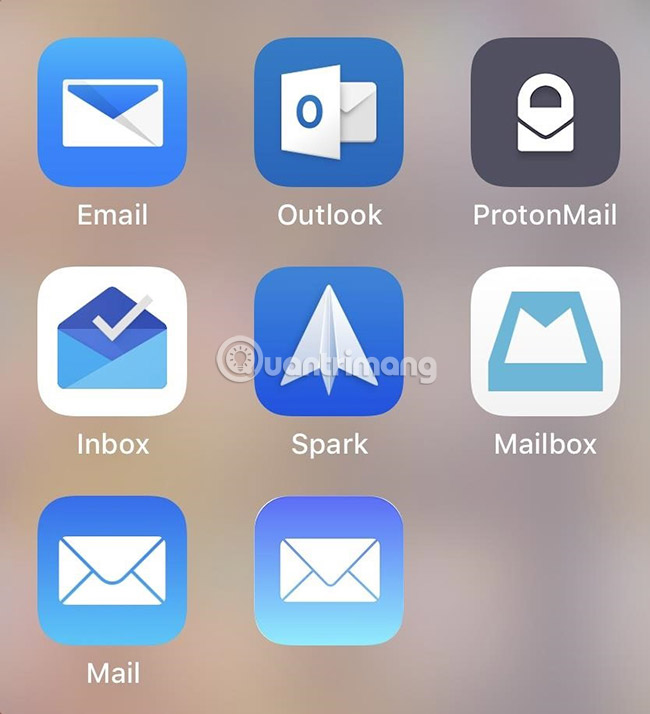
11. Arrange the icons as you like
If you've ever used an Android device, you'll know that you can place your application anywhere on the screen, in any order you want. However, on iOS, apps are arranged in a fixed order from top to bottom.
However, there is a method to create the illusion that applications are arranged in custom order. Although they do not really exist and have limitations, you can create a home screen with icons in any order you want.
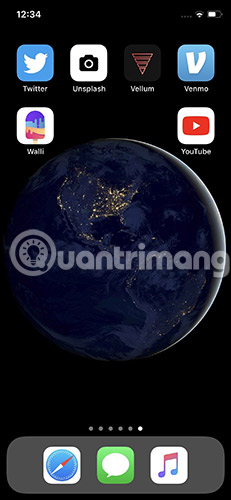
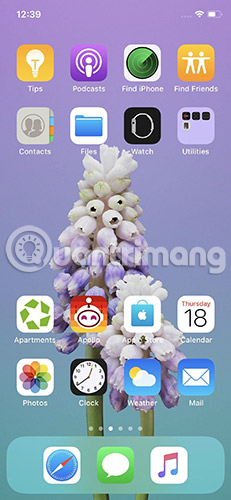
12. Hide the application on the main screen
iOS will allow users to hide the application on the main screen. You can choose to have no application on the main screen, allowing the custom wallpaper to "shine" without anything obstructing. This trick is for those who love minimalism.
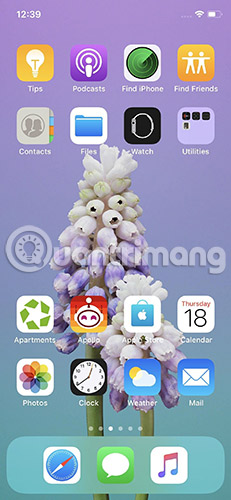
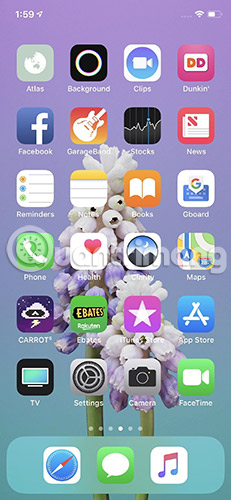
These are some ways to change the main screen on the iPhone, making the device look more colorful, more interesting and tidy. If not jaillbreak, you can use the wallpaper application that the article introduced above.
See more:
- Create space on the Home iPhone screen without jailbreak
- Instructions to change iOS interface without jailbreak
- How to uninstall the iOS application is not displayed on the Home Screen screen
I wish you all success!
You should read it
- How to hide the ugly groove on iPhone X with wallpaper
- Download iPhone 11, iPhone 11 Pro, iPhone 11 Pro Max wallpapers
- Download the best set of iPhone wallpapers in 2022
- How to download an exclusive iPhone X animated wallpaper on other iPhones
- iPhone 13 wallpapers, iPhone 13 Pro Max wallpapers
- How to make iPhone video wallpaper?
 How to scan documents and manage documents with ZipScan
How to scan documents and manage documents with ZipScan How to activate Dark Mode on iPhone
How to activate Dark Mode on iPhone Instructions for video editing right on iPhone and iPad
Instructions for video editing right on iPhone and iPad Ways to find songs when you don't know the name
Ways to find songs when you don't know the name How to split the screen on iPhone
How to split the screen on iPhone Use Low Power Mode to save battery on iOS
Use Low Power Mode to save battery on iOS