Computer Virus Hidden Files, How to Fix?
While using a computer, there are certainly many cases where errors occur that give users headaches. The same is true for hidden folders/files. When a folder is hidden, there are two main reasons, one is because you or someone else did it with a feature on Windows. And case 2 is due to a virus so the file is hidden. However, the situation of computer viruses hiding files is much more complicated and brings more risks to your device. So how to fix this situation? TipsMake will answer the question right away!
Instructions on how to quickly and easily fix the error of a computer being infected with a hidden file virus
A computer with a hidden file virus is the case: a user plugs a USB into the computer to copy data. However, you don't see any data, you don't see files in the drive but there is still space. For now, don't worry too much, apply the method below to effectively kill hidden file viruses.
Solution 1/ Show hidden files in CMD
Regarding the problem of viruses hiding files on hard drives or USB drives, there is still a way for you to show files instead of having to use software. Specifically, users can execute the open command hidden in the CMD window. The steps are as follows:
- Step 1: Press the Windows + R key combination > Type cmd > Click OK or press Enter.
- Step 2: Then, users need to determine which USB drive, drive, partition. the file you are trying to hide is the drive. Once you have determined it, just type the name of that drive, followed by a : sign and press Enter (For example: G: (G is the drive name where the file is hidden) then press Enter)

- Step 3: In the next interface, you are in the root directory of the virus-infected drive (completely removed) > At this point, the user executes the following command to change the properties of all files and folders. contains:
attrib -s -h /s /d then press Enter
- Step 4: When you complete this command, the files hidden by the virus will appear. Don't forget to copy it to another place to ensure data safety. At the same time, remove viruses from the hard drive to prevent other negative situations from occurring.
Method 2/ Use anti-virus software to hide USB files – FixAttrb
In case the above method does not work or the USB only has 1 Shortcut containing a disguised virus inside. At the same time, the folders or files inside are hidden. Then FixAttrb is useful software for you at this time. This is virus hidden file recovery software with a simple interface, easy to implement and highly effective.
- Step 1: First, you need to check and remove the above Shortcut virus on your computer and USB device. You can use any antivirus software you want.
- Step 2: After removing the virus, download the FixAttrb software. The advantage of this software is that it does not need to be installed > Just download and open it, in the main interface of the software > Click 'Select folder' > Select the USB drive with hidden files due to virus > Click on the button 'Show hidden files'.
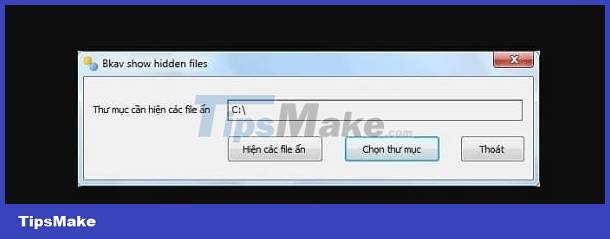
- Step 3: When done, the computer will display a notification. At this point, you need to close this software and open the USB again. Then, users will see an unnamed drive. This drive will contain the hidden data that you are looking for. Continue copying and pasting to other locations and then delete this unnamed drive and you're done.
Above are ways to fix the problem of computer viruses hiding files. Hopefully these methods will help you fix the problem successfully!
 Tell you how to fix a locked computer that can't install software
Tell you how to fix a locked computer that can't install software The computer lost the Explorer exe file and the solution is simple
The computer lost the Explorer exe file and the solution is simple Learn How to Deal with a Computer Checking Media Error
Learn How to Deal with a Computer Checking Media Error Computer has BitLocker Recovery, what should I do to fix it?
Computer has BitLocker Recovery, what should I do to fix it? The computer keeps turning on and off without the screen on, what should I do?
The computer keeps turning on and off without the screen on, what should I do? Learn how to fix when the iPad keyboard jumps to the middle of the screen
Learn how to fix when the iPad keyboard jumps to the middle of the screen