The computer keeps turning on and off without the screen on, what should I do?
A computer constantly turning on and off without the screen on is a serious problem. Because at this point the user cannot continue to experience. Work, study or entertainment needs are also interrupted.
No matter what technology device it is, your computer doesn't always operate stably and smoothly. During the experience, there were many cases where the device suddenly became 'ill' from mild to severe and the user did not know how to handle it. Computers constantly turning on and off with no screen on is also a common situation. So, TipsMake will quickly help you fix this problem.

How to solve when the computer continuously turns on and off without displaying the screen
For the situation where the computer continuously restarts itself but does not display the screen. There are many reasons leading to this situation. It could be due to a virus, power source, loose RAM, overheating device, etc. Below are each case and specific solutions.
1/ Check the power source
First, you need to check your power source and power efficiency. Especially in case you just added a separate card or installed an additional HDD. Because the machine needs to have a stable power source (especially models with CPU). Not only does it help the machine operate stably, but the stable power source and wires also help increase the life of the machine.

2/ High temperature
The reason why the computer does not display the screen when restarting is likely because the computer is too hot. Mainly because users have been using the device for too long a time, running many tasks at the same time. Therefore, the computer's thermal paste will dry out, leading to overheating of the chip. It could also be because the chip fan is no longer as it was and is not working properly. Therefore, the computer's temperature is pushed up, causing the power to shut down and start up continuously. Note, this is a severe and dangerous case because it affects both hardware and chip.
Therefore, you need to review and clean the computer fan. If you have experience, please disassemble the device, clean it and apply thermal paste to the chip. (If you are not knowledgeable, it is better to ask a qualified technician to avoid doing the wrong thing and leading to more serious damage). When your computer gets hot, give it time to 'rest', leave it in a cool place to cool down and then restart it.

3/ Check the HDD
The HDD can also be the 'culprit' that causes the computer to continuously reset itself. This situation is quite common when the HDD has a Bad Sector error . To check, you can use Usb Boot to access mini windows and then perform error checking. Or go to This PC (Computer) , right-click on the drive containing the operating system (usually drive C). Then, select Properties > click the Tools tab > Click Check to check. If the error is truly related to the hard drive, the best solution is to ask skilled technicians at reputable repair centers to fix it.
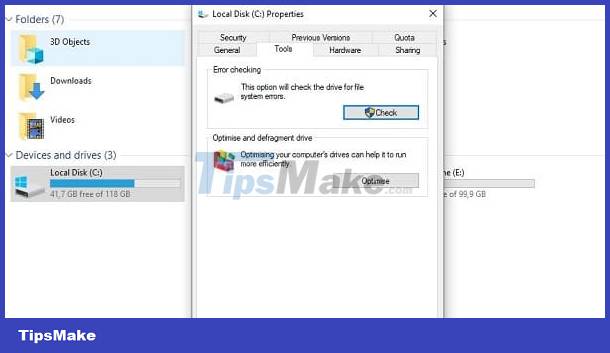
4/ Check RAM
Loose RAM, dead RAM, loose slots. can also be the cause of the computer constantly restarting itself. Especially when you hear a beeping sound, it could be due to loose RAM! Therefore, first back up your data to avoid loss when fixing errors. Then, disassemble the device to check the Mainboard. Use a soft cloth to clean the RAM slot on the Mainboard. Or use a pencil eraser, erase gently and carefully on the contact pin of the copper-colored device. Next, carefully reinstall it and then turn on the device to see if the problem is fixed.

5/ Check the Video Card
When the video card is 'overworked', it will lead to the phenomenon of the computer continuously rebooting itself. Therefore, users should try removing the VAG card and then running the Onboard to check it out!
6/ Virus or malware
We cannot rule out the possibility that abnormal computer activity is due to a virus. Therefore, users should perform a virus scan of the entire system immediately. Don't forget to disconnect the internet and LAN before proceeding. If it still doesn't work, Ghost reinstalling the computer and reinstalling Windows are also measures you can think of.

Above are some causes and solutions when: The computer continuously turns on and off without displaying the screen. In fact, it can be caused by many other reasons. Therefore, when this situation occurs, the best solution is to quickly take the device for warranty service. Or consign the device to reputable laptop repair centers for technicians to check and fix.
You should read it
- Fix the error of icons turning into other icons on the computer quickly and easily
- How to Set Up Dual Monitors
- How to Mirror Your Screen on Windows
- How to fix the error that the computer keeps showing Shutting down when turning on the computer
- Bad habits when using a computer should give up
- Invitation to download expansion pack Battlefield 1: Turning Tides for $ 14.99, is free
 Learn how to fix when the iPad keyboard jumps to the middle of the screen
Learn how to fix when the iPad keyboard jumps to the middle of the screen Immediately fix the error of sleep not appearing on Windows 10 + 11 screen
Immediately fix the error of sleep not appearing on Windows 10 + 11 screen Quickly fix the problem of laptop touchpad not working
Quickly fix the problem of laptop touchpad not working How to Fix Lost Mouse Pointer on Laptop Screen?
How to Fix Lost Mouse Pointer on Laptop Screen? Computer has Windows Resume Loader, suggestions on how to fix it
Computer has Windows Resume Loader, suggestions on how to fix it USB is not displayed in Disk Management, how to fix it?
USB is not displayed in Disk Management, how to fix it?