Tell you how to fix a locked computer that can't install software
In the process of using a computer, installing software is an indispensable operation. It could be a game application, or software related to the user's work or study. However, software installation does not always go smoothly. The situation of computers being locked and unable to install software is very common. TipsMake will guide you through effective computer tricks to fix it.
Share how to fix when the computer is locked and cannot install software
There are many causes for the error of not being able to install software on Win 11/Win 10. It may be because the software is not compatible with the device, or you have installed it to prevent users from installing the software. Besides, it is also possible that it is due to anti-virus software or 'dozens' of other 'culprits'.
So, as soon as you encounter an error on your computer that prevents you from installing software, try restarting your computer. This is a simple trick but quite effective if the system is having some problem. If you still can't fix it, here's how to handle a locked computer that can't install software.
Check the Windows application installer
Although Win 10 and Win 11 both allow users to install applications from the Microsoft Store or other outside applications. But if there are some non-standard installation settings that will restrict you from installing these applications. Therefore, this is also a possibility that causes the computer to be locked and unable to install software. Users should check by going to Settings > Apps > Apps & features. At this point, you will see the Choose where to get apps section at the top > In the list below, you should select Anywhere to be able to install any software.

For older versions of Windows 10, users can check at: Settings > Update & Security > For developers. At the bottom of Use developer features > Select Sideload apps.
Review the application you want to install
The reason the application cannot be installed on Windows 10 may also be because the software is not compatible with Windows 10. Therefore, you need to check the compatibility of that software with the computer configuration. At the same time, Windows 10 has 2 versions: 32bit and 64bit, so the downloaded software also has 2 types: 32bit and 64bit.
Therefore, before downloading, please check the software website. Then, download the version suitable for your Windows. That means Win 32bit is compatible with 32bit software. Windows 64bit will be compatible with 64bit software.
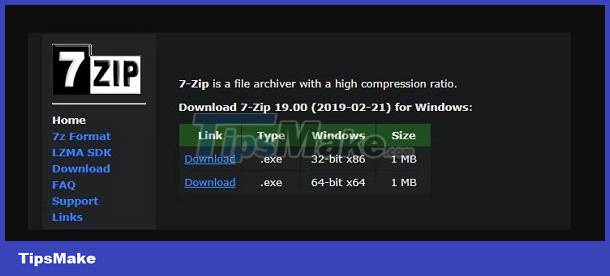
Additionally, check to see if this software has ever been installed on your computer. If you already have an old version, this may be the 'culprit' preventing you from installing the application. In case it has been installed, you should uninstall this software first and then download it again.
Don't forget that if your computer's drive capacity is too low, the software cannot be installed. Therefore, users need to check the drive capacity to see if there is enough space to install. If not, you need to free up drive space.
Check anti-virus software on your computer
The error of not being able to install software on Windows 10 is likely because the computer is running anti-virus software. Anti-virus software may think the software you want to install is unreliable and a virus, so it prevents you from installing it. Therefore, users should temporarily turn off anti-virus software.
In addition, it is also possible that the Windows Virus & threat tool is blocking you from installing software. Therefore, you need Settings > Update & Security > Windows Security > Virus & threat protection > Manage settings > Turn off Real-time protection.
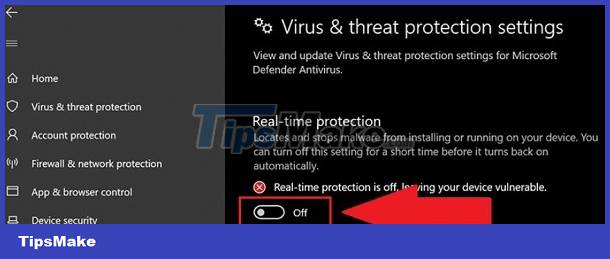
Allow or disallow users to use software installed on the computer
It is possible that you have installed software installation, software removal, or other restrictions on guest users. Therefore, please switch to the main User to perform the installation.
Besides, it could also be because you have installed software installation blocking on Windows 10. Therefore, to unlock it and be able to install the software. Users need to: click on the magnifying glass icon, type the keyword gpedit.msc and open the first result > When the Local Group Policy Editor dialog box appears, you need to perform the following steps:
- Computer Configuration > Administrative Templates > Windows Components > Windows Installer
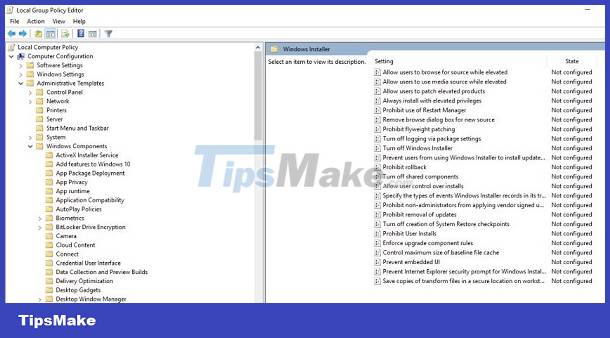
- Continue to double-click the Turn off Windows Installer option > Tick the Disabled box > Click Apply and Ok.
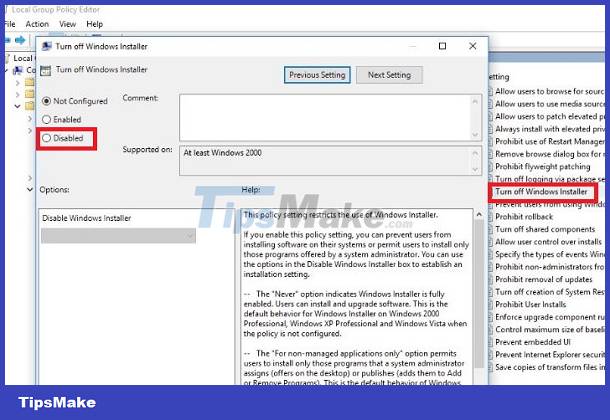
Use the Run as Administrator command to install
The Run as Administrator command helps you use Windows tools or run software. as an administrator. At this point, close the installer if you have it enabled > Then, right-click on the software installer file > Select Run as administrator > Then, the file will be opened as administrator. administrator.
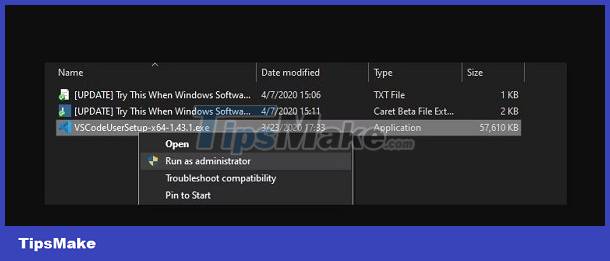
Above are some measures when the computer is locked and cannot install software. If it still fails, please try checking and updating Windows (if available) to see if the error can be fixed or not! Wishing you success in fixing the error!
You should read it
- Why is the computer's numeric keypad locked? How to fix it?
- Top 30 cool and useful software to install on your computer
- 6 effective ways to Lock/Unlock a locked computer keyboard
- How to install multiple computer software at the same time with Ninite
- How to install and use Tik Tok on your computer
- The best software should be installed when purchasing a new PC
 The computer lost the Explorer exe file and the solution is simple
The computer lost the Explorer exe file and the solution is simple Learn How to Deal with a Computer Checking Media Error
Learn How to Deal with a Computer Checking Media Error Computer has BitLocker Recovery, what should I do to fix it?
Computer has BitLocker Recovery, what should I do to fix it? The computer keeps turning on and off without the screen on, what should I do?
The computer keeps turning on and off without the screen on, what should I do? Learn how to fix when the iPad keyboard jumps to the middle of the screen
Learn how to fix when the iPad keyboard jumps to the middle of the screen Immediately fix the error of sleep not appearing on Windows 10 + 11 screen
Immediately fix the error of sleep not appearing on Windows 10 + 11 screen