Learn how to fix when the iPad keyboard jumps to the middle of the screen
When using iPad, users will occasionally encounter some problems for unknown reasons. Whether the problem is small or complicated, it will greatly affect your experience with your premium device. Among them, the iPad keyboard jumping in the middle of the screen is also a situation many users often encounter. If you still don't know how to fix this problem, let TipsMake give detailed instructions.
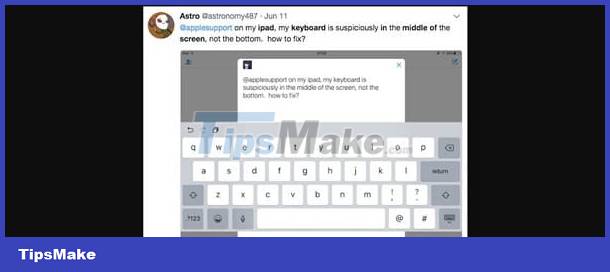
Quick solution when iPad keyboard jumps to the middle of the screen
Normally, the iPad keyboard will be close to the bottom edge of the screen. But suddenly the keyboard is in the middle, making it difficult to see the screen. Therefore, how to move the iPad keyboard is an issue that many people are concerned about because they want the keyboard to return to its old position. Don't worry, TipsMake will help you handle it right away.
Fix keyboard being pulled up
First, if you see the keyboard is minimized and located in the middle of the screen. The fastest way to adjust the iPad keyboard to be minimized is to place 2 thumbs on both sides of the keyboard, then pull them out. Thus, the keyboard will become larger and return to the position below the screen as default. This is the fastest way to fix the problem if the keyboard is minimized and located in the middle position. Because your keyboard was just accidentally moved to the middle.
Or the simpler way to adjust the iPad keyboard down is to hold down the minimized keyboard > When the menu appears, click on the Dock and the keyboard will return to default.
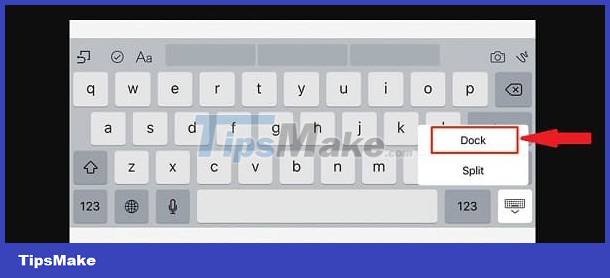
How to move the iPad keyboard to the position you like
If necessary, move the keyboard to another location on the screen (drag up or down). First, open an application you need to edit, for example a message to display the keyboard. Then, press and hold the minimized keyboard (bottom left corner). When the menu appears, select Undock. Note, after Undock, the keyboard will move to the middle of the screen again.
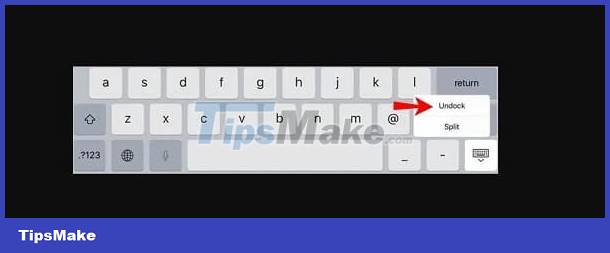
To move the keyboard to another location, simply press and hold the minimized keyboard again. Next, you just need to drag the keyboard to the position you need and release it. If you want to return to the default keyboard position, press and hold and select Dock as above.
Fix split keyboard on iPad
If your keys are divided into two, this is also one of the features of the iPad keyboard, so don't worry. Just long press on the minimized keyboard icon, select Merge or select Dock and Merger. If you need an even faster trick, put 2 thumbs on 2 keyboards. Then, drag these two keyboards together to merge together and you're done.
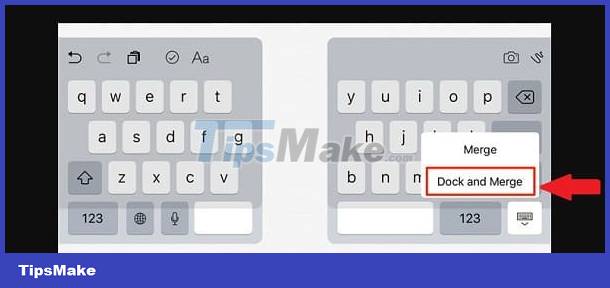
Above is the solution when the iPad keyboard jumps to the middle of the screen. Quick and simple, right! Wishing you successful processing!
You should read it
- Laptop keyboard jumps around and how to fix it
- Experience the fast Magic Keyboard of iPad ProMacBook
- Good tip for the Magic Keyboard of iPad Pro
- 3 tips for using good virtual keyboard for iPhone, iPad
- iPad Pro 2020: So powerful it could be your next computer
- 12 best keyboard apps for iPhone / iPad you should not miss
 Immediately fix the error of sleep not appearing on Windows 10 + 11 screen
Immediately fix the error of sleep not appearing on Windows 10 + 11 screen Quickly fix the problem of laptop touchpad not working
Quickly fix the problem of laptop touchpad not working How to Fix Lost Mouse Pointer on Laptop Screen?
How to Fix Lost Mouse Pointer on Laptop Screen? Computer has Windows Resume Loader, suggestions on how to fix it
Computer has Windows Resume Loader, suggestions on how to fix it USB is not displayed in Disk Management, how to fix it?
USB is not displayed in Disk Management, how to fix it? How to fix 'Free Up Space to Continue' error in Google Chrome
How to fix 'Free Up Space to Continue' error in Google Chrome