Changes in Windows 7 RC (Part 2)
 Changes in Windows 7 RC version (Part 1)
Changes in Windows 7 RC version (Part 1)
On February 26, Microsoft released a list of 36 changes that will be applied in Windows 7 Release Candidate (RC), but declined to reveal when it was officially released. .
SUPPORT TO THE TOUCH SCREEN
Aero Peek for touch screen
Windows 7 version of Bete also fully supports the touch screen with the full flashy UI mode Aero Peek. But according to user feedback, there are still some mouse and keyboard controls that are not fully supported in Aero Peek on the touch screen. With Windows 7 RC version, Microsoft will conduct 2 basic upgrades:
First, the Aero Peek feature that displays thumbnail images on the Taskbar also fully supports the touch screen. This means that users now need to move their finger to the application on the activated Taskbar and Aero Peek displays thumbnails of the running application windows and moves the finger to select the required application.
Second, the Show Desktop key in Windows 7 RC also fully supports the touch screen. Users move and hold their finger on the key, and Aero Peek is activated to make all windows transparent and the Desktop screen is displayed.
Multi-touch keyboard
This is one of the features Microsoft considers the most attractive in Windows 7 RC version. Correctly speaking Windows 7 RC will fully support the multi-touch virtual keyboard on the touch screen. This means that users can now simultaneously press multiple keys on the same virtual keyboard as on real keyboards. Microsoft claims this feature will give users more real feelings and experiences.
Right click the multi-touch mouse
Users of Windows 7 Beta have a lot of difficulties in controlling and activating context menus - also known as menu display when right-clicking. In the Windows 7 RC version, this feature will be modified, but Microsoft insists it doesn't seem to really meet the expectations of users.
In the application version of Windows 7 RC on the touch screen, users have to use one finger to click and hold on the application icon and must use another finger to click on the application icon then new Activate the context menu.
Drag / Drop and Select
In Windows 7 Beta version, users are almost unable to perform text selection on a website and then continue to drag to either side or up and down to select more text lines. Microsoft claims this feature will appear in Windows 7 RC version.
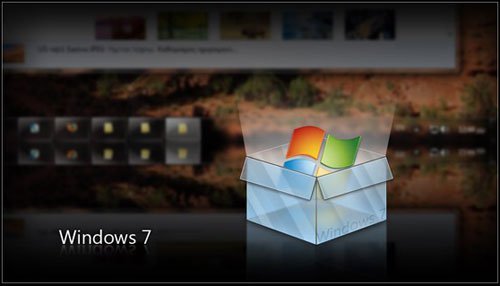
NETWORKING
New network icon
The network status notification icon in Windows 7 is highly appreciated for its ability to provide information to users as well as to help them easily monitor wireless network connections, select networks to connect .
In the Windows 7 RC version, Microsoft insists that it will remove some messages that require users with knowledge of the network to fully understand and add a new icon to inform the system status can only be Internal network connection that cannot connect to the external Internet.
CONTROL PANEL
User Account Control
Needless to say, this is the most modified feature in Microsoft Windows 7 after User Account Control in Windows Vista is heavily condemned. Even User Account Control in Windows 7 Beta is still "criticized" by users.
Therefore, in Windows 7 RC Microsoft will implement two basic changes in UAC including allowing the feature to run at a higher integration process level and the second is to change the level of UAC to issue the required warning. The user must confirm permission to perform the task.
Lock the system without Screensaver
In the Windows 7 Beta version, the system automatically locks after a certain period of time users need to set up using a screensaver application. In Windows 7 RC version this feature will be changed. This means that users who do not need a screensaver can automatically lock the system after a certain amount of time.
Better battery usage management
On laptops running Windows 7 Beta, clicking on the battery icon in the Taskbar will activate the context menu to allow users to quickly access various battery usage settings such as 'Balanced' and 'Power Saver'. . By default, the Windows 7 laptop will choose to use 'Balanced' mode.
But some users said they sometimes need to quickly switch to 'High Power' battery mode that allows the system to consume more energy to get the highest operating speed. Windows 7 RC version will be added with High Power in the context menu when users click on the battery icon in the Taskbar. Song High Power will only appear when the user configures settings in Power Options Control.
Customize the theme
Microsoft claims to customize the theme (theme) on the Desktop application is a thing that users always pay attention to and like. Often users want to configure background images, window frame colors, sound and screensavers.
In Windows 7 Beta users also have full customization of the theme but according to the reflection, the operating system does not seem to save their custom settings. Therefore, Windows 7 RC will be fully informed about unsaved topics 'Unsaved Theme' as well as function keys like saving the theme 'Save Theme'.
 Changes in Windows 7 RC version (Part 3)
Changes in Windows 7 RC version (Part 3)
You should read it
- Windows revolution and breakthrough changes through each version
- Summary of several logout methods on Windows 8 and Windows 10
- Looking back at 27 years of 'evolution' of Windows
- Instructions on how to upgrade from Windows XP to Windows 8
- 4 ways to 'revive' Windows XP on Windows 10
- What is Windows Hello? How does Windows Hello work? How to install Windows Hello
 Changes in Windows 7 RC (Part 3)
Changes in Windows 7 RC (Part 3) Create DVD Photo Album to show on a popular DVD
Create DVD Photo Album to show on a popular DVD Evaluate server virtualization
Evaluate server virtualization Unique taskbar in Windows 7
Unique taskbar in Windows 7 Schedule Startup and launch PC computer program
Schedule Startup and launch PC computer program Start the new year with a 'clean' computer
Start the new year with a 'clean' computer