Can't use shortcuts in Windows 10, what to do?
Can't use keyboard shortcuts in Windows 10? This causes a lot of inconvenience, especially if you have a habit of using shortcuts. Don't worry, TipsMake will help you fix the error.
Shortcuts bring many benefits to computer users, because they will help you save a lot of time. For example, when you press the Windows + I key combination, you will immediately access Settings. You don't need to click on the Start icon, just click on the Settings icon to access it. In games, keyboard shortcuts are used more and more, such as League of Legends. But currently, many users cannot use keyboard shortcuts in Windows 10 . TipsMake will help you fix errors.

What makes you unable to use keyboard shortcuts in Windows 10?
As well as countless common errors on computers. To fix the problem of not being able to use shortcuts in Win 10, we must first know the possible causes of this situation. Below are some of the most common reasons why keyboard shortcuts cannot be used on the computer.
1: Your keyboard has a problem
The simplest and most understandable reason when you cannot use shortcuts on Windows 10 is because your keyboard has a problem. Because it is a frequently used part, there will be nothing difficult to understand. When suddenly the keyboard on your computer has an error and cannot operate normally. And to check and fix this situation, we can do the following:
- Step 1: Access the link HERE then press all the buttons on your computer keyboard.
- Step 2: If any key does not light up, it means this key has a problem. In this case, there is a high possibility that one or more buttons on your keyboard are paralyzed. Try checking your computer's keyboard again or using another keyboard to see if it works.

2: You have not updated the keyboard driver
Many people, after reinstalling Windows, suddenly cannot type on the computer keyboard or can only type a few buttons. This will prevent users from using keyboard shortcuts in Windows 10 and other features that require the use of the keyboard. The main cause of this problem may be that the keyboard driver has not been updated. And to fix this, you can try the following:
- Step 1: Right-click on the My computer (This PC) icon on the desktop then select Manage .
- Step 2: In the computer management section , click on ' device manager '.
- Step 3: Click on the expansion arrow of the ' keyboards ' section.
- Step 4: Select the keyboard you want to update the driver for, then right-click and select ' update driver '.
- Step 5: Select ' Search automatically for drivers ' and wait for the update process to complete.
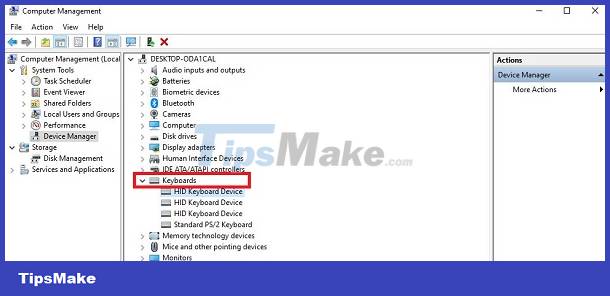
When the update is complete, shut down and restart your computer.
3: You have not enabled function keys on your computer
Normally, shortcuts on the computer will be used with the ' Fn ' key. Therefore, if the 'fn' key is disabled, we will not be able to use the shortcut normally. The following is how to turn on and off the function keys fn + f1 f2 f3 . f12 on a Windows 10 laptop that you should try.
- Step 1: At the desktop screen, click on the search bar of your computer and enter the keyword ' control panel ' and select to open this application.
- Step 2: Click on ' Hardware and sound '
- Step 3: Click on ' windows mobility center '
- Step 4: When the new window appears, select ' functinon key row ' and select ' functinon key ' if you want to use the ' Fn ' key in combination with other shortcuts from F1 to F12.
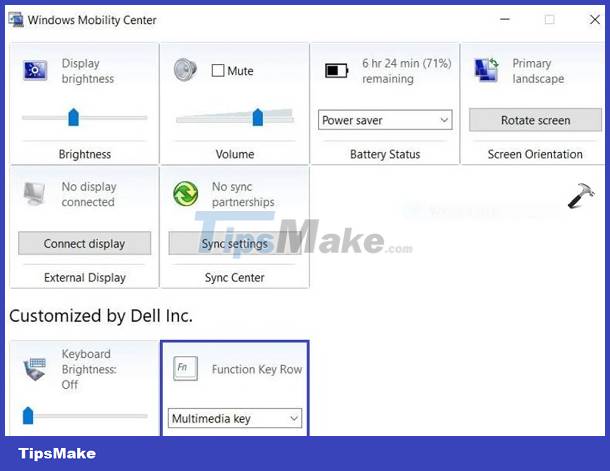
Note: This method can only be applied on Dell laptops.
With other computer models, you can also access the bios to perform this setting, but it will take a lot more time. Instead, you can try pressing the Fn+ESC key combination on the keyboard to quickly turn it on and off. After successfully turning on the Fn key, try any shortcut combination on the computer to see if the error has been fixed or not.
Tips Boss has finished showing you how to fix the error of not being able to use shortcuts in Win 10. Wishing you success!
You should read it
- Keyboard shortcuts in Illustrator are often used, keyboard shortcuts are commonly used in AI
- All the keyboard shortcuts on obscure computers
- 8 common keyboard shortcuts you need to know to use Windows professionally
- How to change keyboard shortcuts in Photoshop
- Pubg keyboard shortcuts - All the Pubg keyboard shortcuts you need to know
- Useful keyboard shortcuts in Microsoft Word (Part 2)
 Fix error of not being able to click on the Start Menu bar in Windows 10
Fix error of not being able to click on the Start Menu bar in Windows 10![How to reduce Windows 10 computer lag to play games [Pocket now]](https://tipsmake.com/data6/thumbs_80x80/how-to-reduce-windows-10-computer-lag-to-play-games-[pocket-now]_thumbs_80x80_FlCVfhJvA.jpg) How to reduce Windows 10 computer lag to play games [Pocket now]
How to reduce Windows 10 computer lag to play games [Pocket now] How to ungroup applications on the Windows 10 + Windows 11 Taskbar is extremely simple
How to ungroup applications on the Windows 10 + Windows 11 Taskbar is extremely simple Simple way to fix Wifi disconnection error on Windows 10 laptop
Simple way to fix Wifi disconnection error on Windows 10 laptop Date is backwards on Windows 10 computer - Solve it now
Date is backwards on Windows 10 computer - Solve it now Annoyed by Win 10 Continuous Update Error - How to Deal with It Immediately
Annoyed by Win 10 Continuous Update Error - How to Deal with It Immediately