Can't find Disk Cleanup Win 11, how to find it quickly
It is an extremely useful feature used to clean up drives on Windows 11. Since its appearance, Disk Cleanup has received positive feedback from users. However, the problem here is that many people cannot find Disk Cleanup Win 11 . This makes the experience of using Win 11 greatly affected. If you can't find Disk Cleanup on your computer, go to the information provided by TipsMake in the next section.
Why can't Disk Cleanup Win 11 be found?
It's a pretty convenient feature, but not everyone knows how to open Disk Cleanup in Windows 11. This is mostly because Windows 11 is still quite new and users don't know how to operate it yet. In addition, the fact that users cannot find Disk Cleanup in Win 11 may also be due to some software errors on the computer.
Ways to open Disk Cleanup on Windows 11
Currently there are many ways for us to start Disk Cleanup on Win 11. Below are the most popular ways to start Disk Cleanup, see if any of them work for you!
1/ Open with the Run dialog box
When you want to access a certain program on your computer. Many people will immediately think of the Run dialog box. And if you want to open Disk Cleanup on Win 11, you can of course use this method.
- Step 1 : Start the Run dialog box by pressing Windows + R or you can also press Windows + X and then select Run in the options.
- Step 2 : Type the keyword cleanmgr in the blank box and press enter to start Disk Cleanup.

2/ Open Disk Cleanup using the search bar
Similar to the Run dialog box, the search bar on the computer is also used to find and open a number of different programs. Therefore, when you want to open Disk Cleanup, you can also find and open it in the search bar.
- Step 1 : Press Windows + S to open the search bar.
- Step 2 : Enter the keyword Disk Cleanup and select open as shown.

3/ Open Disk Cleanup in control panel
If you don't want to use the above two methods, you can also find and open Disk Cleanup in the control panel. In my opinion, you should only refer to this method to know. Because basically it will be a bit more complicated than the two methods above.
- B1 : Open the search bar and enter the keyword control pane l and press enter .
- Step 2 : In the control panel window, click on view by and select Large icons to display all.
- Step 3 : Select the Windows Tools section and you will see the Disk Cleanup section as shown.
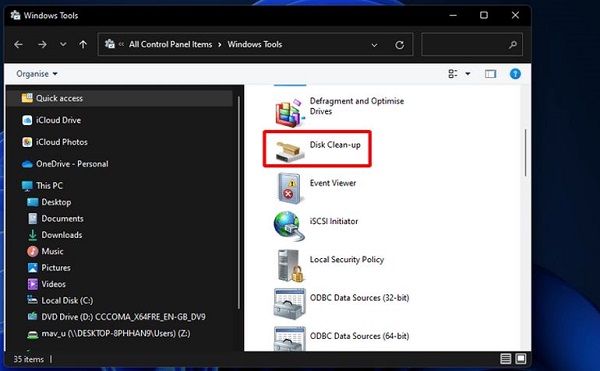
Instructions on how to Disk Cleanup Windows 11
Above, I showed you a few ways to open Disk Cleanup Windows 11. Now, I will show you how to use this feature.
- Step 1 : Right-click on the drive you want to clean up then select Properties .
- Step 2 : Open the General tab , then click Disk Cleanup .
- Step 3 : When the new window appears, select Clean up system files to start the cleaning process.
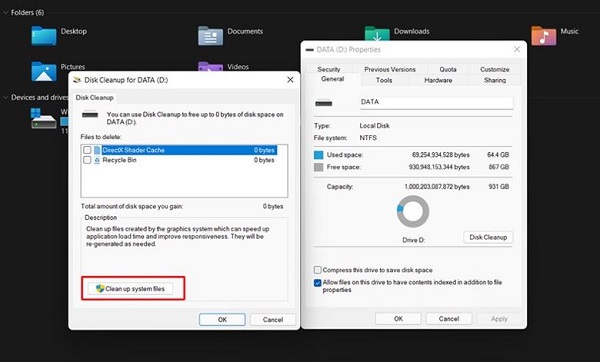
With this method, you can quickly clean up and free up storage space on your computer. Not only that, you can absolutely apply this method if you want to clean up Windows 11 after updating.
And above is the information related to not finding Disk Cleanup Win 11. In case you have tried everything but still cannot find Disk Cleanup. Now try updating the operating system or reinstalling Windows and see what happens!
You should read it
- Free up hard drive space automatically on Windows 10 with Disk Cleanup
- Microsoft will delete the Downloads folder in Disk Cleanup on Windows 10 20H1
- Which system cleanup utility should be used for Windows?
- Automate maintenance tasks for Windows computers
- How to Free up Hard Disk Space on Windows Vista
- Cleanup.pictures - Download the latest Cleanup.pictures here
 The computer reports the error user profile cannot be loaded, how to fix it?
The computer reports the error user profile cannot be loaded, how to fix it? Fix the error Undoing changes made to your computer does not open the computer
Fix the error Undoing changes made to your computer does not open the computer How to fix your computer error message 'You is behind' easily
How to fix your computer error message 'You is behind' easily How to fix No bootable device error insert boot disk and press any key
How to fix No bootable device error insert boot disk and press any key How to fix Microsoft .NET Framework errors
How to fix Microsoft .NET Framework errors Find out the error of opening a folder on This PC, fix it is not difficult
Find out the error of opening a folder on This PC, fix it is not difficult