Backup the Exchange 2010 Information Store with Windows Backup
TipsMake.com - There seems to be a lot of confusion around the ability to back up Exchange 2010 by using the Windows Backup feature.
Exchange 2010 includes a plug-in for Windows Server Backup that allows you to make a backup of Exchange data using Volume Shadow Copy Service.
Prepare
With Windows 2008 R2 and Windows 2008, the Windows Backup feature by default will not be enabled. So, the first thing to do is add this feature. Run the Server Manager , under Features, select Add Feature . Search for Windows Server Backup Features and check both options.
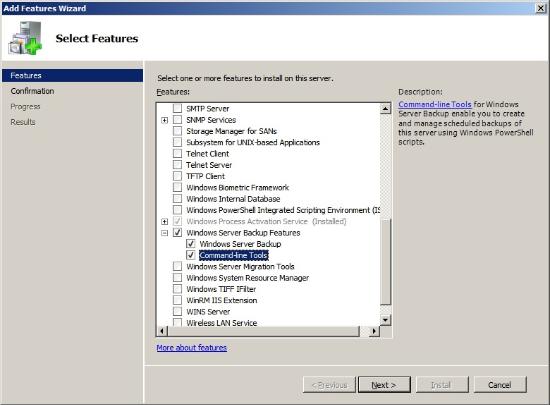
Now that this feature is enabled, the plugin needs to be turned on. In services snapin ( start> Run> Services.msc ) search for ' Microsoft Exchange Server Extension for Windows Server Backup ' to put this service automatically and start it.
Backup
From Start> All Programs> Accessories> System Tools select Windows Server Backup
In the task pane, select Backup Schedule . When the wizard opens, click Next on the first screen and then select one of the two options: Full Backup if you want to make a full system backup or Custom Backup if you just want to select some parts to backup. So, if you just want to back up information, just choose Custom . Next, click Next .

On the next screen, click Add Items and browse to the folder where your information is stored. By default with Exchange 2010 it is C: Program FilesMicrosoftExchange ServerV14Mailbox, there will be a folder for each Store called Mailbox Database (database reference number).
Once you have the Mailbox Databases and return to the wizard screen, click on the Advanced Settings button and under VSS Settings select VSS Full Backup .
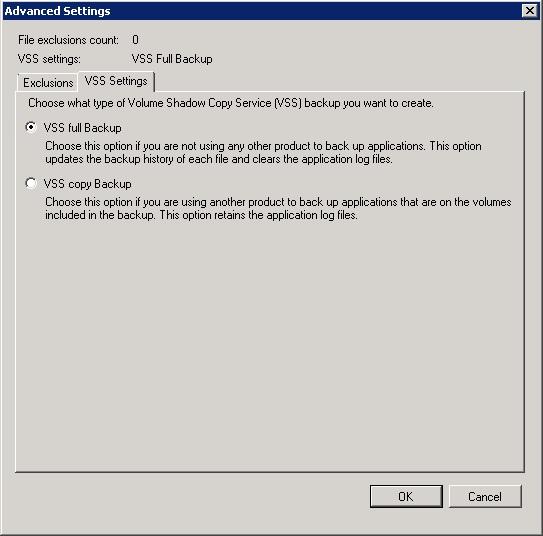
Configure the calendar and set the destination at the next 2 screens and select Finish . It will help you back up the database.
 Configure shared mailbox in Exchange 2010
Configure shared mailbox in Exchange 2010 Configure Exchange 2007 or 2010 to forward email to the secondary domain
Configure Exchange 2007 or 2010 to forward email to the secondary domain Open multiple Exchange Servers mailboxes with Outlook 2010
Open multiple Exchange Servers mailboxes with Outlook 2010 Some common problems with Exchange 2003 systems - Activesync and workarounds
Some common problems with Exchange 2003 systems - Activesync and workarounds Import PST file into Exchange 2010
Import PST file into Exchange 2010 Delete the old SMTP domain from the Exchange 2007 mailbox
Delete the old SMTP domain from the Exchange 2007 mailbox