How to Back Up Exchange 2003
Method 1 of 2:
How to Backup Exchange 2003 With NTBACKUP
-
 Install Exchange System Manager on the backup server or modify the server to back up a remote Exchange server. To do this, copy the ESEBLCI2 dll files from the Exchange 2003 install CD to the EXCHSRVRBIN folder on the backup server. Add the key "HKEY_LOCAL_MACHINESYSTEMCurrentControlSetControlBackupRestoreDLLPaths REG_EXPAND_SZ - esebcli2 - c:exchsrvrbinesebcli2.dll" to the registry. From NTBACKUP, select "remote store" under "tools."
Install Exchange System Manager on the backup server or modify the server to back up a remote Exchange server. To do this, copy the ESEBLCI2 dll files from the Exchange 2003 install CD to the EXCHSRVRBIN folder on the backup server. Add the key "HKEY_LOCAL_MACHINESYSTEMCurrentControlSetControlBackupRestoreDLLPaths REG_EXPAND_SZ - esebcli2 - c:exchsrvrbinesebcli2.dll" to the registry. From NTBACKUP, select "remote store" under "tools." -
 Press the start key and select run.
Press the start key and select run. -
 Type the command "NTBACKUP."
Type the command "NTBACKUP." -
 Follow the prompts to the next screen. Select a folder to save the backup to and give the backup a name. Decide whether to verify the data after the backup. This will take longer, but ensures a successful backup.
Follow the prompts to the next screen. Select a folder to save the backup to and give the backup a name. Decide whether to verify the data after the backup. This will take longer, but ensures a successful backup. -
 Wait for the backup to run. It will show what percentage is complete as it runs. Check the event log to see if it was there were any errors during the process.
Wait for the backup to run. It will show what percentage is complete as it runs. Check the event log to see if it was there were any errors during the process.
Method 2 of 2:
How to Backup Exchange 2003 With Third Party Software
-
 Make sure the third party application meets requirements for backing up Exchange 2003 and is supported by Microsoft before using it to back up Exchange. Exchange requires special handling because Exchange has access to files and databases at all times. Using backup software that can't handle this can result in skipped files and incorrect backups.
Make sure the third party application meets requirements for backing up Exchange 2003 and is supported by Microsoft before using it to back up Exchange. Exchange requires special handling because Exchange has access to files and databases at all times. Using backup software that can't handle this can result in skipped files and incorrect backups. -
 Install the Exchange Agent backup software on the backup server.
Install the Exchange Agent backup software on the backup server. -
 Choose whether to run offline or online backup. Offline backup will stop the Exchange database and services. Online backups can be run while the Exchange server is in use.
Choose whether to run offline or online backup. Offline backup will stop the Exchange database and services. Online backups can be run while the Exchange server is in use. -
 Decide whether to do full, incremental, or differential backups. Full backups back up everything. Incremental or differential backups backup changes in exchange stores, directories or folders and takes less time to run.
Decide whether to do full, incremental, or differential backups. Full backups back up everything. Incremental or differential backups backup changes in exchange stores, directories or folders and takes less time to run.
5 ★ | 1 Vote
You should read it
- Backup the Exchange 2010 Information Store with Windows Backup
- Is backup and storage a must?
- Backup and restore SQL 2008 - Part 1
- Backup and Restore Exchange 2003 with Recovery Storage Group
- Introducing Exchange Server 2019, how to install Exchange Server 2019
- Transfer from Linux Mail Server to Exchange Server 2007 (Part 1)
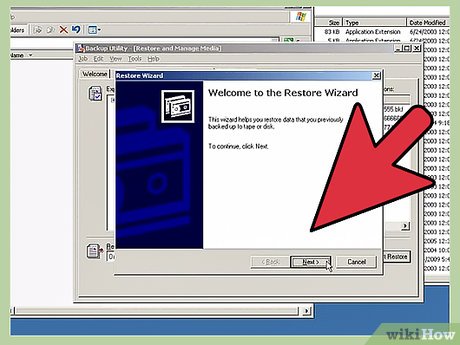
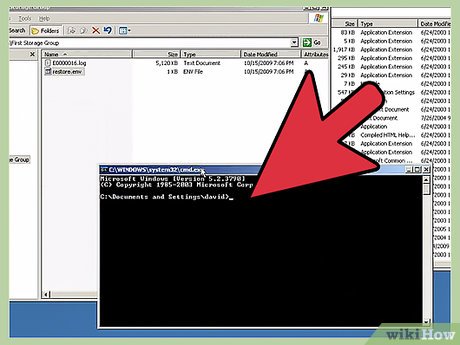
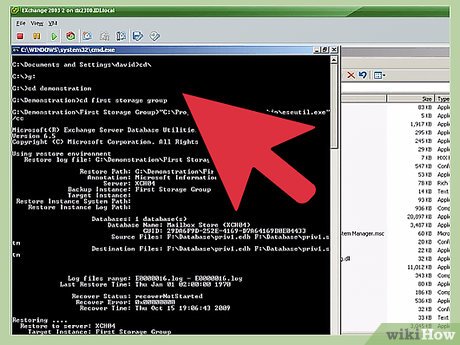
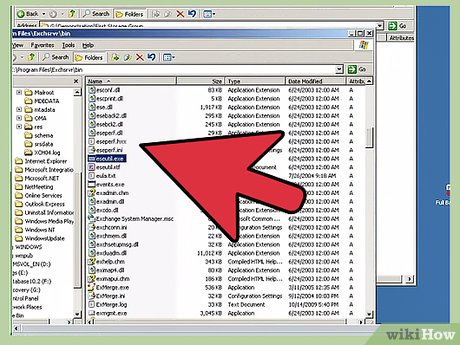
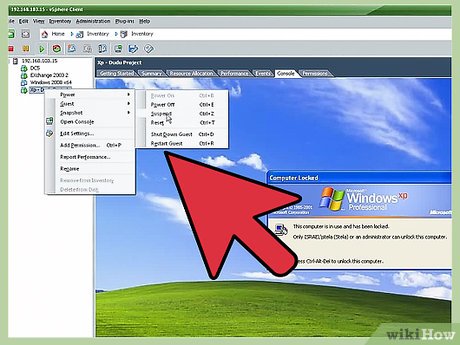
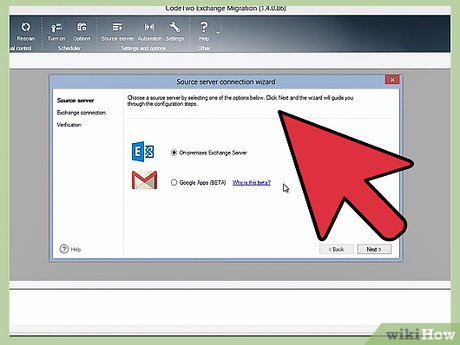
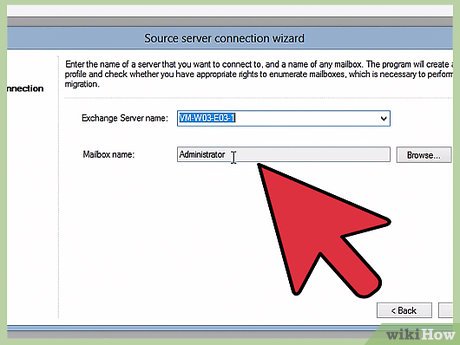
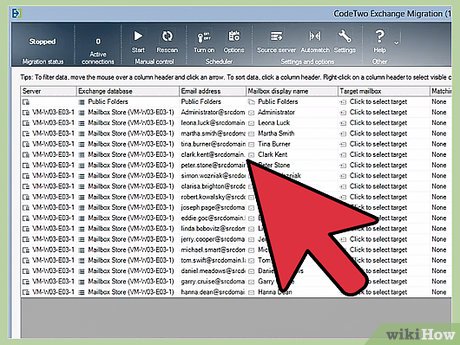
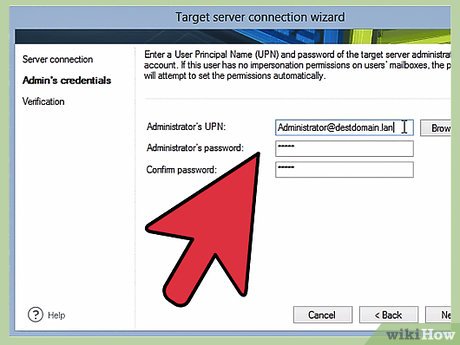
 How to Use R Language to Connect with an ORACLE Database
How to Use R Language to Connect with an ORACLE Database How to Check the Query Performance in an SQL Server
How to Check the Query Performance in an SQL Server How to Check Database Size in MySQL
How to Check Database Size in MySQL How to Delete Duplicate Records in Oracle
How to Delete Duplicate Records in Oracle How to Reset SA Password in Sql Server
How to Reset SA Password in Sql Server How to Learn Data Entry
How to Learn Data Entry