Backup and Restore Exchange 2003 with Recovery Storage Group
Network administration - Every Exchange system administrator needs an optimal data recovery method that can be used in case the server fails or accidentally deletes the email.
This article will show you another method that is to use Recovery Storage Group with a backup and restore tool. Specifically, we will learn how to install Recovery Storage Group in Exchange Server 2003 and use them to recover emails and mailboxes. You can use this tool to perform backups before upgrading your Exchange Server 2003 system to Exchange Server 2007.
Suppose you are in the role of an Exchange Server system administrator in two situations: When you go on vacation you receive a request from the manager asking to go back to the company to restore an deleted email. two months ago. This email has been deleted by the policy to recover deleted items. However, after you return to the company, the Exchange system collapsed two days earlier, causing some mailbox errors or automatically deleting a number of mail big of some users.
You should not be too worried because if you have scheduled a backup for the server, you can easily find this information again.
Recovery Storage Group is quite useful, it allows users to recover data directly without interrupting the end user session.
Note: At least you must install the Exchange Server 2003 Service Pack 1 (SPI) version to access the Recovery Storage Group tool.
Some backup and restore tools are often used by administrators: NTBACKUP, Symantec Backup Exec, EMC Retrospect or CA ArcServe Backup, etc. This article will incorporate the Recovery Storage Group with Symantec Backup Exec 11d.
Installing an Exchange Recovery Storage Group
To use the Recovery Storage Group tool you need to do the following:
1. Open Exchange System Manager and look in the administrative group until you see the server object containing the stored information that you want to recover data from.
2. Right click on this server and select New | Recovery Storage Group as shown in Figure 1. Ensure that you perform this operation in the same administrative group that contains the original data. You cannot use this method to recover data between multiple administrative groups.

3. To add a database to restore, right-click on the newly created Exchange Storage Group and select Add New Database to Recover as shown in Figure 2. The next screen will display a list of mailbox storage areas. mail on this server.

4. Select the storage area containing the mailboxes to be restored and click OK .

Note: This mailbox store is removed by default as shown in Figure 4.



Restore data to the active information storage area
Use Exchange System Manager




Use ExMerge

Figure 11: ExMerge displays Recovery Storage Group mailbox storage areas
and regular mailbox storage areas.
This article will show you another method that is to use Recovery Storage Group with a backup and restore tool. Specifically, we will learn how to install Recovery Storage Group in Exchange Server 2003 and use them to recover emails and mailboxes. You can use this tool to perform backups before upgrading your Exchange Server 2003 system to Exchange Server 2007.
Suppose you are in the role of an Exchange Server system administrator in two situations: When you go on vacation you receive a request from the manager asking to go back to the company to restore an deleted email. two months ago. This email has been deleted by the policy to recover deleted items. However, after you return to the company, the Exchange system collapsed two days earlier, causing some mailbox errors or automatically deleting a number of mail big of some users.
You should not be too worried because if you have scheduled a backup for the server, you can easily find this information again.
Recovery Storage Group is quite useful, it allows users to recover data directly without interrupting the end user session.
Note: At least you must install the Exchange Server 2003 Service Pack 1 (SPI) version to access the Recovery Storage Group tool.
Some backup and restore tools are often used by administrators: NTBACKUP, Symantec Backup Exec, EMC Retrospect or CA ArcServe Backup, etc. This article will incorporate the Recovery Storage Group with Symantec Backup Exec 11d.
Installing an Exchange Recovery Storage Group
To use the Recovery Storage Group tool you need to do the following:
1. Open Exchange System Manager and look in the administrative group until you see the server object containing the stored information that you want to recover data from.
2. Right click on this server and select New | Recovery Storage Group as shown in Figure 1. Ensure that you perform this operation in the same administrative group that contains the original data. You cannot use this method to recover data between multiple administrative groups.
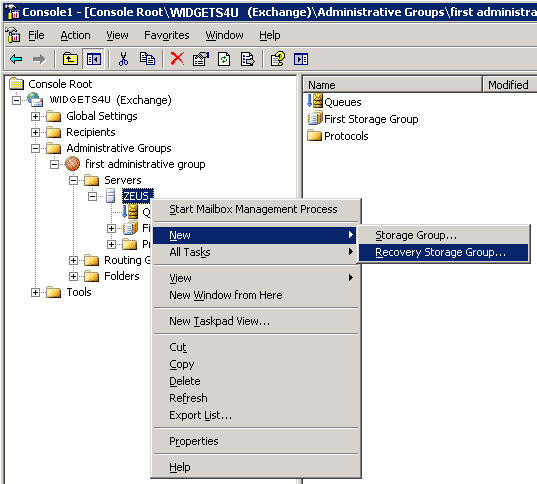
Figure 1: Click on the server object to create a new Recovery Storage Group.
3. To add a database to restore, right-click on the newly created Exchange Storage Group and select Add New Database to Recover as shown in Figure 2. The next screen will display a list of mailbox storage areas. mail on this server.
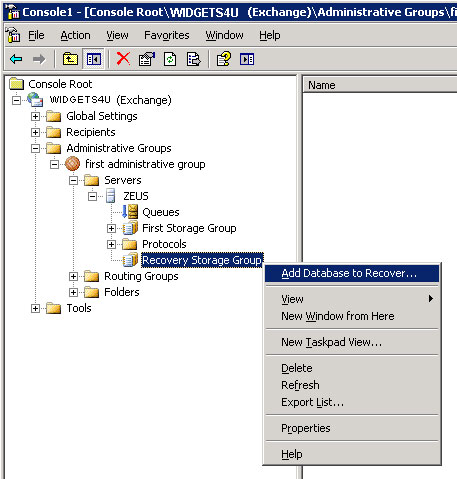
Figure 2: Add the database you want to recover.
4. Select the storage area containing the mailboxes to be restored and click OK .
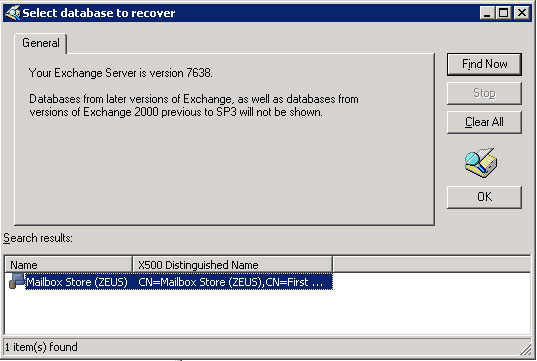
Figure 3: Select the database you want to recover.
Note: This mailbox store is removed by default as shown in Figure 4.
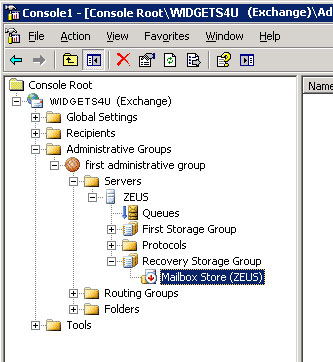
Figure 4: By default, this mailbox store is removed in the Recovery Storage Group folder.
5. To view the properties of this storage area, right-click it and select Properties . The Recovery Group database will be in a separate folder in the file system. Default option Can database be overwritten by a restore ( This database may be overwritten by an archive) (Figure 5).
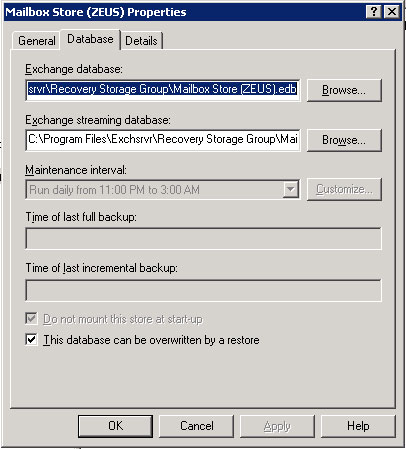
Figure 5: Properties window of the mailbox store area.
6. When using backup software, you can run the recovery process on the archive information or separate mailboxes containing the data you want to recover.Symantec Backup Exec will allow you to recover all information storage areas such as a separate storage area or mailboxes. The process of restoring individual mailboxes does not require partial backup, which is a built-in process to recover data using this tool (Figure 6). Backup Exec 11d tool is capable to recognize the presence of Recovery Storage Group , and it will not attempt to recover data to a pool of active information.
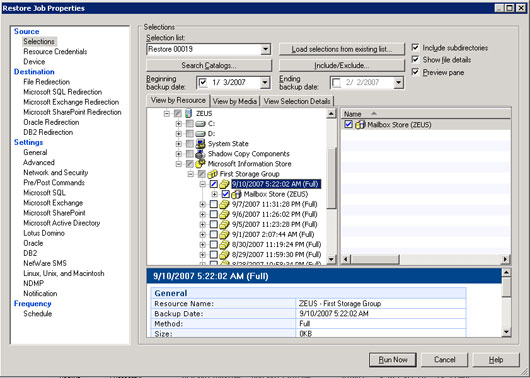
Figure 6: Restore Job Properties window.
Restore data to the active information storage area
You can use Exchange System Manager or ExMerge to move data from the Recovery Storage Group mailbox storage area to the active information store. Using Exchange System Manager is much easier than using ExMerge because it doesn't require any additional licenses to be used, and you won't have to work with .PST files.
However, Exchange System Manager integrates less functionality than ExMerge . ExMerge can allow you to filter the data you want to recover. Whichever tool you are using, you must first ensure that the user account that owns the data you are restoring must exist in Active Directory , otherwise you will have to recreate it before continuing.
However, Exchange System Manager integrates less functionality than ExMerge . ExMerge can allow you to filter the data you want to recover. Whichever tool you are using, you must first ensure that the user account that owns the data you are restoring must exist in Active Directory , otherwise you will have to recreate it before continuing.
Use Exchange System Manager
In Exchange System Manager , install the newly created Exchange Recovery Storage Group and store it with mailboxes. Perform the following actions:
1. Right click on the mailbox store, select Mount Store as shown in Figure 7.
1. Right click on the mailbox store, select Mount Store as shown in Figure 7.
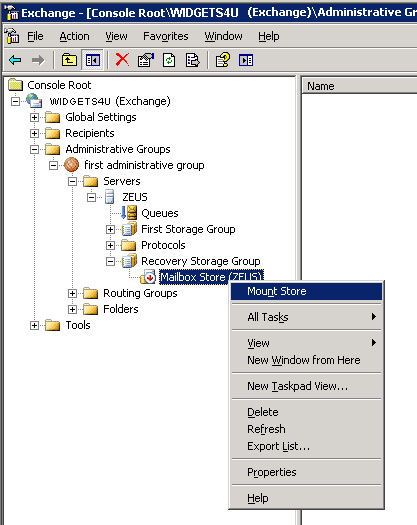
Figure 7: Select Mount Store to install the newly created Recovery Group.
2. Next, right-click this storage area again and select Refresh to display the list of mailboxes in the right panel.
3. Right click on the mailbox you want to restore and select Select Task (Figure 8). The Exchange Task Wizard will then be launched as shown in Figure 9.
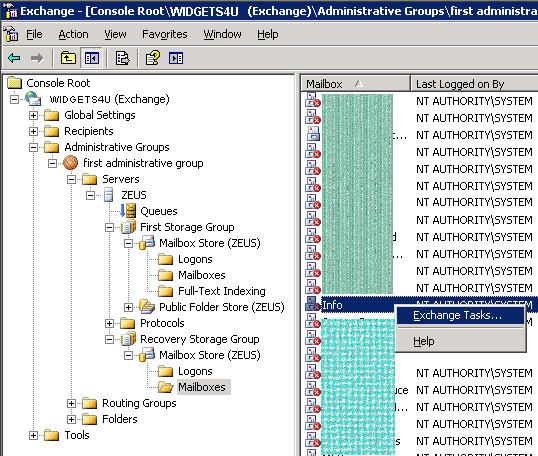
Figure 8: Select the mailbox you want to restore.
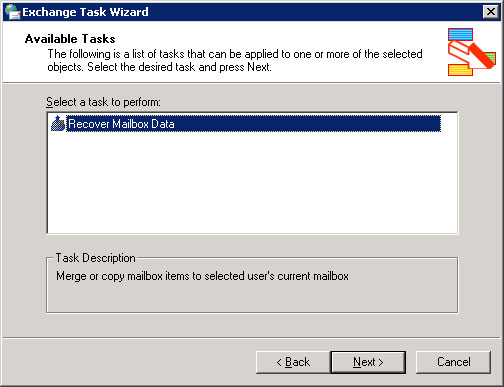
Figure 9: Exchange Task Wizard will recover mailbox data.
4. On the Recover Mailbox Data page you will see two options including:
- Merge Data : Allows to reconstruct the restored mailbox with an active mailbox and bypass email replication.
- Copy Data : This option copies all the data in the active mailbox and creates copies of the emails (Figure 10).
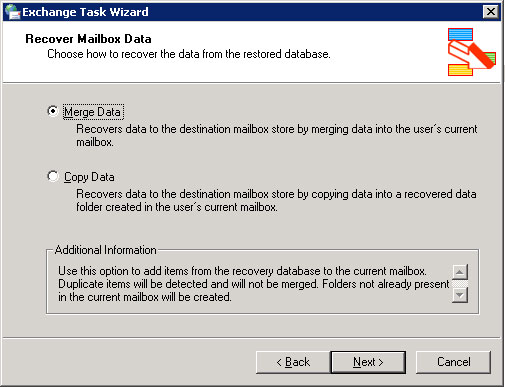
Figure 10: Select Merge Data or Copy Data option in the Exchange Task Wizard.
5. Then complete the remaining steps on this Wizard and confirm that every email is in its correct mailbox.
Use ExMerge
You may be familiar with ExMerge and licensing configuration operations. It's best to use the version of ExMerge integrated in the Service Pack version of the Exchange Server version you are using. Otherwise a certain process may fail.
Launch ExMerge as usual, but note that you will see a screen showing the Recovery Storage Group mailbox storage area as other mailbox storage areas (Figure 11).
Launch ExMerge as usual, but note that you will see a screen showing the Recovery Storage Group mailbox storage area as other mailbox storage areas (Figure 11).
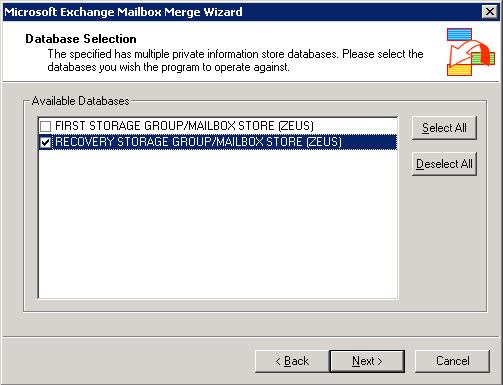
Figure 11: ExMerge displays Recovery Storage Group mailbox storage areas
and regular mailbox storage areas.
To launch ExMerge you need to do the following:
1. Select Recovery Storage Group storage area and continue to restore data to one or more .PST files. Once you have restored the data to a .PST file, you can import this file into an active mailbox using Microsoft Outlook .
2. After recovering the data, you can remove the mailbox store in the Recovery Group and store this data there, or use the Exchange System Manager to remove both the Data and Recovery Storage Group .
Note: To save hard disk space, you can manually delete the recovery files stored in the Recovery Storage Group folder of the file system.
1. Select Recovery Storage Group storage area and continue to restore data to one or more .PST files. Once you have restored the data to a .PST file, you can import this file into an active mailbox using Microsoft Outlook .
2. After recovering the data, you can remove the mailbox store in the Recovery Group and store this data there, or use the Exchange System Manager to remove both the Data and Recovery Storage Group .
Note: To save hard disk space, you can manually delete the recovery files stored in the Recovery Storage Group folder of the file system.
4.5 ★ | 2 Vote
 Create graphical reports for Exchange 2007 - Part 1
Create graphical reports for Exchange 2007 - Part 1 Check Exchange 2007 with System Center Operations Manager 2007 - Part 2
Check Exchange 2007 with System Center Operations Manager 2007 - Part 2 Managing certificates in Exchange - Part 1
Managing certificates in Exchange - Part 1 Check Exchange 2007 with System Center Operations Manager 2007 - Part 3
Check Exchange 2007 with System Center Operations Manager 2007 - Part 3 Managing log files of Exchange Server 2007 - Part 1
Managing log files of Exchange Server 2007 - Part 1 Exchange Server 2007's spam filtering feature does not need the Exchange Server 2007 Edge Server
Exchange Server 2007's spam filtering feature does not need the Exchange Server 2007 Edge Server