Transfer Exchange 2003 to Exchange 2007 (P.5)
Network administration - In the previous four sections, we built a new Exchange environment that exists with the original Exchange 2003 environment. At this point of this transition, we have installed Exchange 2007 but other application software has not been installed, such as backup software and antivirus software. Since the purpose of this article is to configure Exchange, we will not mention the process of installing and configuring application software.
>> Transfer Exchange 2003 to Exchange 2007 (Part 1)
>> Transfer Exchange 2003 to Exchange 2007 (Part 2)
>> Transfer Exchange 2003 to Exchange 2007 (Part 3)
>> Transfer Exchange 2003 to Exchange 2007 (P.4)
In the following sections, we will focus on configuring the Exchange 2007 environment before moving the user's mailbox. Specifically, we will set up some important configuration for the system after installing and activating the functional servers. In this section we will change some configuration areas affecting Hub Transport servers.
Move Hub Transport database
Although Hub Transport servers have been successfully installed and updated, we still have to move the Hub Transport database from the default location. Now that the Hub Transport function server uses an Extensible Storage Engine (ESE) database, this system needs to be designed in a standard format to ensure good performance by separating the ESE database. of the Hub Transport server into a separate drive string. By default, both the Hub Transport database and the related Transaction Log files have been installed into this server's D: drive and we need to move these databases to disk E :. In Figure 1 shows the default folder location for both Database and Transaction Log. This default location is Program FilesMicrosoftExchange ServersTransportRolesdataQueue . In addition, we also see the database mail.que file along with Transaction Logs such as tm.log , tm00000001.log , .

To move the Hub Transport server database, we need to edit the EdgeTransport.exe.config file. By default this file is in the Program FilesMicrosoftExchange Serverbin folder . Note that the changes in this file apply not only to the Edge Transport server, but also to the Hub Transport server. The parameter in the EdgeTransport.exe.config file needs to be edited as QueueDatabasePath as shown in Figure 2. The value of this parameter needs to be set to E: Program FilesMicrosoftExchange ServerTransportRolesdataQueue . We only need to make a small change to change the default path to drive D: to drive E:.
Note:
The underlying parameter ( QueueDatabaseLoggingPath ) controls the related Transaction Log files. These files will still be stored in the D: drive to ensure that they are separate from the database.

Configuring Routing Group
Because the Exchange 2007 environment is coexisting with the Exchange 2003 environment, the first installation of the Hub Transport function server automatically created a Routing Group Connector between Exchange 2007 and Exchange 2003. As mentioned in Part 2, the first installation of the Hub Transport server requires identifying the destination connection server of Exchange 2003 to become the connection point for the Routing Group Connector. If the system includes multiple Exchange 2003 connection servers and / or Exchange 2007 Hub Transport servers, we can consider adding the source and destination Transport server to the Routing Group Connector configuration by running some commands in Exchange Management Shell .
Suppose one of the configuration steps we perform is to update the Routing Group Connector with the name of the second Hub Transport server installed as well as another Exchange 2003 server. This means that the Routing Group Connector has a Fault Tolerance component as in the process of combining Hub Transport and Client Access servers that have not been configured with any load balancing method because of this operation. is being handled by ISA Server 2006. There are currently two Routing Group Connectors that need to be updated because each Connector is half of a two-way path between Exchange 2003 and Exchange 2007. The names of these Connectors are taken from the names of the Exchange servers they connect to (in Our example is HUBCAS1 and E2K3SRV1). Therefore, the name of the Routing Group Connector from Exchange 2007 to Exchange 2003 is E2K3SRV1-HUBCAS1, and the name of the Routing Group Connector in the opposite direction is HUBCAS1-E2K3SRV1. These two Connector must be updated with Exchange Management Shell on an Exchange server and do not use Exchange System Manager connected to an Exchange 2003 server.

Maximize mail size


Conclude
>> Transfer Exchange 2003 to Exchange 2007 (Part 1)
>> Transfer Exchange 2003 to Exchange 2007 (Part 2)
>> Transfer Exchange 2003 to Exchange 2007 (Part 3)
>> Transfer Exchange 2003 to Exchange 2007 (P.4)
In the following sections, we will focus on configuring the Exchange 2007 environment before moving the user's mailbox. Specifically, we will set up some important configuration for the system after installing and activating the functional servers. In this section we will change some configuration areas affecting Hub Transport servers.
Move Hub Transport database
Although Hub Transport servers have been successfully installed and updated, we still have to move the Hub Transport database from the default location. Now that the Hub Transport function server uses an Extensible Storage Engine (ESE) database, this system needs to be designed in a standard format to ensure good performance by separating the ESE database. of the Hub Transport server into a separate drive string. By default, both the Hub Transport database and the related Transaction Log files have been installed into this server's D: drive and we need to move these databases to disk E :. In Figure 1 shows the default folder location for both Database and Transaction Log. This default location is Program FilesMicrosoftExchange ServersTransportRolesdataQueue . In addition, we also see the database mail.que file along with Transaction Logs such as tm.log , tm00000001.log , .

Figure 1: Location of Hub Transport server database.
To move the Hub Transport server database, we need to edit the EdgeTransport.exe.config file. By default this file is in the Program FilesMicrosoftExchange Serverbin folder . Note that the changes in this file apply not only to the Edge Transport server, but also to the Hub Transport server. The parameter in the EdgeTransport.exe.config file needs to be edited as QueueDatabasePath as shown in Figure 2. The value of this parameter needs to be set to E: Program FilesMicrosoftExchange ServerTransportRolesdataQueue . We only need to make a small change to change the default path to drive D: to drive E:.
Note:
The underlying parameter ( QueueDatabaseLoggingPath ) controls the related Transaction Log files. These files will still be stored in the D: drive to ensure that they are separate from the database.
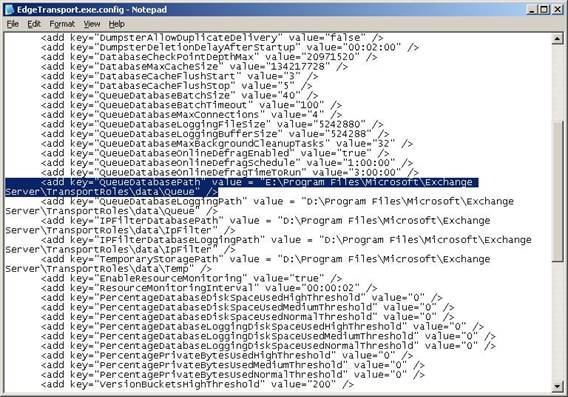
Figure 2: Editing the EdgeTransport.exe.config file.
When the change is complete and the file is saved, restart the Microsoft Exchange Transport service that automatically created the new directory structure on drive E: and a new mail.que file. Keep in mind that this process does not clean up drive D: so the old database file will not be deleted, and we need to do this manually. Configuring Routing Group
Because the Exchange 2007 environment is coexisting with the Exchange 2003 environment, the first installation of the Hub Transport function server automatically created a Routing Group Connector between Exchange 2007 and Exchange 2003. As mentioned in Part 2, the first installation of the Hub Transport server requires identifying the destination connection server of Exchange 2003 to become the connection point for the Routing Group Connector. If the system includes multiple Exchange 2003 connection servers and / or Exchange 2007 Hub Transport servers, we can consider adding the source and destination Transport server to the Routing Group Connector configuration by running some commands in Exchange Management Shell .
Suppose one of the configuration steps we perform is to update the Routing Group Connector with the name of the second Hub Transport server installed as well as another Exchange 2003 server. This means that the Routing Group Connector has a Fault Tolerance component as in the process of combining Hub Transport and Client Access servers that have not been configured with any load balancing method because of this operation. is being handled by ISA Server 2006. There are currently two Routing Group Connectors that need to be updated because each Connector is half of a two-way path between Exchange 2003 and Exchange 2007. The names of these Connectors are taken from the names of the Exchange servers they connect to (in Our example is HUBCAS1 and E2K3SRV1). Therefore, the name of the Routing Group Connector from Exchange 2007 to Exchange 2003 is E2K3SRV1-HUBCAS1, and the name of the Routing Group Connector in the opposite direction is HUBCAS1-E2K3SRV1. These two Connector must be updated with Exchange Management Shell on an Exchange server and do not use Exchange System Manager connected to an Exchange 2003 server.
For example, updating the Connectors with the name of the second Hub Transport server, the first command to use is:
Set-RoutingGroupConnector –Identity 'E2K3SRV1-HUBCAS1' –TargetTransportServers HUBCAS1, HUBCAS2
This command sets the parameters of the destination Transport servers in Exchange 2007 with the names of both Hub Transport servers. We use the following command:
Set-RoutingGroupConnector –Identity 'HUBCAS1-E2K3SRV1' –SourceTransportServers HUBCAS1, HUBCAS2
This command sets the parameters of the source Transport servers in Exchange 2007 with the same Hub Transport servers. To confirm the settings are correct we use the following command:
Get-RoutingGroupConnector | fl Name, SourceTransportServers, TargetTransportServers
The output data of this command is shown in Figure 3. Wherein the Exchange environment consists of two DCE2K3 servers using Exchange 2003, and MSE2K7 uses Exchange 2007.
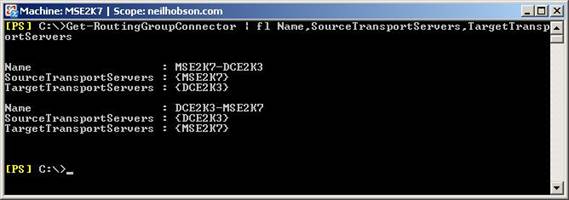
Figure 3: Output information when running the Get-RoutingGroupConnector command.
Maximize mail size
In Exchange 2003, the maximum mail size is limited to 10MB. When Exchange 2003 and Exchange 2007 coexist, this limit also applies to Exchange 2007, as we can see from the result of the Get-TranpsportConfig command in Figure 4. The two parameters that we need to consider are MaxSendSize and MaxReceiveSize . In addition, we need to note that the MaxRecipientEnvelopeLimit parameter has been set to 1000 as shown in Figure 4. This parameter controls the maximum number of mail allowed. In an Exchange 2003 environment, the Maximum number of recipients setting is set to 1000 , so the corresponding parameter in Exchange 2007, MaxRecipientEnvelopeLimit , also needs to be set to 1000 .
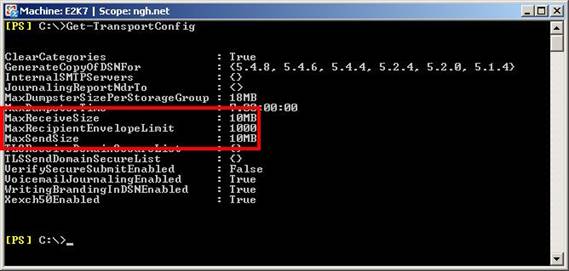
Figure 4: Results of the Get-TranpsportConfig command.
We also need to pay attention to the maximum mail size allowed in Outlook Web Access. By default, the maximum mail size that users can send via Outlook Web Access is 30000KB so to ensure these settings are appropriate we need to adjust this size to suit the limit. To do this, we need to edit the web.config file on each Client Access Server. This file is stored in the Program FilesMicrosoftExchange ServerClientAccessowa folder and the parameter to be noted is maxRequestLength (as shown in Figure 5). In the figure, we can see that this parameter has been set to 10240KB (10MB respectively), lower than the default value of 30000KB. After the change, we will have to run the IISReset command.
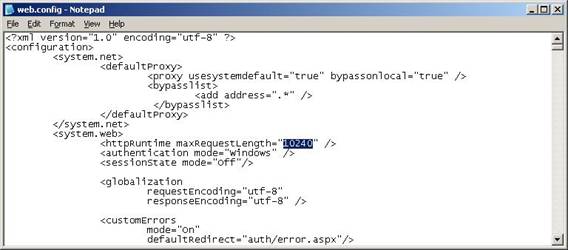
Figure 5: Edit the web.config file.
Conclude
In this section, we have configured the settings related to the Hub Transport function server. This is very important in every conversion process to ensure that the main settings, such as the Hub Transport database location and the maximum mail size have been determined. In the next section we will continue to configure the Exchange 2007 environment.
3.5 ★ | 2 Vote
You should read it
- Prepare Active Directory for Exchange 2007 (Part 1)
- Prepare Active Directory for Exchange 2007 (P.4)
- Switch from Exchange 2000/2003 to Exchange Server 2007 (part 1)
- Forward from Exchange 2000/2003 to Exchange Server 2007 (part 2)
- Prepare Active Directory for Exchange 2007 (Part 2)
- Convert from Exchange 2000/2003 to Explorer Server 2007 (Part 3)
- Transfer MDaemon to Exchange 2007/2003 (Part 2)
- Transfer Exchange 2003 to Exchange 2007 (Part 2)
May be interested
- Transfer Exchange 2003 to Exchange 2007 (P.6)
 in this section, we have configured the settings related to the hub transport function server. in this section we continue to configure the exchange 2007 environment.
in this section, we have configured the settings related to the hub transport function server. in this section we continue to configure the exchange 2007 environment. - Transfer Exchange 2003 to Exchange 2007 (P.7)
 in the previous section, we have configured some of the necessary components in the exchange 2007 environment, such as the ccr and transport dumpster configuration parameters.
in the previous section, we have configured some of the necessary components in the exchange 2007 environment, such as the ccr and transport dumpster configuration parameters. - Security features of OWA (Part 2)
 in part 1 of this series we looked at the network location of the client access server and the exchange 2007 method using the license for outlook web access (owa) security.
in part 1 of this series we looked at the network location of the client access server and the exchange 2007 method using the license for outlook web access (owa) security. - Prepare Active Directory for Exchange 2007 (P.4)
 in this section we continue the preparation process by examining the requirements required in preparing the active directory.
in this section we continue the preparation process by examining the requirements required in preparing the active directory. - Enterprise e-mail management with Exchange Server 2010
 exchange server is a server software developed by microsoft that specializes in e-mail solutions and information exchange within businesses.
exchange server is a server software developed by microsoft that specializes in e-mail solutions and information exchange within businesses. - Exchange Server 2010: many outstanding improvements
 after windows 7 officially launched, all the attention of the tech community continued to pour into microsoft's next 'brand name' product, exchange server 2010 equipped with many new features and significant improvements from 2007 version.
after windows 7 officially launched, all the attention of the tech community continued to pour into microsoft's next 'brand name' product, exchange server 2010 equipped with many new features and significant improvements from 2007 version.






 Transfer Exchange 2003 to Exchange 2007 (P.7)
Transfer Exchange 2003 to Exchange 2007 (P.7) Transfer Exchange 2003 to Exchange 2007 (Part 2)
Transfer Exchange 2003 to Exchange 2007 (Part 2) Transfer from Linux Mail Server to Exchange Server 2007 (Part 1)
Transfer from Linux Mail Server to Exchange Server 2007 (Part 1) Transfer Exchange 2003 to Exchange 2007 (Part 3)
Transfer Exchange 2003 to Exchange 2007 (Part 3) Transfer Exchange 2003 to Exchange 2007 (P.4)
Transfer Exchange 2003 to Exchange 2007 (P.4)