Introducing the custom tool 'All in One' on Windows 10
After many days of research and development, the tool to customize Ultimate Windows Tweaker (UWT) 4 for Windows 10 is officially launched, giving users more options to intervene, customize into the system. Windows system. In fact, Windows 10 has just been released, and there are certainly many things that we still don't know about this new operating system. Instead of manual manipulation, UWT offers a completely new experience for us, all made through a graphical interface, easy to use.
Introducing the Ultimate Windows Tweaker 4 for Windows 10:
- Link to download UWT on Windows 10
UWT is introduced as a compressed file, compact size (more than 500KB), all you need to do is download the compressed file to your computer, use WinRAR or 7-zip to extract a certain folder and run the file. Ultimate Windows Tweaker 4.0.exe:

When booting up, the program will have the interface as shown above. We can see that there are some main parts as follows:
- System Information : displays all information about the system such as Windows version, CPU, RAM, user account names .
- Customization : this is the most customizable part of UWT, such as editing Taskbar, Thumbnails, File Explorer, UI, changing theme from Dark to Light and vice versa . in short, instead Change all Windows 10 here.

- User Accounts : Change the settings to the local system account.

- Performance tweaks : customize, optimize Windows 10 to suit your hardware configuration and needs.
- Security and Privacy: exactly as the name suggests, here are the security options and privacy policies of users. You can restrict access to certain components in Control Panel, turn off Telemetry, Biometrics, Advertising ID, Bing search, Cortana, Windows Update . and some other components. See more articles how to open the GodMode folder on Windows 10!
- And some other tabs, you find out for yourself (because it's quite simple, has been interfaceized already)!
Some other notes about UWT:
If you get an error while using it, please submit the error details, include screenshots and send them in the About tab, or this link.
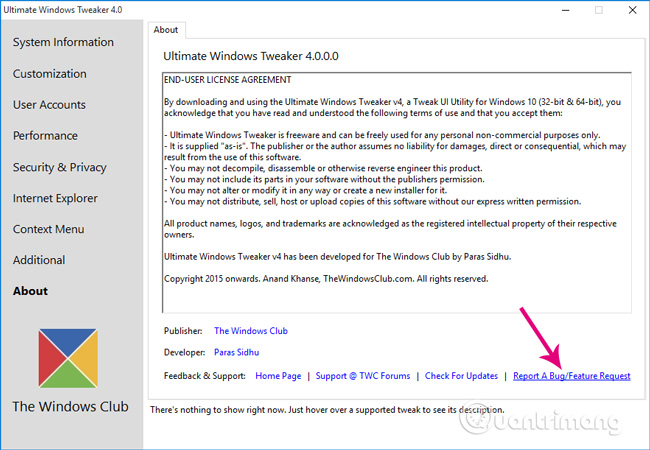
Good luck!
You should read it
- Refresh the Windows 10 interface with 11 custom tools
- How to customize Windows with Winaero Tweaker
- Trick to rearrange stacking windows on Windows Taskbar
- Winaero Tweaker, a tool that fully personalizes Windows 10 Spring Creators
- Windows 7 will not have Ultimate Extras
- Ghost Win 7 Ultimate 64 bit, 32 bit, Full Soft, Full Driver
 How to check Viettel's registered service?
How to check Viettel's registered service? Check how MobiFone service is registered?
Check how MobiFone service is registered? 10 moments should not text
10 moments should not text Harm when using phone, iPad ... very few people know
Harm when using phone, iPad ... very few people know Learn about 5G network, future mobile platform
Learn about 5G network, future mobile platform Ideal photo sizes on Facebook
Ideal photo sizes on Facebook