5 Best Practices for Using WSL 2 on Windows 10/11
Based on the original WSL, the newer WSL 2 brings more power and reliability to developers. Developers must know how to get the most out of WSL 2.
The following article will discuss some best practices for using Windows Subsystem for Linux 2.
1. Using Windows Terminal
The all-new Windows Terminal is a powerful open source terminal from the Microsoft Store. Microsoft designed Windows Terminal to integrate WSL 2 directly and automatically configure all Linux distributions as soon as they are installed. This means you can easily switch between Windows and Linux without having to set up another environment.
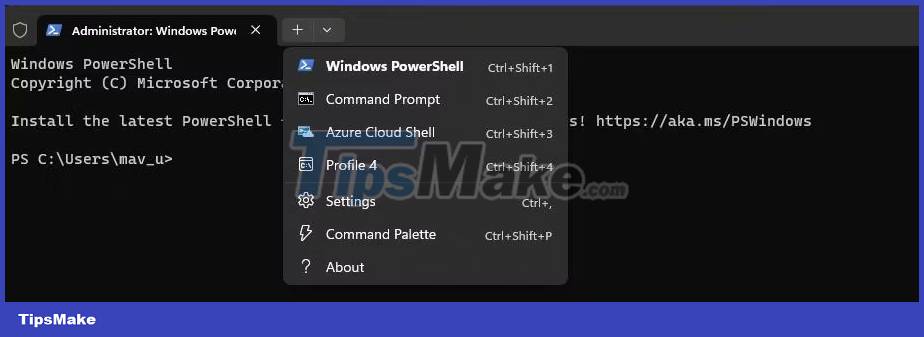
Windows Terminal can support many shells, such as PowerShell, WSL 2, and Command Prompt. It also offers a number of productivity features, including multiple tabs, a search bar, and a split pane; you can even customize the look and feel of the terminal to your liking.
Since Windows Terminal is an open source project, you can rest assured that the community will continuously improve it to enhance the user experience.
2. Visual Studio Code Integration

Many developers rely on VS Code, an extremely flexible IDE (code editor). It offers an integrated terminal, supports extensions, and has a super customizable visual interface. If you're using WSL 2 for development, you'll want to integrate WSL 2 with Visual Studio Code for a smooth workflow.
You can use VS Code with WSL 2 by making sure you have Visual Studio Code and a WSL 2 Linux distribution on your Windows system. You can install the Remote - WSL extension in Visual Studio Code and configure it according to your requirements.
3. Set up multiple profiles
If you plan to use WSL 2 for work, personal study or school, consider creating your own user profile. This will allow you to organize your apps, profiles, and files.
One method for setting up multiple profiles is to use the Windows Terminal; once you have it installed on your PC running Windows 10 or 11, navigate to Settings > Profiles > Add .
4. Update package
Like any other Linux distribution, you'll have to make sure the packages and tools you're using on WSL 2 are kept up to date. Doing so ensures your WSL 2 is safe, reliable, and operating optimally. To update packages on WSL 2, enter the following command:
sudo apt-get updatesudo apt-get upgrade5. Run Containers with Docker

Docker is an open source platform that allows developers to efficiently build, deploy, and run their applications in containers. All dependencies are grouped so that your project can be easily deployed in any environment.
You can use Docker on Windows 10 and 11 through Docker Desktop as a standalone application, or integrate it with Windows Subsystem for Linux for better performance and efficient resource consumption. The article strongly recommends running your container with WSL 2 for development or testing.
Windows Subsystem for Linux 2 is amazing and effectively bridges the gap between the Linux and Windows ecosystems. As a developer familiar with Windows, you can leverage WSL 2 to get the best out of both Windows and Linux without compromising your productivity or flexibility.
You should read it
- The chart for the 10 most amazing versions of Windows
- Windows revolution and breakthrough changes through each version
- Summary of several logout methods on Windows 8 and Windows 10
- Looking back at 27 years of 'evolution' of Windows
- Instructions on how to upgrade from Windows XP to Windows 8
- 4 ways to 'revive' Windows XP on Windows 10
 Snipping Tool on Windows 10 and 11 can store data that users have deleted?
Snipping Tool on Windows 10 and 11 can store data that users have deleted? How to view recently opened files on Windows
How to view recently opened files on Windows How to Enable and Use Script Execution Policy in Windows PowerShell
How to Enable and Use Script Execution Policy in Windows PowerShell How to use My Favorite Files to create favorite files on Windows
How to use My Favorite Files to create favorite files on Windows Tiny 10: Ultra-light Windows 10 version for weak PCs, just 2 GB RAM and 16 GB hard drive
Tiny 10: Ultra-light Windows 10 version for weak PCs, just 2 GB RAM and 16 GB hard drive Microsoft adds a new zoom shortcut in Word
Microsoft adds a new zoom shortcut in Word