8 interesting features of Windows 8
Referring to Windows 8, the new operating system was introduced to consumers by Microsoft, all envisioning the flexibility, fast and always connected version of Windows. Check out some of the main features of this version.
According to Mr. Vu Minh Tri, General Director of Microsoft Vietnam, 'Windows 8 brings an' uncompromising 'approach, overcoming barriers for computer users'. So how flexible, easy-to-use and convenient for users are shown?
1. Easy to use
In previous versions, users were accustomed to double-clicking on keyboards on icons to use the application, now, with Windows 8, you can use either the mouse, or the keyboard or touch the icons. . If the screen supports multi-touch - according to the completely new interface on the computer screen, the Windows button (Microsoft flag) on the keyboard helps users quickly switch between currently used applications with the new Start screen of Windows 8 interface according to the square above.

In addition, Windows 8 still supports Windows Explorer, so users can still double-click the traditional way for applications, if needed. The combination of the old keys Alt + Tab to move between applications, or Alt + L to lock the computer remains the same for the user.
2. Improve personal personality - Sign in with photos
Unlike the old login, Windows 8 helps users log in in a completely new way: image password. Instead of typing in a traditional character cluster, with the new Windows 8 operating system we have a more fun way to login. Just hover or hand on a buffet image. Enter 3 points, or 3 points that fit points, curves or straight lines, users will log on to the computer.
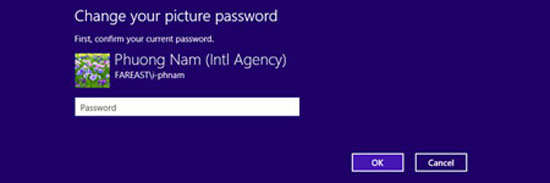
'The complexity of the combination point + curve or / and straight line will be enough to ensure the security of Windows 8 computers', said Nguyen Huy Cuong, Tinhvan ERP director. The password of the picture as well as the traditional login account is easy to change after the machine asks for the old password and the user confirms
In addition, the standby screen and Start screen are also added by the new operating system with new screen changer features. Instead of the account image, standby screen and the basic Start screen of the operating system, Windows 8 helps users to change according to the individual characteristics of each user.
3. Photo
One of the most interesting statistics about user habits has shown that users almost like to store photos. The user's photo library is always quite scattered across many folders of many different devices. The Photo feature of Windows 8 helps us to put all image folders in a single application, without having to worry about whether to bring the A or B device, or C with it.
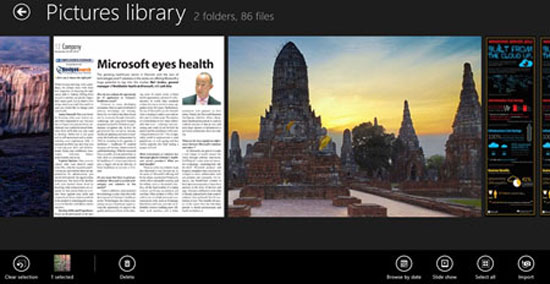
Showing the image of the new Photo is also very interesting, users will be able to see how to browse the image in the style of watching movies thanks to the Slide Show feature right at the bottom of the screen. In addition, if you want to delete certain images, users can delete immediately while browsing the image set, without caring about where the image is, this computer, or on a folder in a computer. other…
If you don't want to view images in a medium size, users can press + or '-' at the bottom of the screen. The '+' button greatly enlarges the entire picture in a computer frame. Button - helps users see all images in the folder in small size as illustrated
4. Stay connected
On the Start screen of the Windows 8 operating system, all the applications on the screen are icons that represent synchronization. They help us, when we just 'glance' how we see the current state of the application: Temperature, news, friend status on social networks, number of emails in the mailbox . When left or swipe right screen, immediately the Charm bar will appear, making it easy to find applications, set up, start or shut down as desired.
5. Snap screen
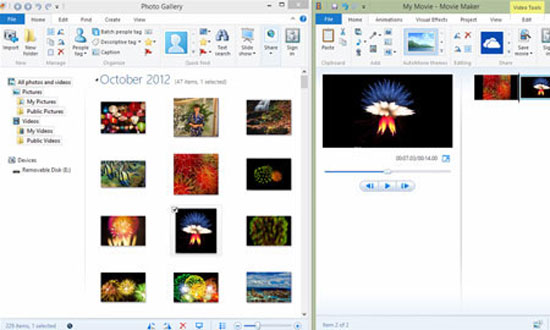
Opening two screens in parallel at the same time is one of Windows 8's strengths. This makes it easier for users to interact with them, like dragging, dropping or copying . and editing them. The picture depicts the opening of the Photo Gallery photo library and searching for photos to create a personal movie on Movie Maker in the next screen. Very easy and convenient.
6. SkyDriver
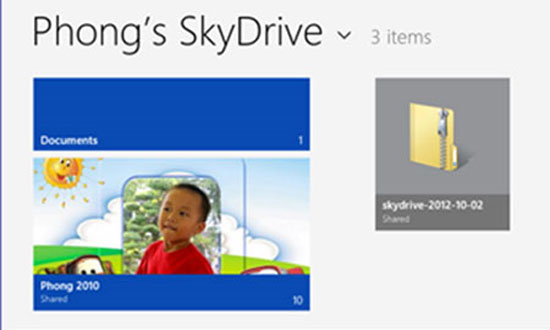
One of the strengths of Windows 8 is integration with SkyDriver. Users can be assured whether to use any Windows 8 device and switch between them, thanks to SkyDriver if they have the Internet. You can access Photo and Microsoft SkyDriver archives as if you are accessing applications from your PC.
7. Move with the application
Not only is it a good-looking interface, always connected, Windows 8 understands what users want practically. Users will easily combine application groups the way they use them and place them in a common column. For example, every day, when working, we will need Microsoft Words, Excel, PowerPoint, Lync, Note, Outlook at the same time . This set of tools is set into a block and can be named the way users like. Suppose the picture is 'Job'.
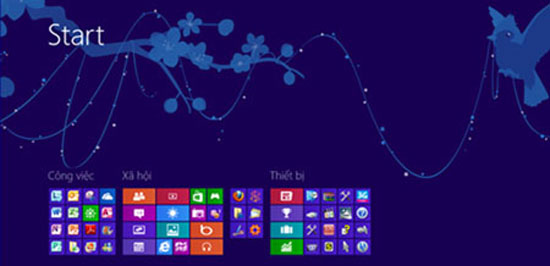
Social relationships, social connections, placed in the next block with Live, Facebook, Bing, Youtube . And the device block is placed in a separate corner. Switching between blocks for user convenience is also easy. Users only need to move their hands, drag and move blocks. Similarly, the squares - symbolizing applications as well. We can transfer applications between Social blocks - Work - Equipment . for large or small sizes at will.
8. Easy to set up the application
Installing the application in Windows 8 is as easy as installing it normally. With the new Start interface, the 'rebirth' of Windows 8 is also raised by one step. The applications here can be started in a new screen using the Open new Windows button, included in Start, switch between individual blocks, which is made into the icon on the Startbar taskbar .
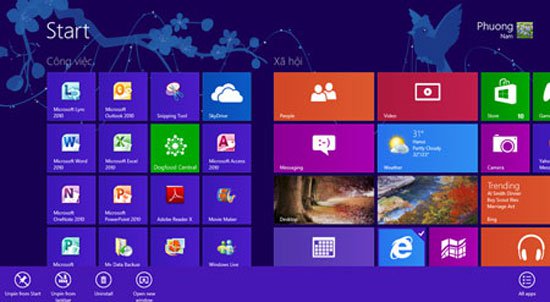
Or vice versa, you can 'disassemble' the application from the Start start interface, pull out the taskbar, and even uninstall the application in the operating system. All of these operations are simple in one click, in the blue control bar at the bottom of the screen, when we click the right mouse button on the application as shown.
There are many other interesting features of Windows 8, which users can explore to enhance the effects for their own computers. Details about Windows 8 are available at: http://windows.microsoft.com.
You should read it
- 7 ways to remove software and applications on Windows 8 / Windows 8.1
- Microsoft released the SDK for Windows Phone 7.8
- Features that make Windows 11 the most secure version of Windows ever
- Microsoft launched new features for Windows 10 Photos application
- Stop installing these applications and programs on Windows 10
- Microsoft reduced $ 100 when upgrading from XP to Windows 8
 10 good software for Windows 8
10 good software for Windows 8 How to burn in Windows 8
How to burn in Windows 8 10 reasons to choose Ubuntu 12.10 instead of Windows 8
10 reasons to choose Ubuntu 12.10 instead of Windows 8 Share users and folders on the LAN in Windows 8
Share users and folders on the LAN in Windows 8 10 hidden features in Windows 8
10 hidden features in Windows 8 Set up dual - boot system Windows 7 and Windows 8
Set up dual - boot system Windows 7 and Windows 8