Simple tips to make Windows 10 work smoother
In addition, laptop manufacturers also have built-in applications on their products such as custom sound tools, keyboard shortcuts, etc. They will run in the background on the system for users to activate. as soon as needed.
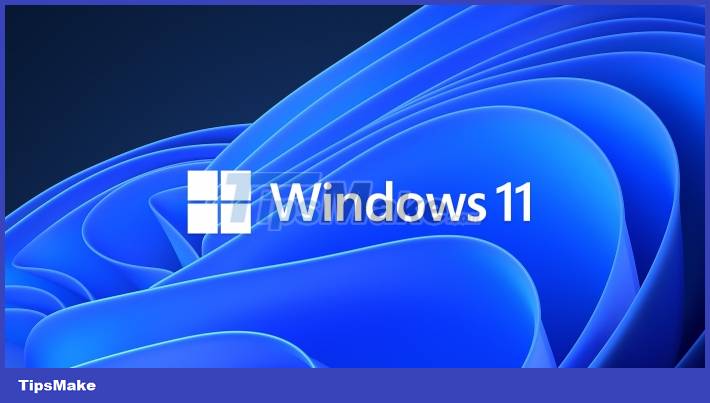
However, in reality, very few people need the applications built into the computer by Microsoft as well as the applications pre-installed by the manufacturer on the laptop. Meanwhile, the fact that these applications run in the background will waste system resources and make the computer work more sluggishly, even affecting the battery life of the laptop.
Therefore, in case you do not need to use the applications built-in by Microsoft or the manufacturer on Windows 10/11, you can turn them off to help save system resources and make your computer work faster and smoother. but more.
You can follow the steps below to turn off background apps on Windows 10 and Windows 11:
Step 1: First, press the Start button of Windows 10, select "Settings" from the menu that appears.
Step 2: In the "Settings" dialog box, select the "Privacy" item (the "Privacy" item if the computer is displaying the English interface).
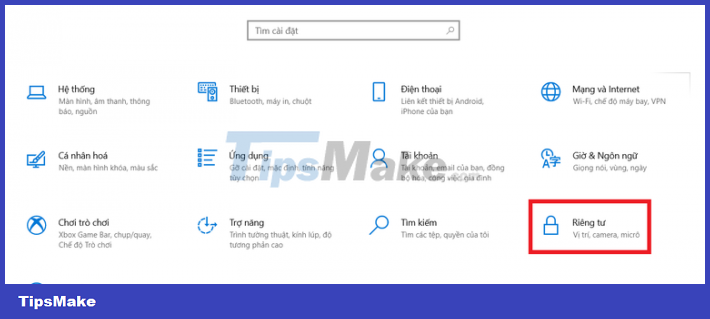
Step 3: In the next window that appears, from the menu on the left, scroll down and find the "Background Apps" item (or the "Background Apps" section in case your Windows displays the English interface).
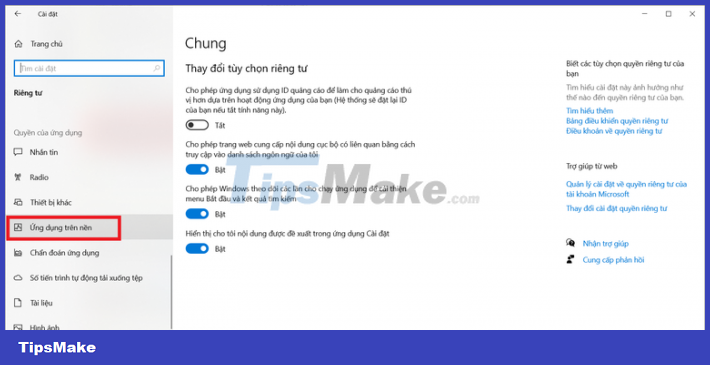
The list of applications that are built-in by Microsoft or computer manufacturers on Windows 10/11 will be fully listed in the right interface. Here, you can check to turn off the applications that you do not want to continue running in the background on the system.
In addition, you can tick to switch from "On" to "Off" at "Allow apps to run in the background" (or "Let apps run in the background" with English interface) to turn off all apps are running in the background and prevent apps from running in the background, wasting system resources.
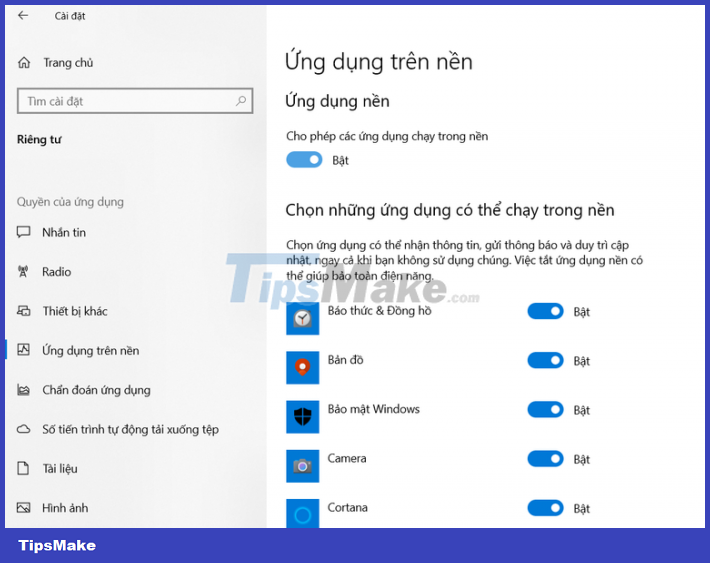
Thus, you have disabled applications running in the background on Windows, helping to recover system resources that are being wasted wastefully. This not only helps the computer run smoother, but can also help save battery when using the laptop.
You should read it
- Microsoft has declared Windows 8.1, but is still waiting without upgrading to Windows 10
- The Windows Store will be renamed to Microsoft Store in Windows 10
- Microsoft released Windows 10 Preparation Tool for Windows 8.1 and Windows 7
- Microsoft confirms Windows 10X is dead
- Microsoft has not yet bid farewell to Windows XP
- Working with windows in Windows
 Tips to hide 'junk' messages on iPhone easily
Tips to hide 'junk' messages on iPhone easily Tips to Block Youtube Ads on iPhone and Android Phones
Tips to Block Youtube Ads on iPhone and Android Phones Tips for playing The Legend of Zelda: Breath of the Wild
Tips for playing The Legend of Zelda: Breath of the Wild Tips for Youtube to stop preloading videos to save network bandwidth
Tips for Youtube to stop preloading videos to save network bandwidth Tips for Controlling Android Devices from Another Android Device
Tips for Controlling Android Devices from Another Android Device