Control your Android phone easily with one hand with these 9 tips
Phone screens are getting bigger and more people are starting to use smartphones like the main computer device. This makes manufacturers react to that trend by producing larger screens.
Although the big screen is suitable for using media media, you cannot use one hand on these screens. So this article will give you some software tips to easily use one hand on a large Android screen.
Configure gestures in Nova Launcher
Nova Launcher has many features, combined with a number of customization options, it easily becomes the first choice. However, here we only focus on how to use Nova Gestures to easily navigate Android devices.
- Evaluate the best Launcher for Android today
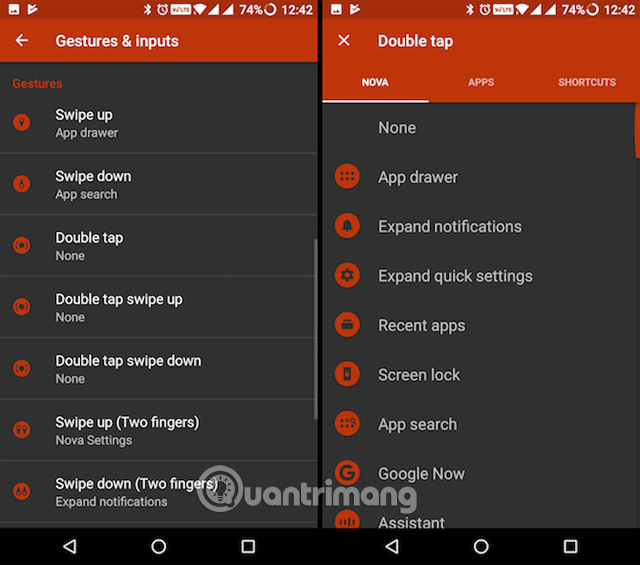
First, you must use the Prime version of Nova to access Gestures. After installing, find and open Nova Settings from App drawer, tap on Gestures and inputs . Now configure different screen gestures to make it easier to use one hand.
Download : Nova Launcher (Free, Prime version costs 4, 99 USD)
1. Access notification with one hand
- Touch Swipe down .
- Select Expand notifications.
Now you can swipe down with your thumb from anywhere on the home screen to access notifications.
2. Quickly search for installed applications
- Touch Swipe up.
- Select App search .
Now you can swipe up with your thumb from anywhere on the home screen to quickly find an app. You can also set gestures to Expand quick settings or access Recent apps .
3. Lock device with gestures
- Touch Double tap .
- Select Screen lock .
If the power button position on the device cannot be accessed with one hand, this gesture will allow you to quickly lock the device with gestures.
- How to reset the default Launcher on Android
- 12 best Android screen lock apps for your creativity
Type the word with one hand
In general, the big screen helps you type more accurately on your smartphone. But what if you want to type with one hand while sipping a cup of coffee? You can do this because most Android keyboards have some special modes to minimize the keyboard to easily type one hand.
- 11 best Android keyboard apps
4. Gboard
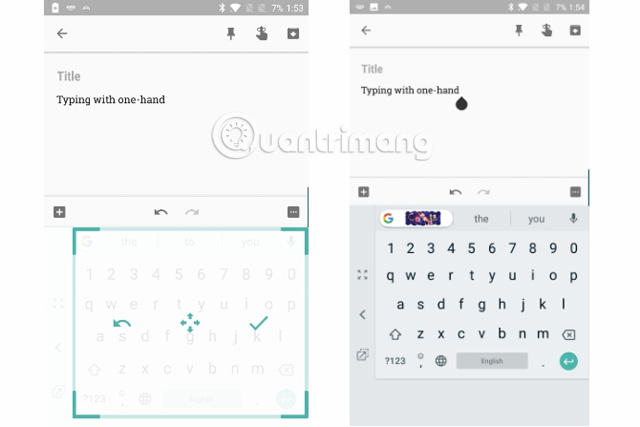
Perhaps this is everyone's favorite keyboard, Gboard has One-Handed Mode. To access this feature, tap on the emoticon on Gboard and select the one-handed mode icon. The keyboard will now shrink along one side. You can click the popout icon to move it on demand. To return to full screen mode normally, click the extended arrow icon.
Download : Gboard (Free)
5. SwiftKey Keyboard
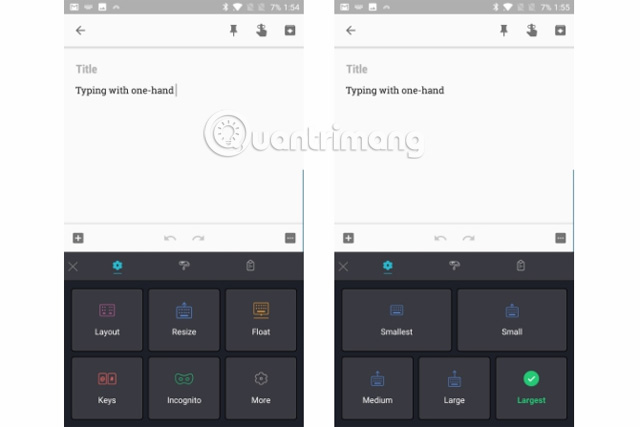
SwiftKey is a favorite keyboard of many Android users. It also allows you to resize the keyboard according to your typing needs. To do so, open SwiftKey Keyboard from App drawer, tap Typing> Resize . Here, you can choose between five different keyboard sizes.
Download : SwiftKey Keyboard (Free)
- 6 tips for mastering the Android device's keyboard
6. Move Chrome's address bar to the bottom
Update: In the latest update Chrome has removed this feature.
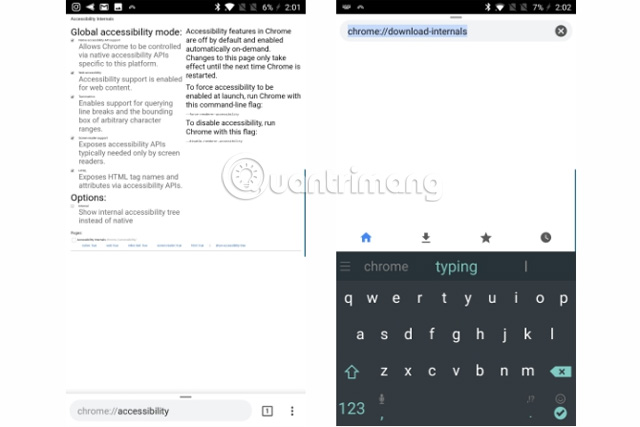
By default, Chrome's address bar is at the top of the screen. This makes it a little difficult for users, especially when there are small hands or large screens. Thankfully, the latest version of Chrome for Android lets you move this address bar down. Here's how to do it.
- Type chrome: // flags in the address bar
See also: 9 Chrome Flags you should activate to have a better browsing experience
- Find and turn on Chrome Home
- Press Relaunch Now to reactivate Chrome
Now, the location bar will be moved to the bottom of the screen, making it easier to reach than ever. Note if you don't see the address bar scroll down, you can close it and restart Chrome.
- How to move Chrome address bar on Android
- Chrome users must know these "tricks"
The application supports one-handed navigation
Check out some of the one-handed navigation support apps on the following Android device.
7. Simple Control
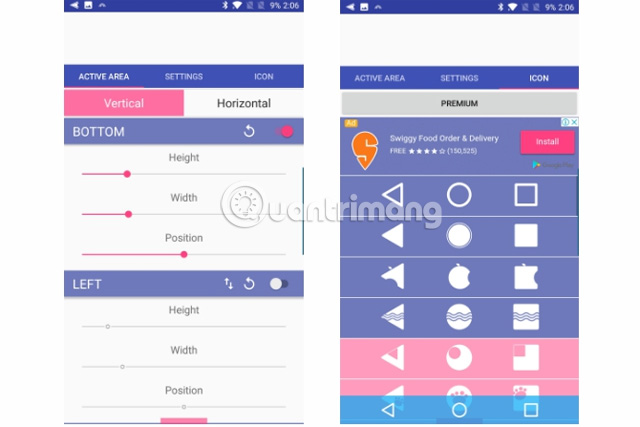
If you are using the phone in one-handed mode, you may have trouble touching the buttons at the bottom. In this case, use Simple Control, which allows you to place on-screen navigation buttons anywhere on the screen. It works on devices that do not need root.
For example, if you are left-handed, you can move the navigation buttons on the screen to the left of the screen. Simple Control allows you to configure the position, height and width of the navigation bar. In addition, you can also change the icons or activate the area and size.
Download : Simple Control (Free with ads and in-app purchases)
- Tips to put virtual navigation bar on iPhone X on Android devices
8. Omni Swipe
Omni Swipe allows you to access applications, contacts, etc. with one hand. To use this feature, just swipe from the screen corner and Omni Swipe will show you your favorite apps.
It organizes and lists applications based on user behavior to help you quickly get the application you need. It also offers a variety of customization options such as commonly used shortcuts and a variety of themes.
Download : Omni Swipe (Free with ads)
9. One-Handed Mode
XDA's One-Handed Mode is probably the first Android application to successfully copy iOS's Reachability feature. The application activates one-handed mode by sliding the entire screen down to the bottom, so you can easily reach the top of the screen with your thumb. Alternatively, you can turn on One-Handed Mode via a Launcher or Quick Settings shortcut.
This application works even on non-rooted phones, but requires you to specifically license Android Debug Bridge (ADB) to be able to operate. Note, not all applications are compatible with One-Handed Mode and therefore some applications may be corrupted when using but most applications work well.
Download : One-Handed Mode (Free with in-app purchases)
Hopefully these tips will make it easier to handle big screen Android phones. Most manufacturers such as Samsung, LG and Motorola also offer some kind of one-handed mode, so you should check the device's available settings.
See more:
- How to activate one-handed mode on Samsung Galaxy S8
- How to enable one-handed keyboard mode on iOS 11
- The best Android apps
 How to set the default volume level for each application
How to set the default volume level for each application Instructions to block Facebook read theft messages on Android
Instructions to block Facebook read theft messages on Android Top Website check the most accurate IMEI Samsung
Top Website check the most accurate IMEI Samsung These free apps turn Android into iPhone
These free apps turn Android into iPhone How to fix Pending pending download of apps on Google Play
How to fix Pending pending download of apps on Google Play Instructions for installing and using Apple Music on Android
Instructions for installing and using Apple Music on Android