How to listen to Spotify on Kodi
If you use Kodi, you probably already know how to listen to music files stored on your hard drive. But what if you want to listen to Spotify on Kodi?
It's really easy to stream music with the Spotify add-on for Kodi. And in this article, TipsMake.com will show you how to listen to Spotify on Kodi.
Do you know how to listen to Spotify tracks on Kodi?
- How to listen to Spotify on Kodi
- How to add Marcelveldt repository to Kodi
- How to install the Kodi add-on from the repository
- How to configure the Spotify add-on for Kodi
- How to use the Spotify add-on for Kodi
- Tips for using the Spotify add-on for Kodi
- Use Spotify Connect to send songs from other devices to Kodi
- Use the add-on to access the Spotify playlist in Kodi
- Find new music with the Spotify add-on for Kodi
- Search for artists with the Spotify add-on for Kodi
How to listen to Spotify on Kodi
To use the Spotify add-on for Kodi, you will need a premium Spotify account. (So you'll have to decide if Spotify Premium is worth the price.) This add-on was created by a third-party developer, so first you need to add a new repository called Marcelveldt to Kodi.
How to add Marcelveldt repository to Kodi
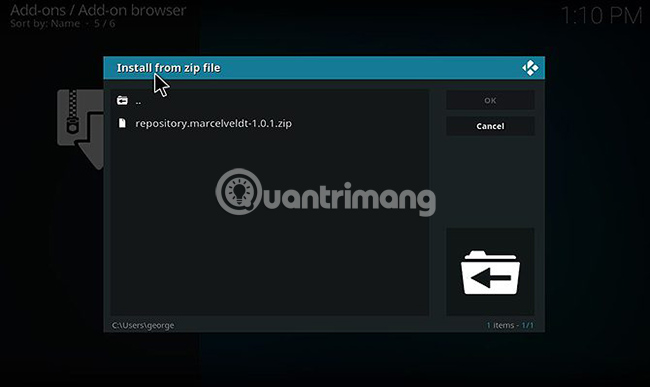
To add a new archive to your Kodi installation, you first need to download it as a zip file. To download the archive, navigate to the Marcelveldt archive on Github in the web browser. Then right-click the .zip file and select Save Link As . Save the zip file to a convenient location like the desktop.
Now, open Kodi. From the main screen go to Add-ons in the menu on the left, then click the icon that looks like an open box. Next, select Install from zip file .
In the pop-up box, navigate to the location where you saved the zip file. Select the zip file and click OK. This will install the repository and you will see a message that it is ready to use.
How to install the Kodi add-on from the repository
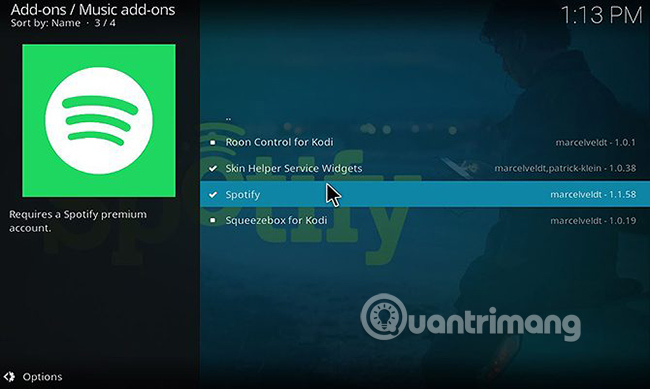
With the archive added to Kodi, you can now install the add-on. Do this by starting on the Kodi main screen again and clicking on Add-ons from the menu on the left. Click the open box icon.
Now, choose Install from repository . Find the option for Marcelveldt's BETA repository in the list and click it. Now, choose Music add-ons .
Click Spotify from the list and then click Install in the menu at the bottom of the pop-up window. This will install the add-on for your Kodi system.
How to configure the Spotify add-on for Kodi
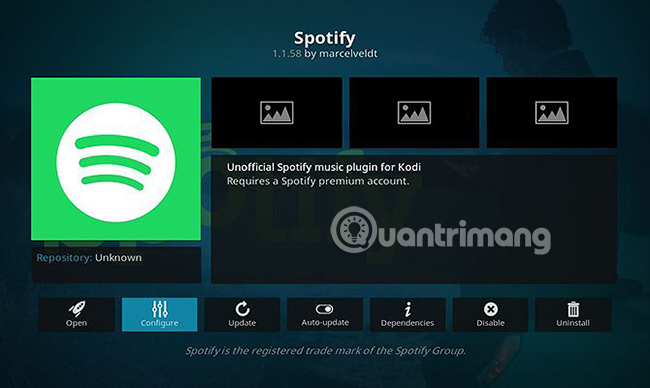
Next, we will configure the add-on. In the same menu where you installed the add-on, click Configure.
This brings up a pop-up window where you can add your Spotify username and password. Press Username to add your Spotify username (the email address you use to access Spotify) and press Password to enter your password. Save these options by clicking OK.
If you want to use multiple Spotify accounts with the Kodi add-on, this is also possible. Toggle the Enable support for multiple accounts option to activate it, then you can add multiple usernames and passwords.
How to use the Spotify add-on for Kodi
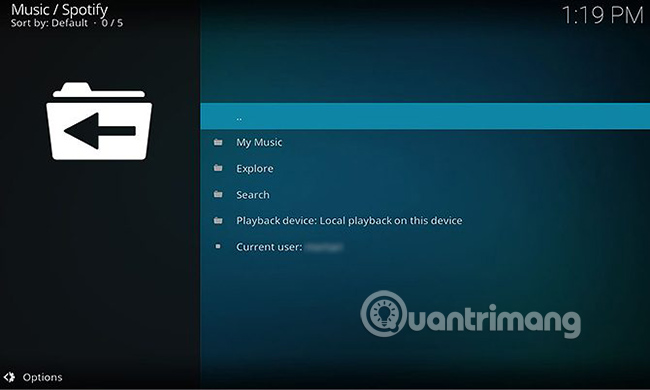
You are now ready to use the add-on to listen to Spotify. To open the add-on, start on the Kodi home screen. Then go to Add-ons from the left menu and select Music add-ons . From here, click on Spotify to launch the add-on.
In the main menu of the add-on, you will see 3 menu options: My Music, Search and Explore , along with information about the currently discovered device and the currently logged in user. To start playing Spotify music, visit My Music .
Here you can choose from options including Artists, Albums and Songs . Navigate to the track or album you want to play and click on the title of the song to start playing through Kodi.
Tips for using the Spotify add-on for Kodi
As well as playing your existing music through Kodi, the Spotify add-on can also perform a range of other functions. Here are some tips on using the Kodi add-on.
Use Spotify Connect to send songs from other devices to Kodi
One of Spotify's handy features is Spotify Connect, which allows you to use your phone as a Spotify remote. And you can also use Spotify Connect with the Kodi add-on.
When you open the Spotify add-on in Kodi, open Spotify on your phone or on another device. You should see a notification in the currently playing section of your phone that says Devices is available. Click on the icon that looks like the speaker in front of the screen and select Kodi [your PC name] to connect to Kodi.
Now you can use your phone or other device to play and queue up songs to play through Kodi. This is a great way to control the music at a party or when you have friends at home.
Alternatively, you can also do the opposite: Send the song from Kodi to your phone. To do this, start at the Spotify add-on menu and select P layback device: Local playback on this device . In this menu, you can see all the devices you have connected to Spotify. Click the name of a device to start playing music there.
Use the add-on to access the Spotify playlist in Kodi
As well as playing artists' albums and songs, you can also access all your Spotify playlists. In the main add-on, go to My Music and then to Playlists. Here, you can view all user-created playlists.
Click on any track to start opening the playlist via Kodi.
Find new music with the Spotify add-on for Kodi
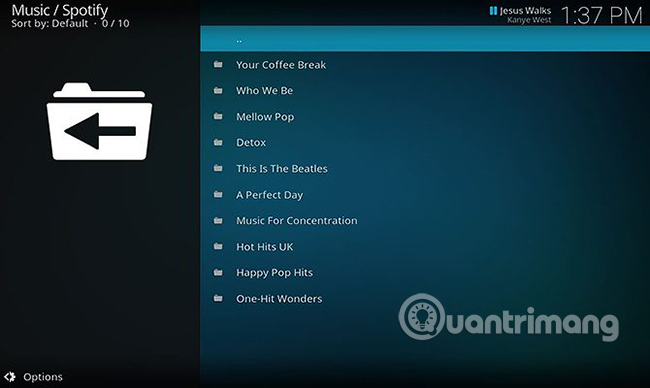
One of the great things about Spotify is its ability to discover new music, and you can also do this through the Spotify add-on for Kodi. Start on the main add-on screen and then select Explore.
This will bring you to a menu with options to browse through various categories, top lists, and new releases. The Top Lists section includes playlists like the current Global Top 50 or Global Viral 50 , where you can see which songs are being listened to the most by other users around the world.
There is also a featured playlist option in which you will find all playlists created by Spotify such as Music for concentration or Your Coffee Break . Like user-created playlists, click on the title to view tracks and click on a song to start playback.
Search for artists with the Spotify add-on for Kodi
Finally, you can also search for a specific artist, album, or song through the add-on. To do this, select Search from the add-on main menu and enter your search term in the text box. You will then see the results sorted by artists, albums, playlists, and songs. Click one of these options to see search results and from the list of results, select the item you are looking for.
From here you can click on the name of a song to start playing.
With this Spotify utility for Kodi, you can listen to all your Spotify music through Kodi, as well as discover new artists and music. And once you have installed Spotify, these are the best Kodi add-ons to install today.
Hope you are succesful.
 How to upgrade VLC Media Player
How to upgrade VLC Media Player How to fix Spotify Web Player doesn't work
How to fix Spotify Web Player doesn't work How to hide Listening Activity on Spotify
How to hide Listening Activity on Spotify 10 alternatives to Audacity
10 alternatives to Audacity How to use FoxTube to watch YouTube on Windows 10
How to use FoxTube to watch YouTube on Windows 10 7 Best Hi-res music player software for Windows
7 Best Hi-res music player software for Windows