Refresh your Android device in 5 ways
Before deciding to start a new Android device, try the 5 "refreshing" ways we share below. Who knows, your device may work "smoother". At that time, you could save a good amount of money for a new machine to use for something more important. Please try to apply it.
1. Use the Clean Master cleanup application
With the Clean Master application installed to clean up junk data and "expand" more space for your device's RAM, your old phone will be significantly improved. At the very least, you can still continue to stick with the Android "old friend" for a while without complaining about its "crawling" speed anymore.
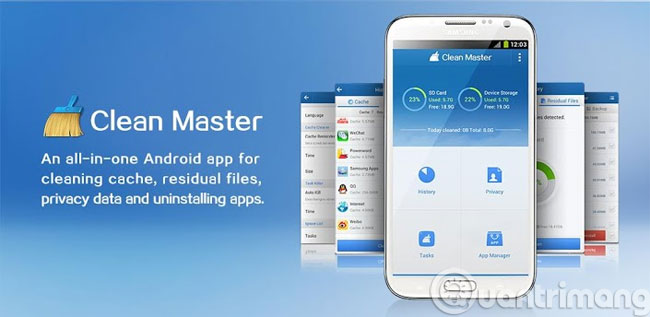
2. Remove unnecessary applications
It is also a cleanup, but the removal of downloaded applications requires a much tougher and definitive psychology. You will have to choose the top priority: the "old" phone is demanding "retirement" or downloaded applications but rarely touches. To make it easier for you to make a decision, check the Task Log ( Daily Driver Processes ) and "roll up" the really useful applications to help speed up your workflow. Keep these applications.

For applications that also have a job title, but almost do not appear in the Job Log , remove it manually. Besides supporting applications, do not ignore the entertainment game applications. Wondering and honestly answering how many applications have you been playing for a long time? Filter games that are no longer popular and uninstall to create more room for the device. Sure, the results will surprise you: when a large amount of memory capacity is "released", it speeds up the normal processing speed.
3. Rearrange files and folders
Just like zoning for furniture in a house, you need to split data by function: songs files need to be neatly sorted into libraries Music, video files need a separate "Video" folder, files The document also needs to have a folder named after the content for easy searching. And if you are a big fan of taking a selfie, don't hesitate to turn the entire "massive" image into cloud storage.
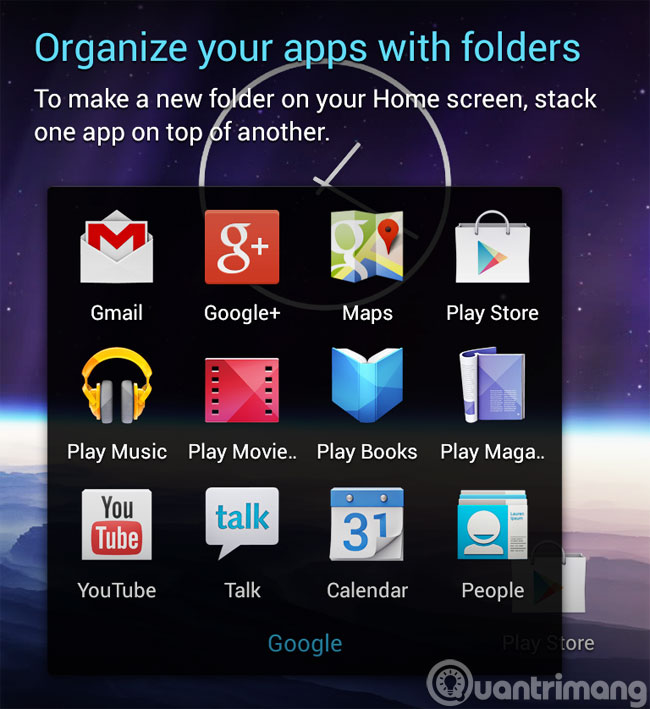
The simpler way for you: if the device you are using has a memory card slot, don't forget to invest in a microSD card. Then just set the default mode to automatically save images to the memory card, your device will be "free" to store other data and improve processing speed. This is also a way to make the device "run" smoother with the additional investment cost just equal to the amount of memory card purchased. And don't forget the golden rule mentioned above: Get rid of the data you don't need!
4. Restore the original settings
If you have tried all three ways and found the results unattractive, do not be discouraged to give up, there is still a solution to restore the original installation. Although this approach is "as old as the earth", it really works like a "revival" medicine. The reason is because after a long period of "hard work", the device's operating system will become less sensitive and "in conflict" with some downloaded applications or some tweaks (tweak) that you curious "play" try. Therefore, restoring the original settings will return the device to its original state and make the operating system faster, smoother and smoother.
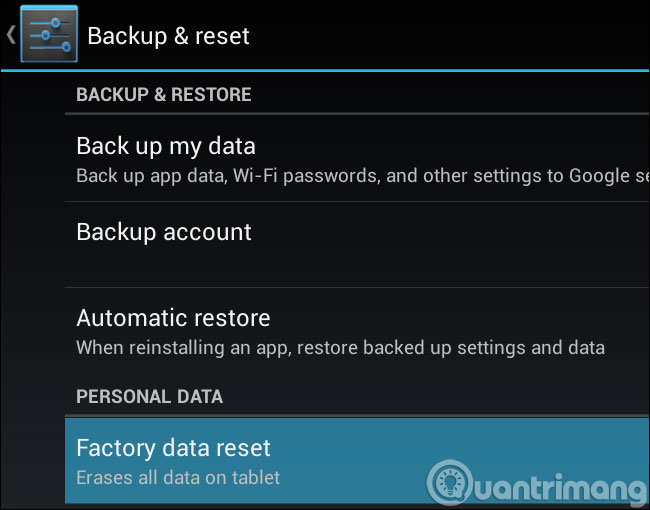
To operate, open the Settings section and search for the Factory data reset button, then click to select the command to bring the device back to its original state as when it was shipped. And do not forget to store (backup) all important data in the device before performing the above operation. After putting the device in a "stub" state, you need to spend a little more time with the patience to install and update the applications for the device. However, one thing is certain that this time investment will save you a lot of money; because instead of having to spend money on a new device, you can completely restore the old device to run smoother and smoother. So are you willing to spend a few hours to save up to millions of units?
5. Install faster launcher software

One of the great benefits that Android devices provide is that users can freely change the interface presentation software (launcher) of the device. And the more amazing thing is that changing the launcher also helps to improve the machine speed faster and operate more smoothly. The reason is because no launcher is the same. If the launcher you are using is slow, inefficient, you should consider changing to the installation and using alternative interface software such as: Google Now Launcher, Nova Launcher or Action Launcher .
All of the above are simple steps that anyone who is not familiar with technology can do, will be able to help extend the attachment time between you and your old Android device. And above all, remember that you will save a decent amount of money by upgrading old machines.
Good luck!
You should read it
- 4 Android Launcher for the elderly
- Bring Android 8 Oreo to your phone with Action Launcher
- What is the new name for Launcher on Microsoft Android and what new features do you own?
- GCA Launcher, a launcher for Android GO with designs that incorporate Chrome OS and Pixel Launcher
- How to bring Android 8.0 Oreo to old phones
- Top 5 best launcher game apps on Android
 How to connect and share Android phone data with Mac
How to connect and share Android phone data with Mac 10 useful tips for Android users
10 useful tips for Android users How to disable app notifications on Android?
How to disable app notifications on Android? How to translate any text / text on Android device application?
How to translate any text / text on Android device application? Fix some basic errors on ASUS ZENFONE 5 (Part 1)
Fix some basic errors on ASUS ZENFONE 5 (Part 1) Instructions for Hard Reset ASUS ZENFONE 5 (Part 2)
Instructions for Hard Reset ASUS ZENFONE 5 (Part 2)