How to activate Wifi Calling on Android phones?
Wifi Calling or also called calling function via Wifi allows users to receive calls as well as send free SMS just need your phone with Wifi connection. This feature is supported on Android phones and iPhones , but Android phone users have to pay for mobile device providers.
In addition, when you have a Wi-Fi connection, you can also make calls via Wifi on Google Hangouts, Google Voice and Skype for Android .
Download Skype for Android here.
1. Activate the function of calling via Wifi on Android phones
If you don't know how to use Skype on your iOS or Android smartphone, refer here.
This feature is most integrated on the latest versions of Android.
Open the installation application (Setting app) on your Android phone. Tap on 'More' or 'More Setting' under the Wireless and network section.
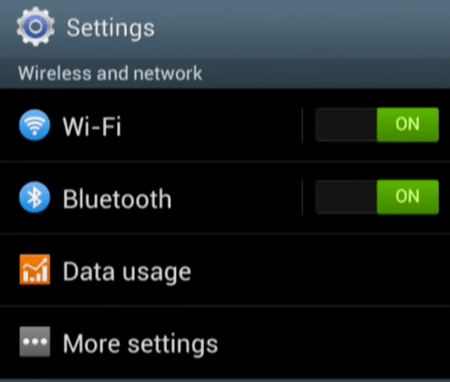
You will see the option "Wifi Calling" (call via Wifi) and enable this feature. If you don't want to use Wifi Calling, you can disable it.

With Android phones each device supplier or manufacturer can install the 'Wifi Calling' option in different locations on the interface. You can search for the name 'Wifi Calling' on your phone or you can search for the name of your mobile device provider.
If you don't know how to uninstall the application for your Android device, refer to how to uninstall it here.
2. Use other alternative applications
If you cannot find the "Wifi Calling " option, it may be because your mobile device provider does not set this feature or it may be because this feature does not work on your mobile device.
In this case you can use Google's Hangout Dialer application. This application allows you to make Wifi calls when you have a Wifi connection. Most Wifi calls on Hangout Dialer to the US or Canada are free, just your phone has Wifi connection. If you do not have a Google Voice account, Google will call you with a random phone number on the Caller ID .
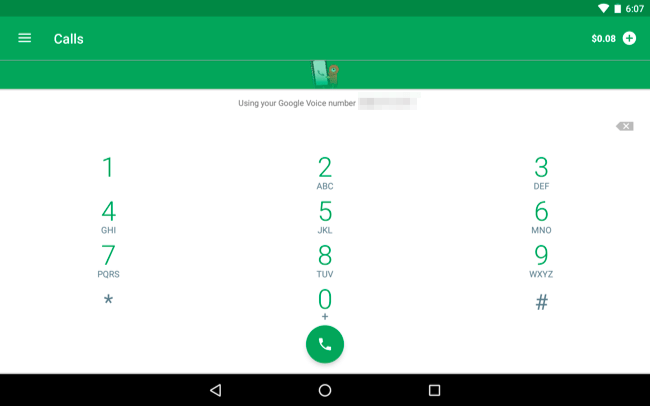
In addition to the Hangout Dialer application, you can use the Skype application.
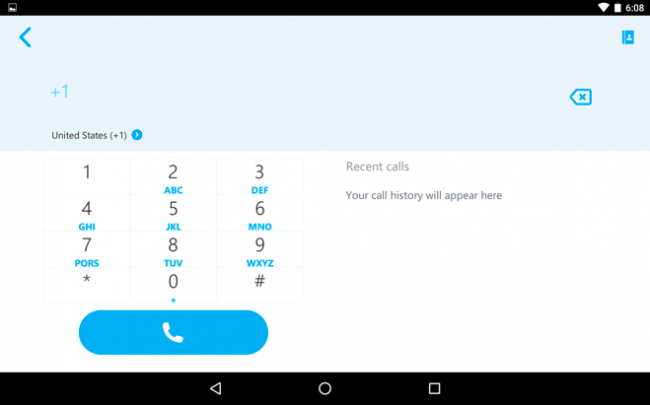
However in the US, Skype users will have to pay the same fee as Google Voice .
Good luck!
 Instructions to access your Android phone on the computer
Instructions to access your Android phone on the computer Refresh your Android device in 5 ways
Refresh your Android device in 5 ways How to connect and share Android phone data with Mac
How to connect and share Android phone data with Mac 10 useful tips for Android users
10 useful tips for Android users How to disable app notifications on Android?
How to disable app notifications on Android? How to translate any text / text on Android device application?
How to translate any text / text on Android device application?