4 ways to fix iPhone error displaying wrong caller name
During the process of using the iPhone, you will probably have a couple of times when the iPhone displays the wrong caller name. Here are some simple ways to fix the problem.
1. Restart iPhone
As reported by some affected users, restarting the iPhone might fix this problem.
If you are using iPhone models that do not have a physical Home button, press and release the volume up button, press and release the volume down button, then hold the power button for a few seconds until the Apple logo appears on the screen. . Conversely, for older versions of iPhone, users only need to hold down the power button and the Home button at the same time.
2. Update the application
According to some users on Apple's Community Support page, the iPhone incorrectly displaying the caller name usually occurs after making a voice or video call using third-party apps, WhatsApp, Zoom and LINE. Most likely, these applications are not fully compatible with the new operating system.
To fix, open the App Store, click on the avatar in the upper right corner and select Update All (update all). Note, if the aforementioned apps don't have any updates, users just need to move on to the next method.
3. Reset all settings on iPhone
Here is another solution that you can try to fix iPhone error displaying wrong caller name. Resetting all settings on iPhone won't affect data, accounts, and media files (photos, videos, etc.) on the device. Instead, settings related to network connection, keyboard, security, etc. will be restored to their original default state.
To do this, go to Settings - General - Reset - Reset all settings, enter your iPhone's password when prompted, and confirm again. .
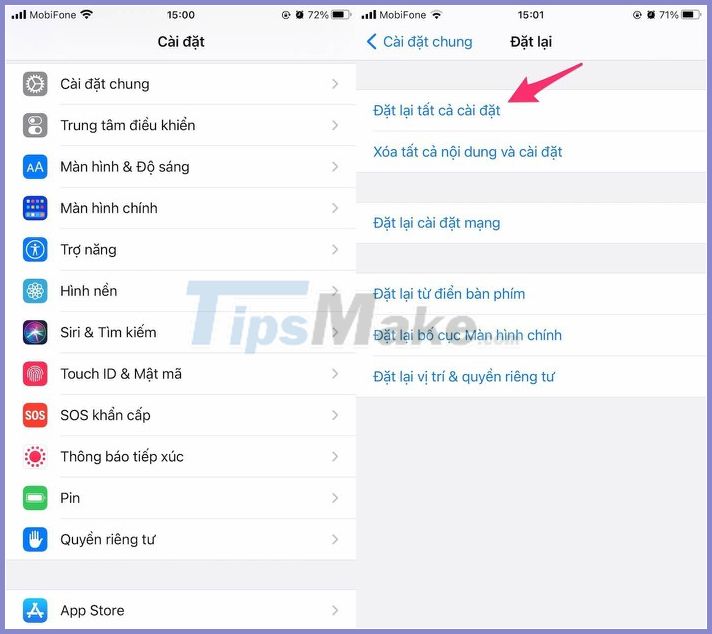
4. Update iOS
To update the device's operating system, go to Settings - General - Software update - Download & Install (download and install).
If you've tried the above but still don't work, you may have to wait until Apple rolls out another update to fix the error.
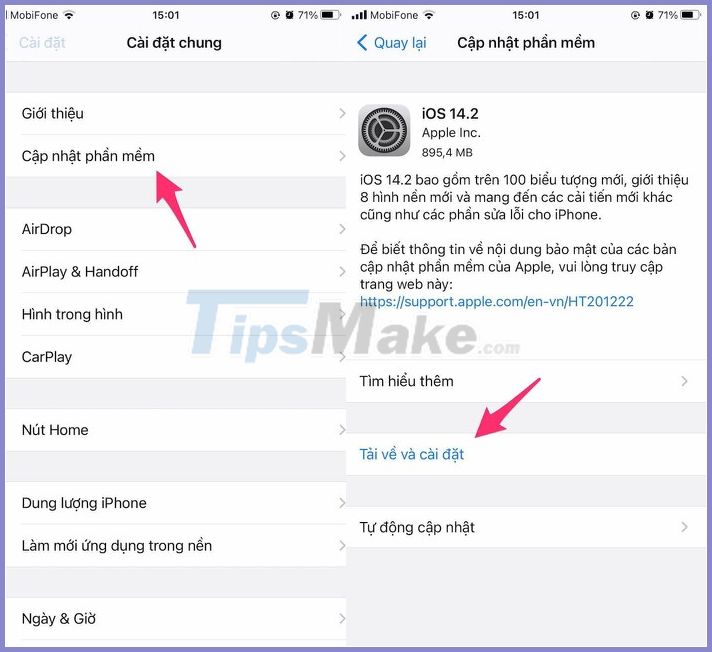
 Top 5 ways to handle Samsung phone freeze
Top 5 ways to handle Samsung phone freeze Top 10 features worth exploring on iPhone 12 Pro Max
Top 10 features worth exploring on iPhone 12 Pro Max Top 5 Android features that iPhone users have always wanted
Top 5 Android features that iPhone users have always wanted Tips to help hide private images, videos on smartphones
Tips to help hide private images, videos on smartphones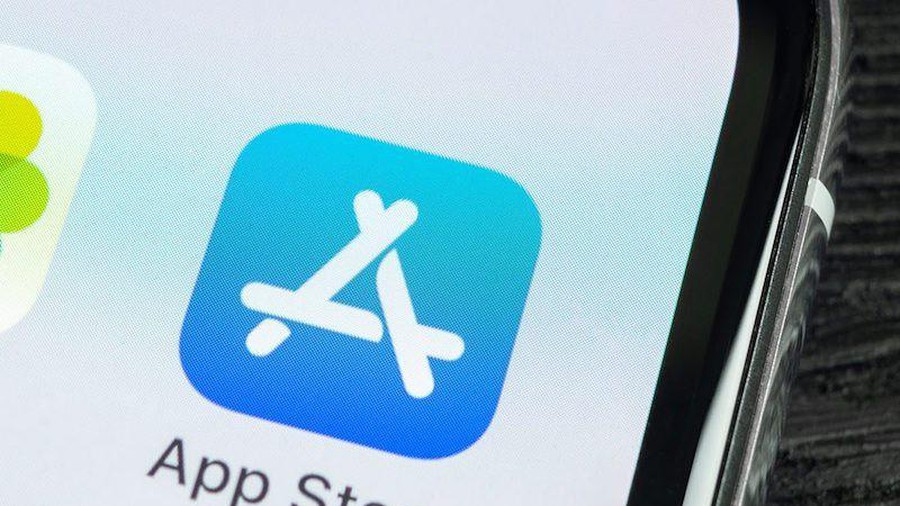 Top 5 ways to fix the error of not installing apps on iPhone
Top 5 ways to fix the error of not installing apps on iPhone How to check the origin, where iPhone is manufactured through IMEI code, model
How to check the origin, where iPhone is manufactured through IMEI code, model