How to set up a secure guest account on a Windows computer
Guest account users will still have their own space without accessing or affecting the device owner's personal content.
What is 'Guest Account' in Windows 11?
The Guest accounts feature on Windows has changed a lot over the years. Windows 7 and Windows 8 allow you to easily create dedicated 'Guest' accounts. These accounts have limited access to your computer. For example, guest accounts cannot install software or change system settings.

Starting with Windows 10, Microsoft has hidden the guest account feature. To be more precise, Microsoft still reserves the name "Guest" for the guest account, but basically users will not be able to create the same type of guest account as in Windows 7 and Windows 8.
In other words, a secure guest account on Windows is a separate user profile that allows others to access the basic functions of the computer. This profile restricts access to personal files, settings, and important areas of the operating system. This makes it easy and convenient for you to hand over your computer to others while still ensuring peace of mind that your privacy and security of the device are not compromised.
Guest accounts have the following limitations:
- Restricted access to system files and folders.
- Cannot access other users' files and folders on the computer.
- Unable to install and uninstall applications and programs.
- Changes made will be discarded immediately upon logout.
How to set up a secure guest account on Windows
You can create a secure guest account in two steps. First, you create a standard user account and name it Guest User. Second, you need to add it to the Guest group, which automatically imposes restrictions on the account.
Create guest user account
It should be noted that before the restrictions are imposed, the Guest account will have all the privileges of the Standard User account when we create the account. That means this account will be able to perform certain actions, such as installing and uninstalling software, or adjusting system settings. However, this account will not have access to the files, folders, applications, and settings of other accounts on the computer.
To create a guest account on Windows, press Win+i to open the Settings app . Then, go to Accounts > Other Users and click the " Add Account " button.
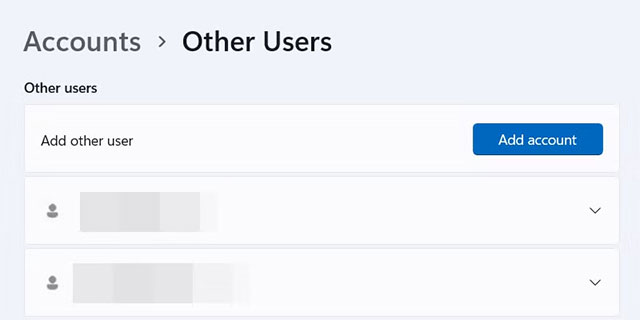
Next, click the " I Don't Have This Person's Login Information " link in the pop-up window. Then, click the " Add a User Without a Microsoft Account " link.

In the " Who's Going to Use This PC " dialog box , enter Guest User, leave the password field blank and click the " Next " button.
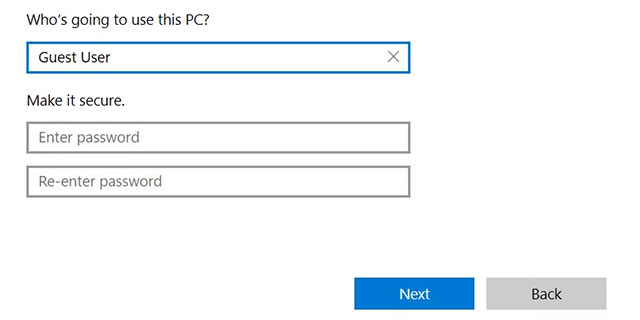
Add guest account to guest group
You will need to access the Computer Management console to add the guest account to the Guest group. However, keep in mind that this tool is not available in Windows Home editions. Only Windows Pro, Education, and Enterprise editions have it.
After confirming you have access to Computer Management, press Win + R to open the Run dialog box. Type the Windows Run command compmgmt.msc into the dialog box and press the " OK " button.

In the Computer Management console, go to Computer Management > System Tools > Local Users and Groups > Groups and double-click the " Guests " group.
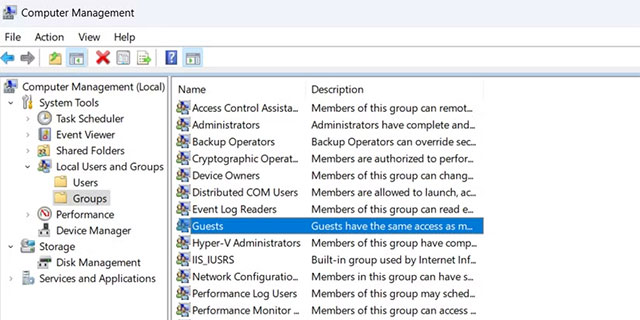
In the Properties window of the Guests group , click the " Add " button.
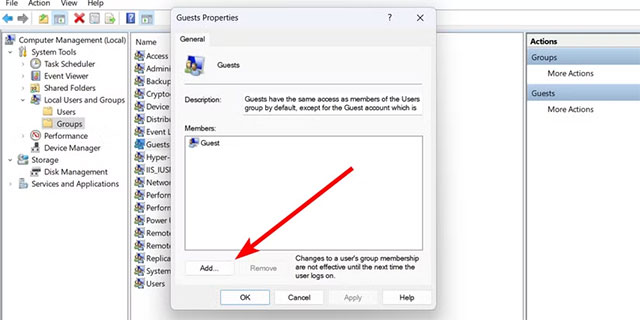
In the Select User window , enter Guest User in the text box and click the " Check Names " button. After verifying the existence of the account, click the " OK " button.
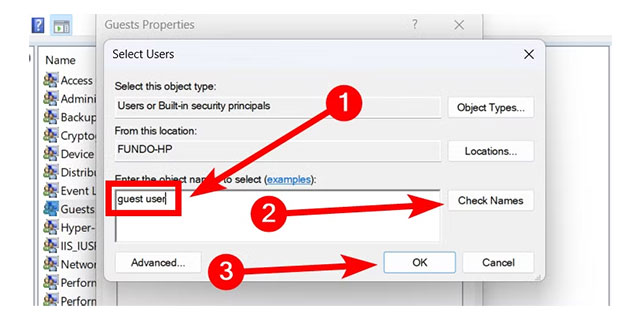
Finally, click " Apply " and then click " OK " to save the changes and add the guest account to the Guest group.
That's it, you've successfully created a secure guest account. Now, anyone using this account will be strictly restricted and will not be able to make any changes that could compromise your computer's privacy and security.
You should read it
- Why should you activate the Guest account on the computer?
- 3 ways to activate Guest account on Windows 8 / 8.1
- Instructions on how to create a Guest account on a Mac
- How to create a 'guest' account on Windows 11
- How to Change a Guest Account to an Administrator in Windows
- Create a password for the Guest account on Windows XP
 10 Important Mistakes to Avoid When Maintaining Your Computer
10 Important Mistakes to Avoid When Maintaining Your Computer How to Use WiFi Analyzer to Boost Your Wi-Fi Connection
How to Use WiFi Analyzer to Boost Your Wi-Fi Connection How to Use Windows Sticky Notes as the Ultimate Productivity Tool
How to Use Windows Sticky Notes as the Ultimate Productivity Tool How to Detect and Avoid Malicious EXE Files on Windows
How to Detect and Avoid Malicious EXE Files on Windows How to Remove 'Edit with Paint' Option in Windows 11
How to Remove 'Edit with Paint' Option in Windows 11 List of Windows 11 24H2 errors, reasons not to update
List of Windows 11 24H2 errors, reasons not to update