Enable Intel XMP to optimize RAM speed.
If you want to build your own PC system and decide to invest in a high-speed RAM, then how do you ensure your RAM can run at the same speed as advertised?You may not know, but in fact, RAM will always run at a slower rate than designed, unless you manually adjust its speed or enable Intel XMP to optimize RAM speed. .
Note, this option will not be available on all motherboard BIOS and not all RAM will have XMP configuration.Some RAM models are only designed to run at standard speeds only.However, suppose you are building your own gaming PC and buying a RAM system advertised for extremely high speed, you should definitely choose to buy devices that support the XMP option.
- Instructions for entering BIOS on different computers
What is Intel XMP?

Basically, the RAM bars after the factory must comply with the standard speed set by JEDEC - Electronic Technology Council.Even if you buy a RAM that is advertised as faster than standard, putting it in a motherboard designed for gamers and other specialized hardware parts, it is still completely impossible to run. with the speed as advertised.Instead, this RAM stick will only run at standard speeds.
However, you do not need to lose access to your BIOS to set the time value for RAM manually as before anymore.Instead, the bar that the RAM you buy uses part of your small storage capacity to integrate one or two Extreme Memory Profile memory configurations.Your BIOS can read these configurations and will automatically configure the optimal time designed by the RAM manufacturer.This will be the maximum speed of RAM according to the ad from the manufacturer.
Also, if you use AMD CPUs instead of Intel, you can enable 'AMP'– AMD Memory Profiles.This is the XMP version for AMD.
How to check RAM timing

You can check the speed and time parameters on your RAM from within Windows.The simplest is to download and install CPU-Z on your device, then click on the Memory tab and you will see the parameters of the time that your RAM is configured to run.Comparing the time parameters you see here with the time given by the manufacturer, you will see a clear difference.If you build your own PC and never activate XMP, it is likely that your RAM speed will be much slower than you'd expect.
- Instructions for checking the temperature of CPU, VGA, hard drive of computer, laptop
How to activate XMP
To activate XMP, you will have to access your computer's BIOS.First, restart your computer and press the appropriate key to access the BIOS when starting the boot process.The BIOS access key will vary depending on the motherboard, but usually it will be Esc , Delete , F2 or F10 .If you are not sure what the appropriate keys to access the BIOS for your system, look up information online or on your motherboard user guide.
- Self-assemble computers, build desktops (P3): BIOS settings
After you have access to the BIOS, you look for an option called XMP.This option can be located directly on the main installation screen or can be hidden in the section containing advanced RAM features.Or it may be in the overclocking option, although technically this has nothing to do with overclocking.
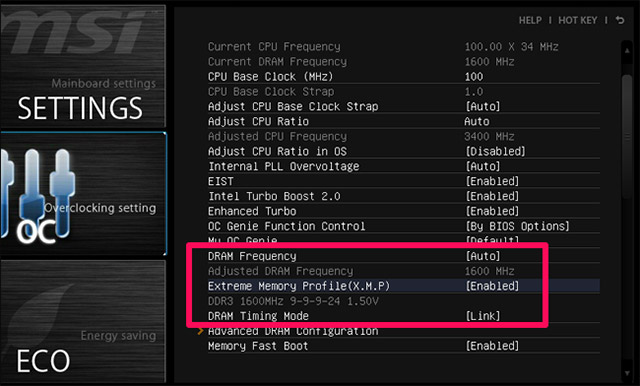
Next, activate the XMP option and select an appropriate configuration.Although there are two separate configurations to choose from, you will only see a single XMP configuration that you can activate.In some cases, there may be only one option to choose, which is Enable or Disable .
If you see two configurations to choose from, they will often be extremely similar, the only difference is that a configuration will have a slightly lower memory speed.Overall, you just need to choose Profile 1 as enough.However, it is also possible to try turning on each configuration one by one and selecting a configuration that can give you faster memory speeds if you want.To do this, turn on the XMP configuration and notice the RAM time parameters in your BIOS to see how they have changed.You can also restart Windows and access CPU-Z to see these parameters.
summary
Whenever you want to adjust the speed of RAM, simply access the BIOS and turn on XMP to make sure that the RAM is actually running at the optimum speed.This is a very useful and very simple utility, but many users accidentally ignore it, especially if they have never heard of XMP and do not know that this is a feature that should be set up in the process. install BIOS.
See more:
- Instructions on how to upgrade RAM on computers and Laptops
- Summary of tips to fix slow computer errors on Windows 10/8 / 8.1 / 7 and Windows XP
- BIOS - Basic information for beginners
- How to work with Performance Monitor performance monitor in Windows
 Maintain Windows effectively with 5 professional software
Maintain Windows effectively with 5 professional software How to turn USB drive into RAM for computers and laptops. Do you know yet?
How to turn USB drive into RAM for computers and laptops. Do you know yet? Free your computer RAM with just 4 effective commands
Free your computer RAM with just 4 effective commands Is it possible to overclock the computer screen? How like?
Is it possible to overclock the computer screen? How like? Instructions for overclocking the CPU
Instructions for overclocking the CPU Things to know about overclocking computers
Things to know about overclocking computers