Is Google Assistant or Cortana a better virtual assistant?
Among many existing virtual assistants, the two most famous Siri alternatives are Google Assistant and Cortana. Both Google and Microsoft are "fighting" with Apple to win the top position in helping users complete all tasks.
But which virtual assistants are really better? Previously, TipsMake.com mentioned how to use Google Assistant and Cortana, but never compared these two competitors. So now it's time to put Cortana (both mobile and PC versions) and Google Assistant on the scale table to see which applications win.
- What is Google Assistant?
Compare 2 virtual assistant Google Assistant and Cortana
- Screen and main interface
- Ask for information
- Check the weather
- Play music
- Play videos on TV
- Prompt installation
- Strengths of reminders in Cortana
- Calculation tips
- Set alarm
- Print by printer
- Control smart home devices
Screen and main interface
What you see first when opening an assistant application is probably the most important thing. This is also what you see when using an assistant.
Let's start with Google Assistant! This is what you will see every time you open the application on your phone:
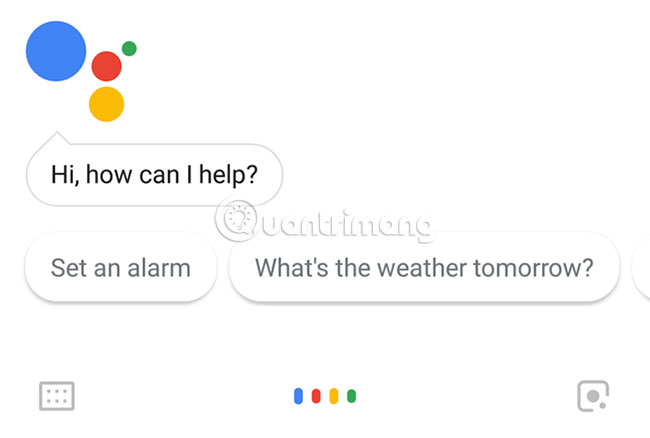
This is simply a normal interface, true to Google's typical minimalist style.
But Cortana for mobile devices is different. You can see quick buttons to set new reminders or events, weather information today and even recent news.
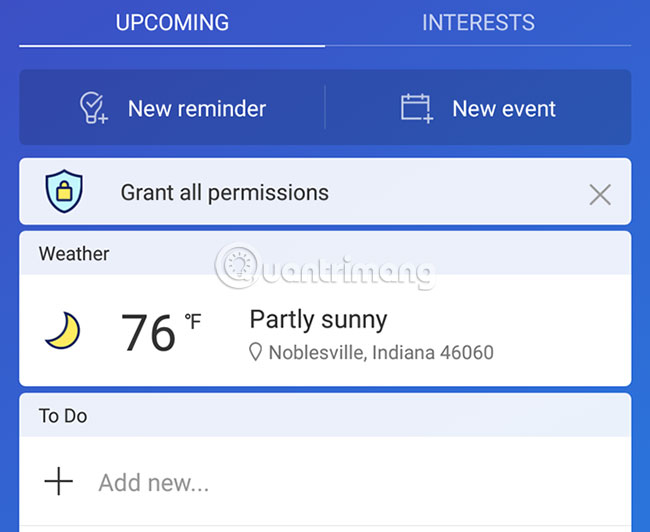
In terms of user interface (UI), Microsoft provides a useful application as soon as you open it. When adding events or alarms, you will see them listed immediately. However, Cortana on PC is a bit less attractive.
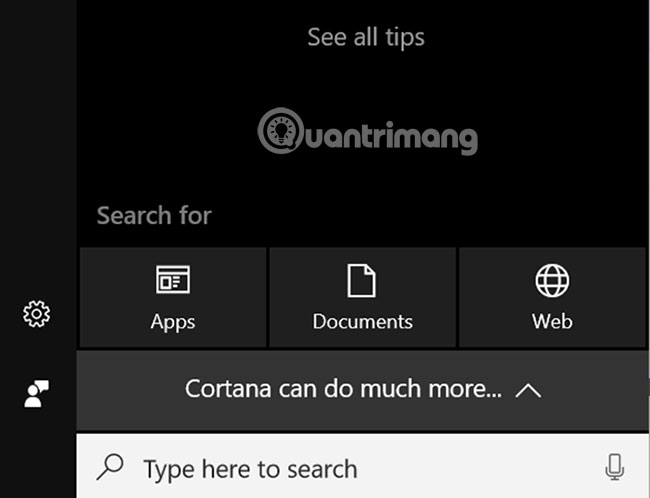
Undoubtedly, the main window of the Cortana application on mobile devices wins this competition.
Ask for information
People use Google Assistant to ask for information quite often. Many users have used Google Assistant to solve debates on many topics, such as why jumping from above, cats can easily land with their feet.
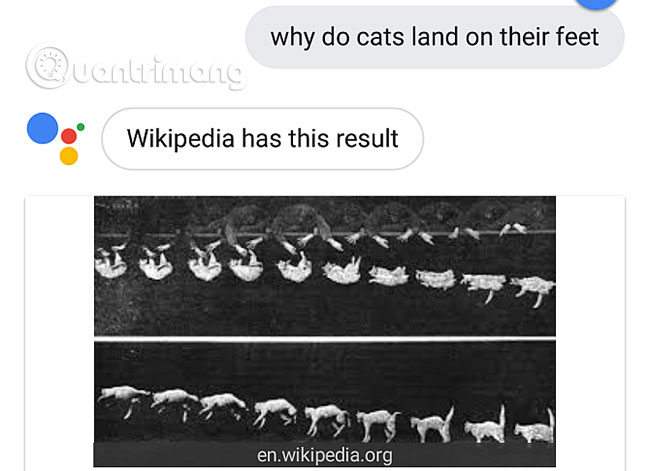
The top result from Google is a Wikipedia article about cats' instincts and a scientific explanation of why the body allows them to do this.
When trying to try the same thing with Cortana application, the results are somewhat in conflict with the information received from Google Assistant. Cortana took information from petplace.com and stated that cats do not always land successfully when jumping from above.
This is an interesting article and the information is probably correct. However, it is not very useful.
The initial question did not focus on the fact that cats have always landed successfully when jumping from above to zero, but focusing on finding out why they did it.
Cortana's desktop application results are similar.
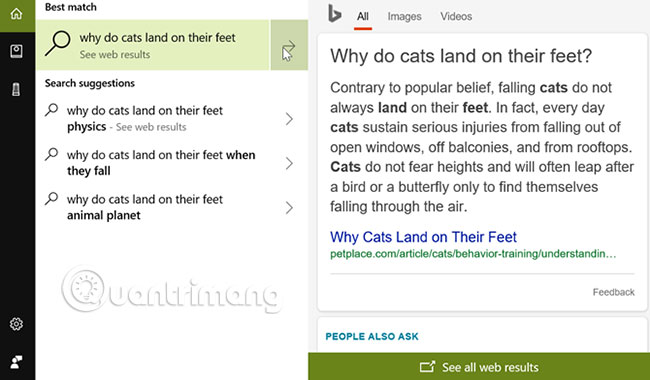
Google Assistant's answers seem much more accurate and useful, while the information Cortana provides doesn't really go right.
Check the weather
Many people use Google Assistant to check the weather situation more than any other application.
All you have to do is say ' Okay Google, tell me the weather ' (Okay Google, tell me the weather today). Google Assistant not only shows you forecasts on the screen, but also reads the information aloud. This feature is very useful when you drive.
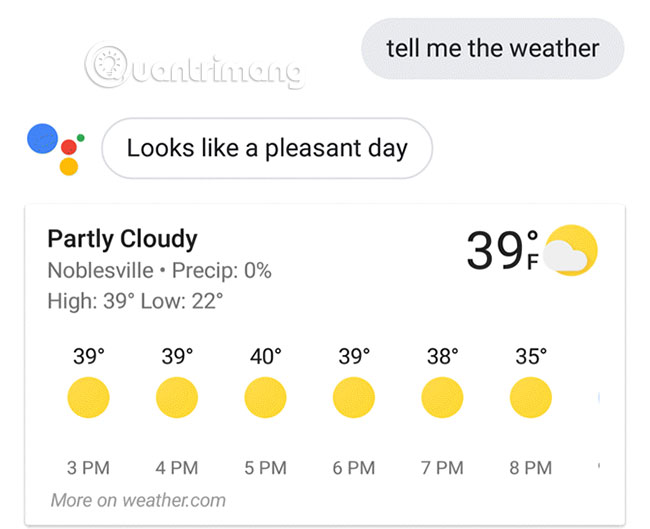
However, in this respect, Google Assistant does not really defeat Cortana.
If you ask the Cortana application for weather forecast information, the content is much more aesthetically pleasing than Google Assistant. Weather forecast information is also read aloud in a very professional voice.
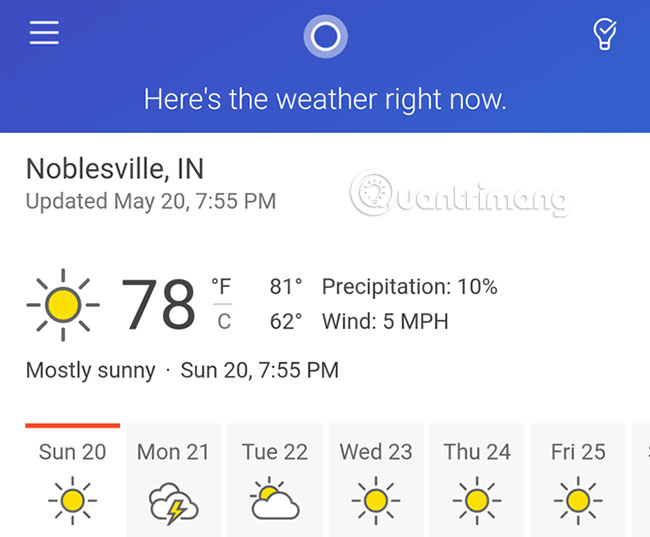
However, this feature on Cortana desktop application is not very interesting. It only fetches weather results from the website and displays in a right panel.
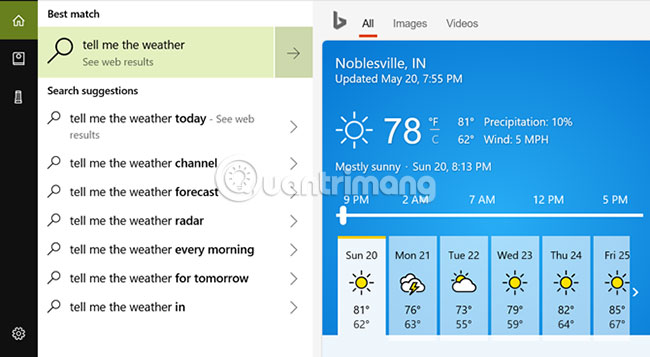
Cortana application has done better than this task. It not only provides an accurate forecast, but also displays information in a much more pleasant format.
Play music
Play music with Google Assistant super easy. When integrating Google Assistant with Spotify, Google Play Music or any of your favorite streaming music services, you can open music with just a quick voice command.
Setting up this feature in Google Assistant takes only a bit of time. In Settings, you will find it in Music> Services .
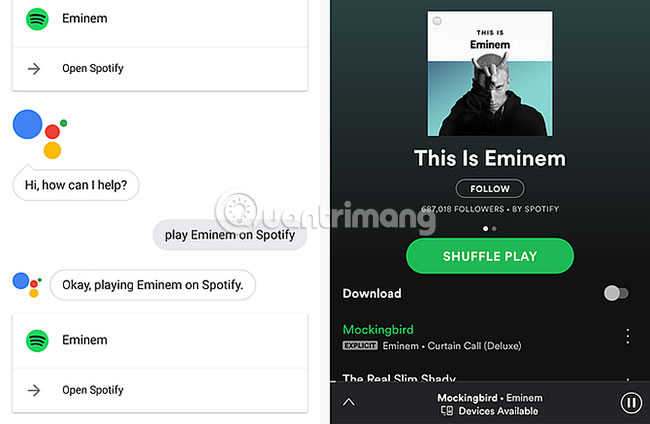
Then just say ' Okay Google, play [artist name] on [service name] ' (Okay Google, turn on [artist name] on [service name]), that's it. You do not have to say the service name once it is set as default.
Google Assistant will launch the application, find the artist you want and play music. You do not need to touch the screen.
This is the aspect that Cortana is really weak at. Any feature that requires integration with other services or devices is still a major weakness for Cortana. Cortana application does not feature integration with online music streaming services, so when you ask it to play music from a certain artist, this virtual assistant will only search for information on the web only.
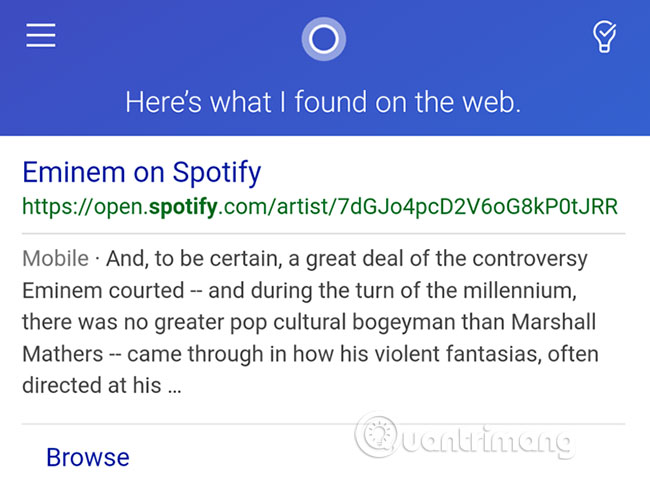
Cortana on the desktop is a bit different. It will also search the web for anything you require. However, you can integrate accounts on music services with Cortana desktop by entering Cortana Notebook and going to Connections> Music .
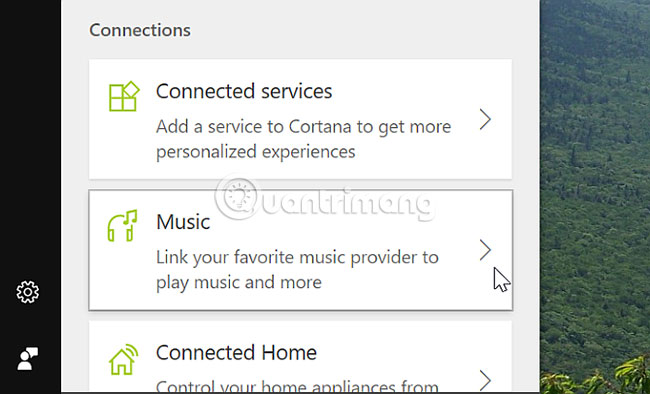
Currently only three music services are available, but fortunately Spotify is one of them. When you enable this feature and ask Cortana to play an artist's music with Spotify, it launches the Spotify application on the desktop and performs the task.
Play videos on TV
As mentioned, the ability to integrate with everything around you is one of the most powerful aspects of Google Assistant.
If you go to Settings> Home Control , the Devices section is where you will find smart home utilities, as well as any Google Home or Chromecast device for entertainment.
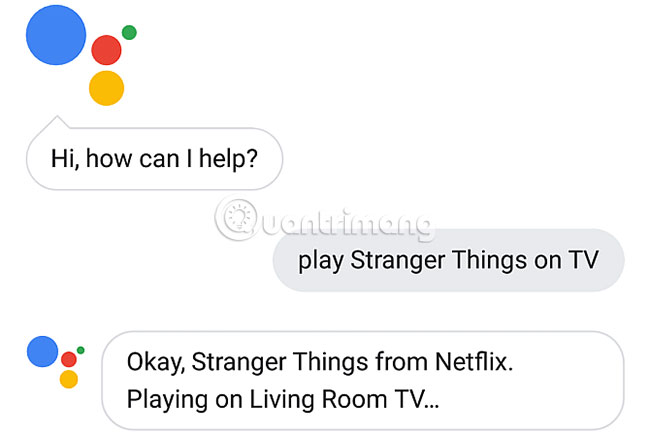
When you connect your account to those devices, it's easy to play anything on the TV. Google Assistant makes it easier to control a home by voice. And you can do it by phone without any hub or control module.
On the other hand, Cortana mobile application has no such integration. Anything you ask will turn into a web search.
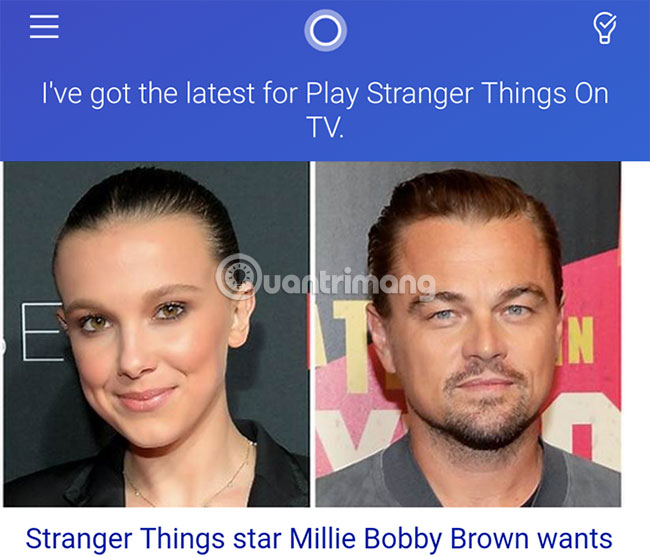
However, at least Cortana mobile application is well integrated with YouTube and will launch everything on this service if you request it.
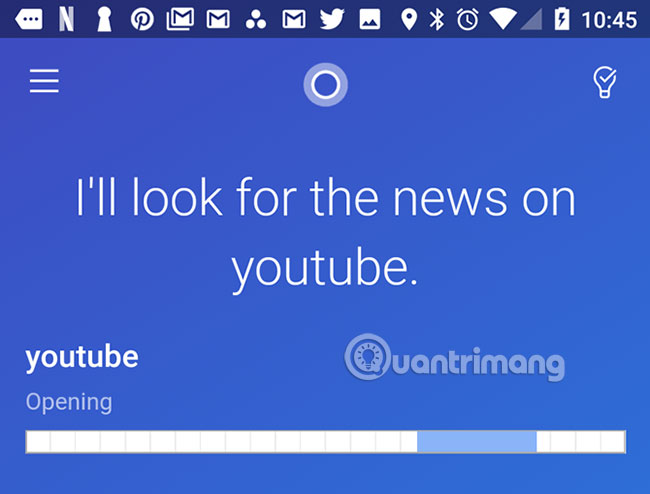
You will get the same web results from Cortana on the desktop if you ask it to see anything.
Suppose if you use Netflix Windows 10 on PC, you can find movies with Cortana. But tests show that every attempt to find or use Netflix from Cortana leads to another web search.
From the test, we can conclude that integration is something that both Cortana on mobile phones and PCs are missing.
Whether integrated with online services, accounts or equipment, Microsoft still has a long way to go, before Cortana can compete with what Google has achieved.
Prompt installation
There is one area where Google Assistant and Cortana are similar, that's how they manage reminders.
With Google Assistant, when you ask it to add a specific reminder at a certain time, it will store an internal reminder. Then, when the time comes, Google Assistant will prompt you with a notification.
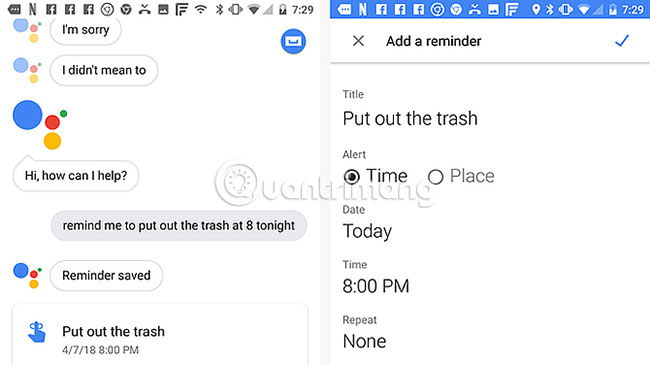
The reminder is not stored in Google Calendar or anywhere else. The reminder is simply remembered by Google Assistant and you can request to see a list of all current reminders at any time.
You can also say something like ' Okay Google, add an event to my calendar at 7pm today to meet with Sam. '(Okay Google, another event on the calendar reminds me to meet Sam at 7 pm today). This will add an event to Google Calendar.
On the Cortana mobile app, the app request feature reminds you to do something at a specific time that works exactly like Google Assistant.
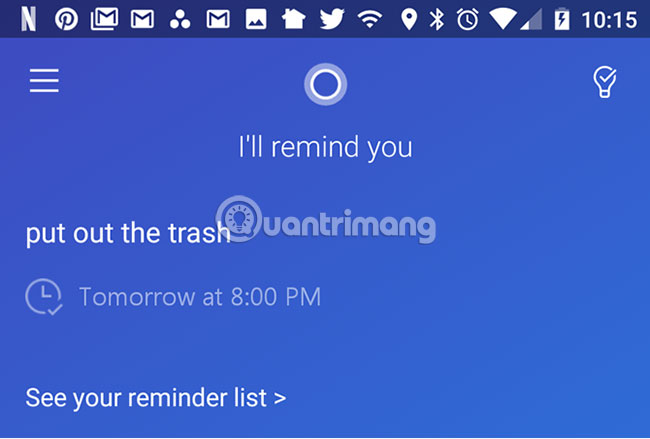
Cortana application stores reminders in a private area and you can check it at any time. Another plus for the Cortana application is that it also shows you a great home screen reminder as mentioned earlier.
The reminder is also something that the desktop version of Cortana does very well.
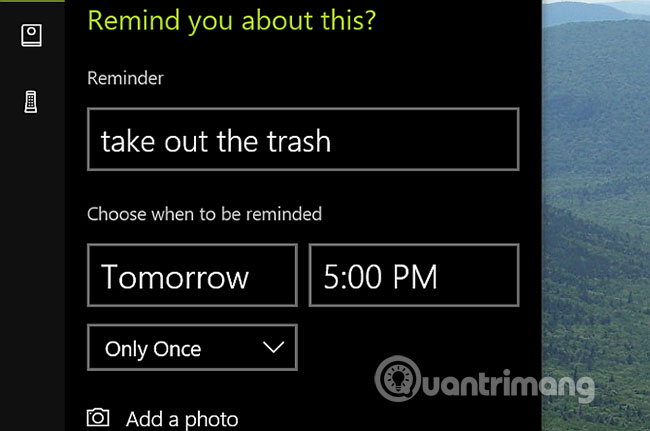
Strengths of reminders in Cortana
The menu system in Cortana application is actually created to manage the time and to-do list, but not very suitable for other tasks.
For example, when you click on the Menu icon of Cortana mobile application, you will see the following menu options:
- My Day: This is the main screen discussed above showing the combination of content such as reminders, weather and news.
- Lists: Displays all reminders and other work items that you have asked Cortana to remember.
- Meeting: Shows any events you have asked Cortana to schedule.
- Create an Alarm: Quick access to set a new alarm on the phone.
Other menu items include weather, news and movie listings. But it is clear that Cortana's focus is on managing time and completing work.
Calculation tips
Another popular use for Google Assistant is to quickly calculate numbers, such as tips at a restaurant. Google Assistant provides you with answers to any calculation requirement in seconds.
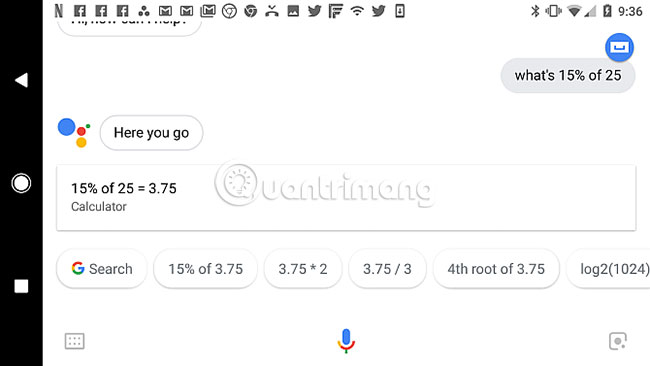
Cortana is also capable of doing the same thing. The answer is given as quickly as when using Google Assistant.
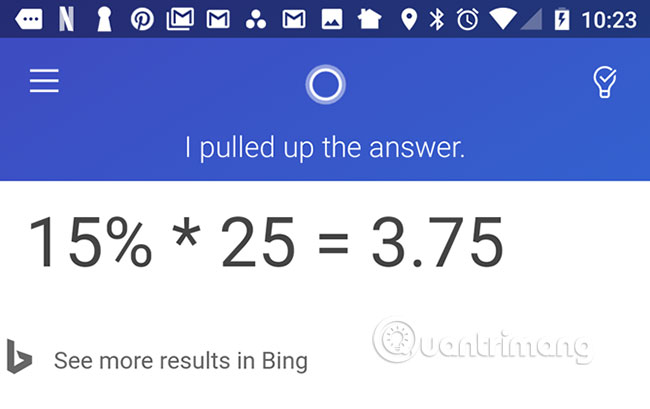
Cortana on desktop application only returns Bing search results with answers.
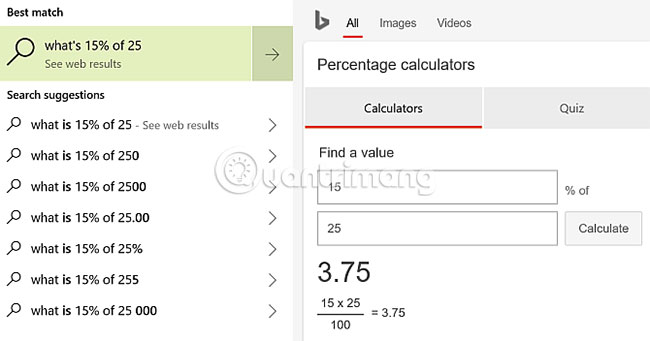
Set alarm
Alarm is another area where Google Assistant and Cortana find similarities.
Both answer requests in the same way. They set the alarm time you require on the phone clock or any default alarm app you want.
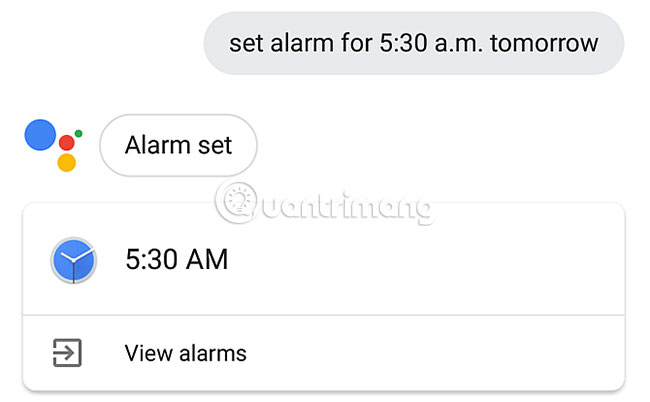
Google Assistant answers are often very rough, and Cortana often uses phrases like ' Sure thing ' before confirming.
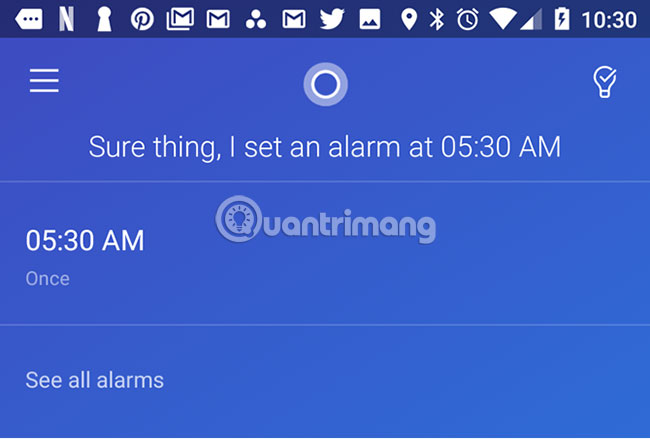
For this task, Cortana's desktop application actually does the window requests, not the Bing search on the web.
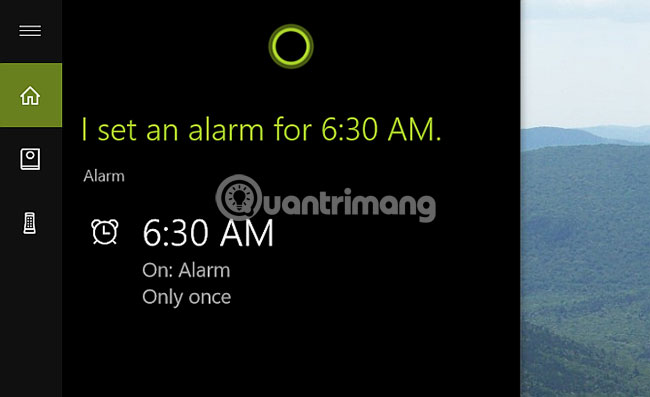
One factor that many people like Cortana on the desktop is thanks to the color part. Black background and light colored text make it much easier to read.
Print by printer
One area where Google Assistant beat most other virtual assistants is the ability to print on the cloud platform.
Before you try it, you'll need to check the list of printers that are compatible with Google's Cloud Print to make sure your printer works. Once set up, you can start asking Google Assistant to print anything you like.
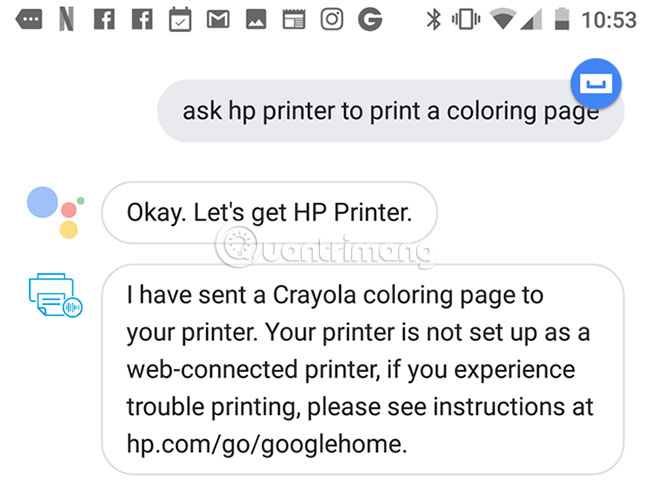
For Cortana mobile application, you can email yourself what the application finds and prints from the computer.
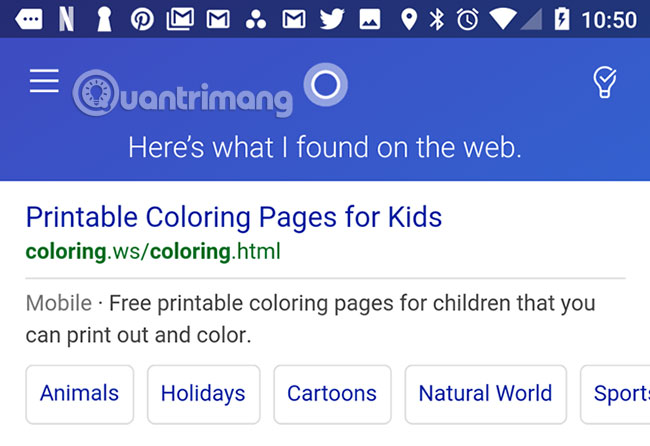
At first glance, you might think that Cortana desktop application cannot print based on basic web results.
But there is actually a secret HP Printer Cortana feature that helps you do this.
You just need to follow the process to set up the first time. Besides, you can also let Cortana print with voice commands.
Control smart home devices
Virtual assistants can communicate and control as many smart home devices as possible to win.
In Google Assistant, if you go to Settings> Home Control , in the Devices menu , you will see a plus icon to add a new smart home device connection.
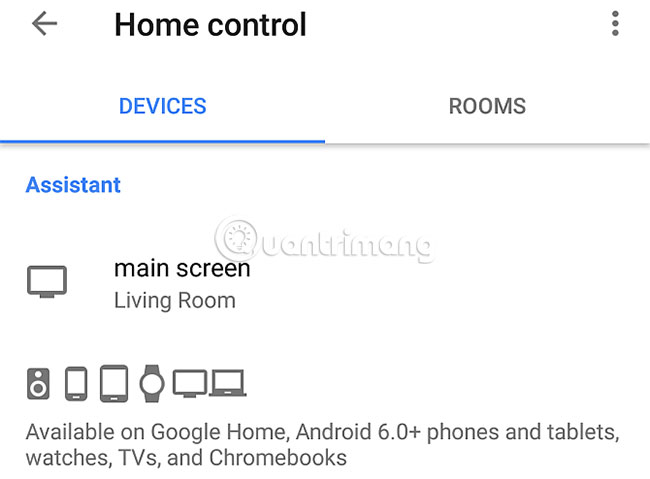
When you click that button, you'll see a huge list of device brands that Google Assistant can communicate with.
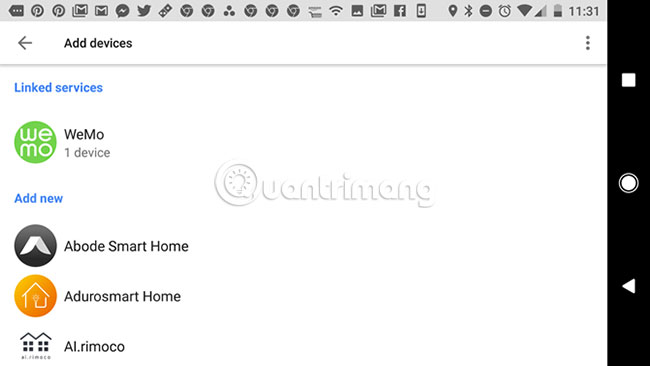
This is especially valuable if you use multiple product brands in a smart home and want to find ways to control all those devices. Currently, it is difficult to find a device that Google Assistant cannot communicate with.
However, the mobile application Cortana is a bit disappointing. If you go to its menu and click Devices, you will be able to add only 2 devices. Both are Microsoft products: Harman Kardon smart speakers and GLAS smart thermostats. Other devices are not available.
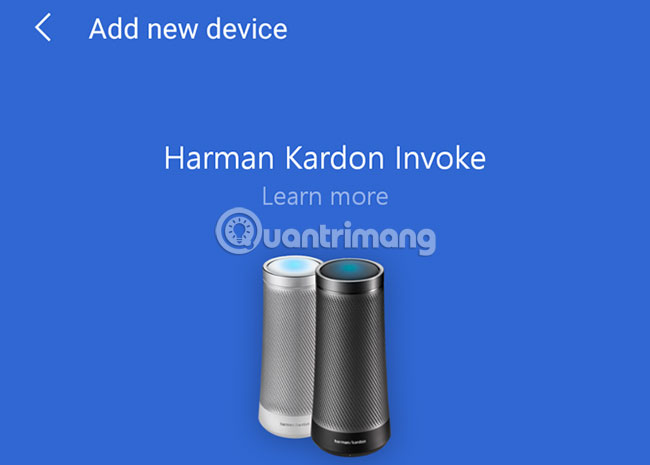
The good news is that the Cortana desktop application is a bit better. If you visit Cortana Notebook, click Manage Skill and then select Connected Home, you'll see a list of smart home applications that can be controlled from the Cortana desktop application.
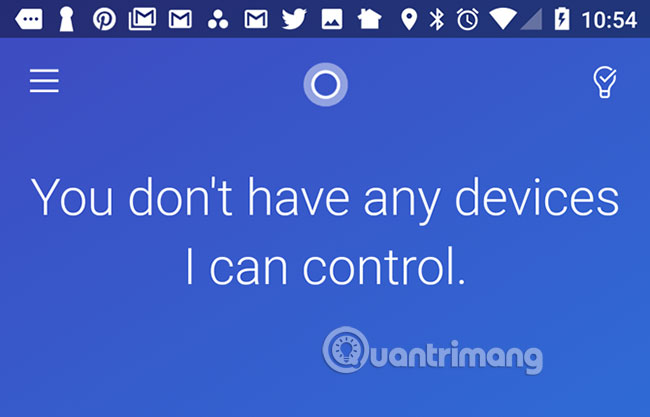
Currently only 11 devices are available. Not yet comparable to Google Assistant, but also a good start. Some famous brands you can control with Cortana desktop include Nest, SmartThings, Insteon and Hue.
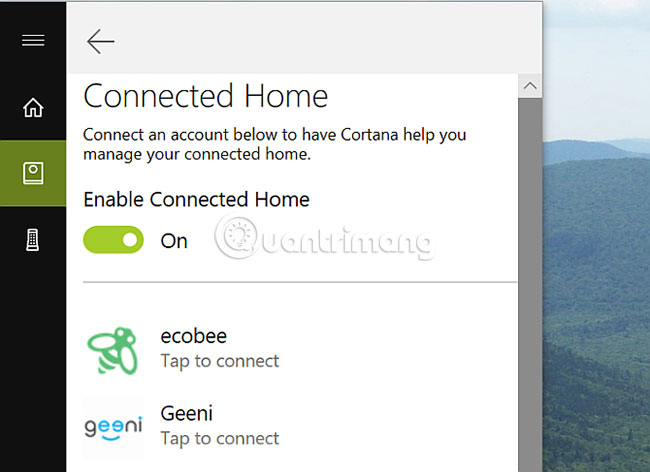
In the smart home directory, it is really impossible to set Cortana and Google Assistant equally. Google Assistant completely won. But it's good to see that Microsoft is at least trying to integrate with products from other brands.
It seems that AI mobile assistants will become more popular in the future. Technology-led companies will definitely want to take advantage of a large user base that needs to use a powerful and easy-to-use digital assistant.
So far, Google Assistant has actually gone beyond Microsoft's Cortana. As for Vietnamese support only, how much more "lovely" Google Assistant has you seen, right?
You should read it
- The best setup guide for Cortana on Windows 10 (Part 1)
- Will Cortana change its name to Microsoft 365 Assistant, built into Teams?
- Completely disabling virtual assistant Cortana on Windows 10
- 18 tips and tricks to make the most of Cortana
- Can Microsoft rename its virtual assistant Cortana and target customer support?
- Virtual assistant Cortana uses age limits
 The fastest way to view VTV1, see VTV1 directly
The fastest way to view VTV1, see VTV1 directly The fastest way to view VTV3
The fastest way to view VTV3 How to register email, set up email by phone
How to register email, set up email by phone Instructions for using Clonezilla to copy Windows hard drives
Instructions for using Clonezilla to copy Windows hard drives 8 apps identify everything with the phone camera
8 apps identify everything with the phone camera How to convert playlist YouTube videos to audio
How to convert playlist YouTube videos to audio