How to fix font errors on PDF files
Note: To fix font errors on PDF files, you need Microsoft Word editing software to convert the format and fix the errors.
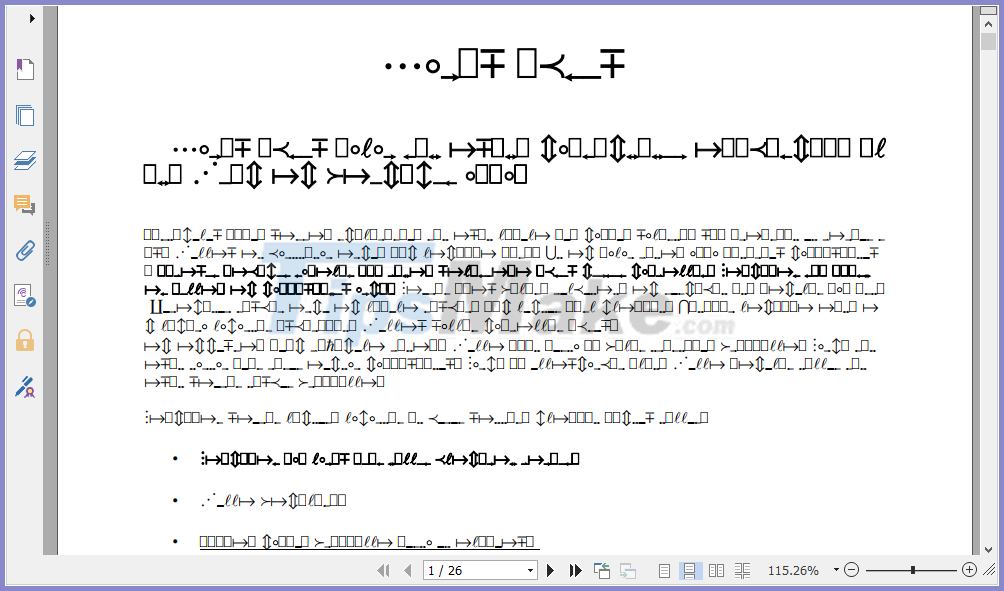
Step 1: First, right-click on the PDF file with the wrong font and you in turn choose Open With -> Choose another app .
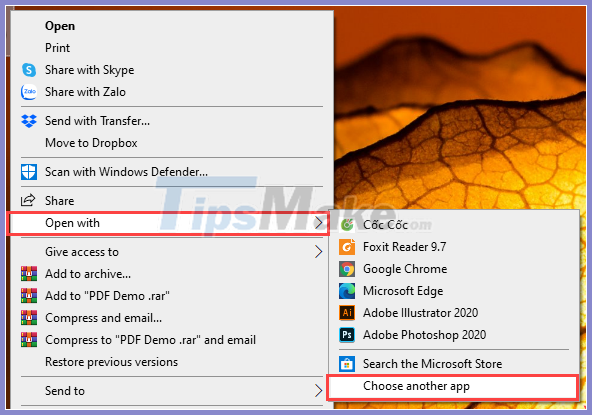
Step 2: Now a dialog box will appear for you to choose the software to open the PDF file, go to the Microsoft Word software and select OK .

Step 3: We are opening the PDF file in the Word software, so the system will ask you if you want to convert the PDF format to Word or not? You proceed to select OK for the system to automatically convert the data.

Converting PDF to Word format will take a certain time, they depend on the size of the PDF file you open.

Step 4: After the conversion process is completed, you will see the entire contents of the PDF file open. Your job now is to press Ctrl + A to select all the content and change the font for them.

Step 5: You proceed to change the Font so that the error can be fixed, usually you change to Font: Time New Roman, Clibri, Arial . will be free of errors.

When the font conversion is finished, you will see that the content will no longer be converted to special characters.

Step 6: Next, choose File -> Save As to save the PDF file.

Step 7: Save As window will appear for you to save the file, you need to note that the Save as type item must be converted to PDF (* .PDF) to save the file as PDF.

So you have completed the font error correction for PDF files on Windows computers with Microsoft Word software. Now you can open PDF files with Foxit Reader to check.
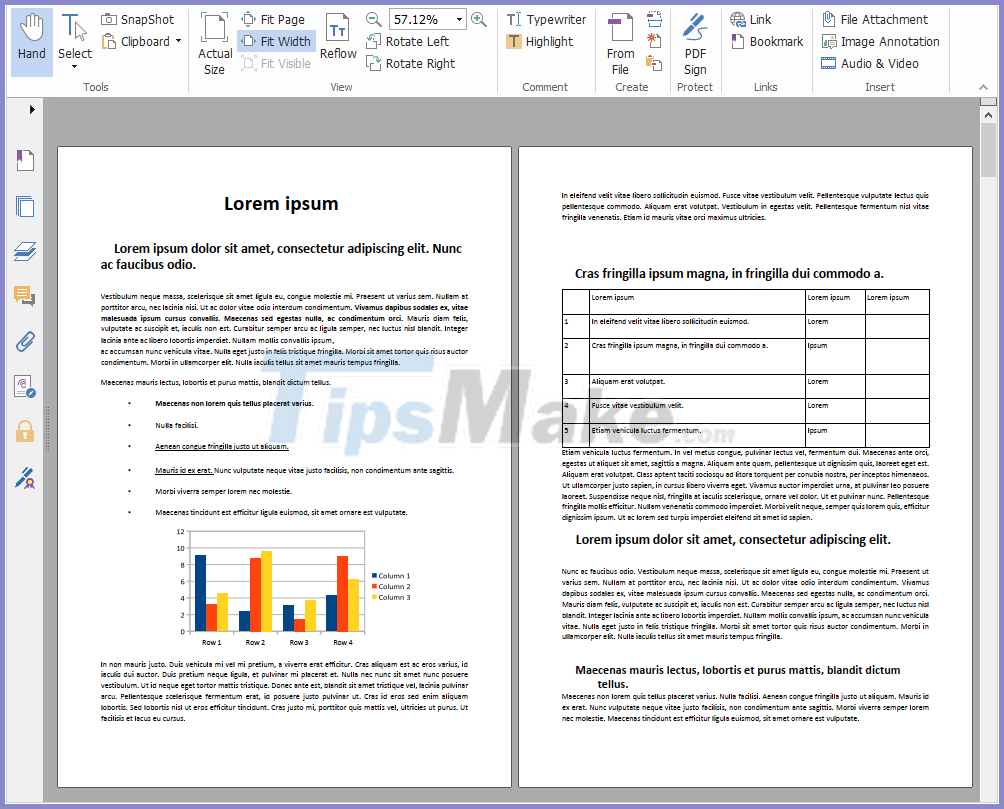
In this article, TipsMake instructed you how to fix font errors on PDF files quickly and effectively.
Have a nice day!
 How to fix the error that the computer cannot read the PDF file
How to fix the error that the computer cannot read the PDF file Fix Unable to unlink error in Excel
Fix Unable to unlink error in Excel How to fix filter errors in Excel spreadsheets
How to fix filter errors in Excel spreadsheets How to create Header and Footer in Word (2010-2019 version)
How to create Header and Footer in Word (2010-2019 version) The simplest ways to insert pictures in Word 2019
The simplest ways to insert pictures in Word 2019 How to number pages in all versions Excel (update 2020)
How to number pages in all versions Excel (update 2020)