Windows 10 has just added the 'Cloud Reset' feature and this is how to use it
Through the Windows 10 20H1 update, Microsoft will introduce a new feature called 'Cloud Recovery', also known as 'Reset this PC from the Cloud' that allows users to reinstall their PC based on files. Windows is downloaded from many Microsoft servers.
The difference is that if previously, when Windows users used the "Reset this PC" feature, Windows 10 would reinstall Windows with files stored on the computer, then through the Cloud Recovery feature. , Microsoft wants to simplify the process of restoring settings to corrupted versions of Windows 10 by allowing users to download a new copy of Windows files directly from Microsoft servers without having to install the Windows media file on the computer as before. The convenience in this case is undeniable.
- How to reset and re-run the search index on Windows 10
 Through the Cloud Recovery feature, Microsoft wants to simplify the process of restoring the installation for failed versions of Windows 10
Through the Cloud Recovery feature, Microsoft wants to simplify the process of restoring the installation for failed versions of Windows 10
In other words, for example, you have just reinstalled Windows 10 version 1903 (19H1), installed the necessary software, customized Windows in the most convenient way for personal use needs. Then you create a ghost so that later if your computer has a problem, you can still use that Windows 10 ghost to put your system back to its original state of use. However, the problem is that such a ghost will be very large, resulting in the time to create and open the ghost will be extremely long. And Cloud Recovery was born to solve all the above problems.
Microsoft also noted that with the Windows 10 20H1 update, the Reset this PC from the Cloud feature will not work in case your Windows has set some of the following optional features:
"EMS and SAC toolkit for Windows 10, IrDA, Print Management Console, RAS Connection Manager Administration Kit (CMAK), RIP Listener, all RSAT, Simple Network Management Protocol (SNMP), Windows Fax and Scan, Windows Storage Management, Wireless Display, WMI SNMP Provider ".
This feature was released for testing for the first time in Windows 10 build 20H1 18970, and is scheduled to be released to global users in Q1 2020.
- How to use Chocolatey to install and update Windows programs
How to use the "Reset this PC from the Cloud" feature
It can be said that Reset this PC from the Cloud is a feature that Microsoft 'borrowed' from Apple, namely from the 'macOS Recovery' feature, and they should have done this earlier.
To start using the Reset this PC from the Cloud feature, follow these steps:
1. Access the Settings section by clicking the gear icon in the Start menu.
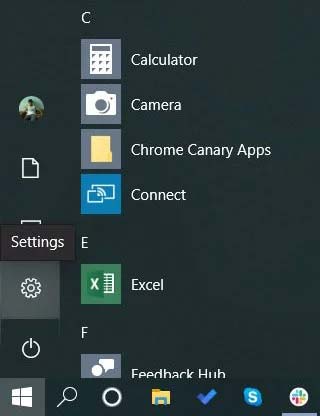 Access the Settings item through the Start menu
Access the Settings item through the Start menu
2. Navigate to Update & Security and click on Recovery option in the left pane.
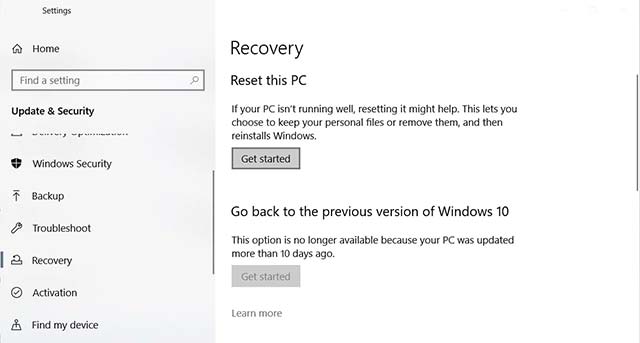 Click on the Recovery option
Click on the Recovery option
Windows will give you 3 options: Reset this PC (reinstall this PC), Go back to the previous version of Windows 10 (go back to previous Windows 10 version) and Advanced Startup (advanced startup).
- How to completely uninstall the driver on Windows
3. Click "Get started" in the Reset this PC section, and Windows will continue to show you two more options - "Keep my files" and "Remove everything". Choose an option that you think is appropriate.
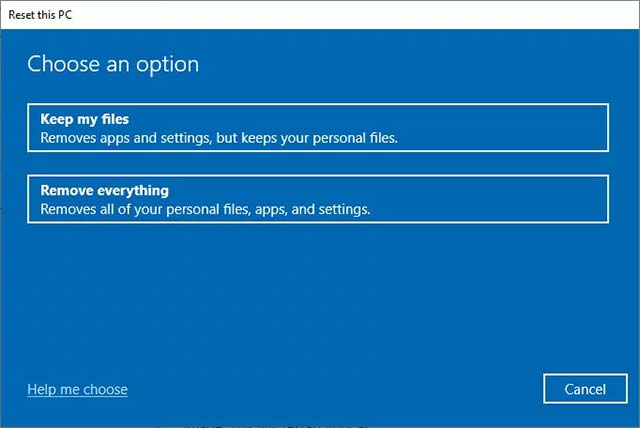 Choose 1 of the 2 options that you will do with your local file system
Choose 1 of the 2 options that you will do with your local file system
4. Next, Windows will show you two other options, "Cloud download" (reinstall via cloud) and 'Local Reinstall' (local reinstallation). If you choose the first option, Windows will be reinstalled on the same build and version by downloading the necessary files from the Microsoft server. If you choose the second option, Windows will be reinstalled with the system image stored in the recovery partition of the system.
In this case, you should click on the Cloud download option
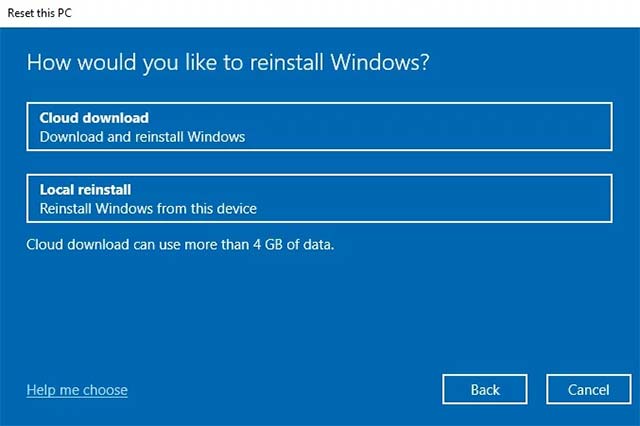 Click on the Cloud download option
Click on the Cloud download option
- Top 10 free Windows drive partition management software
5. Next, Windows will display a screen confirming the options you selected and how to restore the settings. When ready, click the Reset button.
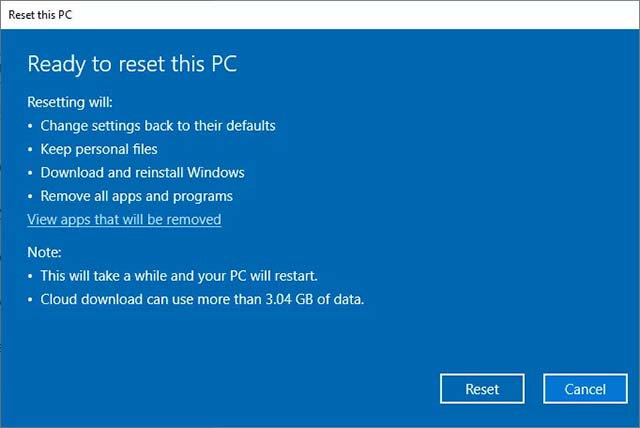 The screen confirms the options you have selected
The screen confirms the options you have selected
6. Now, Windows will start downloading the files needed to reinstall your PC from the Cloud. After this process is completed, your PC will automatically reboot.
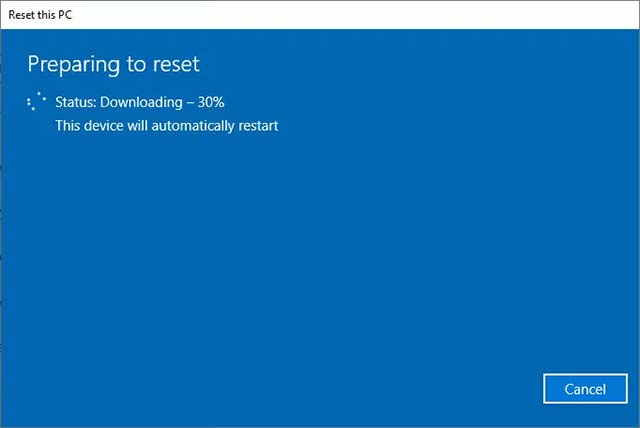 Your PC will automatically reboot
Your PC will automatically reboot
7. After a successful reboot, the system will automatically start the 'Reset this PC' process and reinstall Windows 10 on the computer.
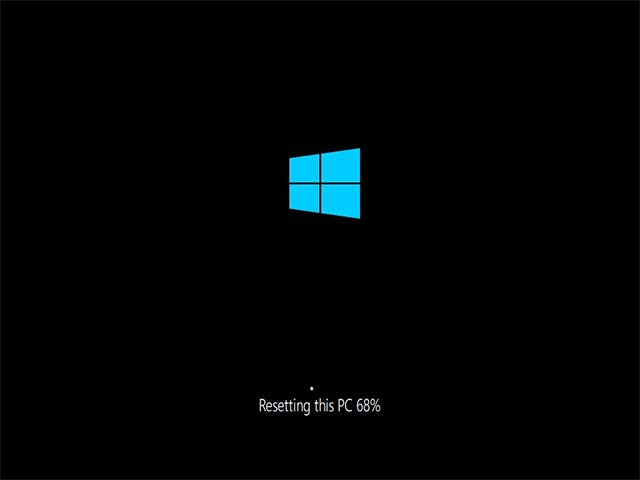 Windows 10 automatically starts the process of reinstalling the system
Windows 10 automatically starts the process of reinstalling the system
8. When the reinstallation is complete, Windows will restart again and then prompt you to log in to the system. After logging in, Edge will open with a welcome page as shown below.
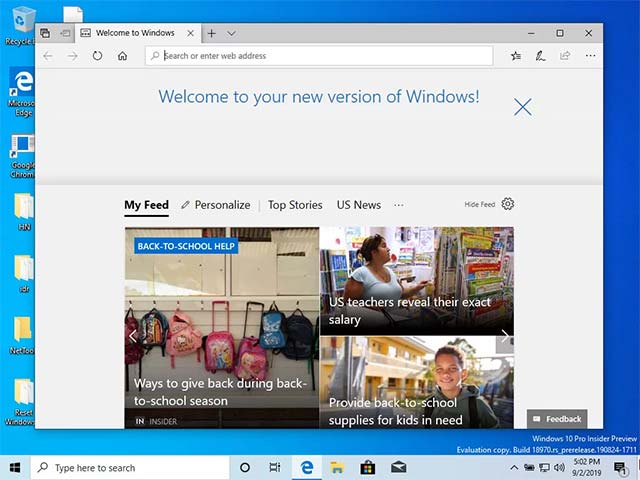 After logging in, Edge will open with a welcome page
After logging in, Edge will open with a welcome page
As such, your PC is now reinstalled through Windows files downloaded from the Microsoft cloud.
- How to choose the default operating system to boot in Windows 10
Overall, this new Cloud download feature set will greatly simplify core tasks with Windows. Installing new updates or reinstalling Windows 10 will now be easier and faster than ever, because you will not have to use DVD or USB, nor create partitions. install, create a USB boot containing the installation . as before.
You should read it
- Microsoft urgently stops the free Windows 365 Cloud PC program due to server overload
- Experiencing new features in Windows 10 build Cloud leaked
- Microsoft launches Windows 365, a cloud operating system that can run on any device
- How to add the cloud icon to the Windows 10 right-click menu
- Learn and get used to the cloud - Cloud
- How to use the Reset feature on Windows 10
 How to change Visual Effects settings in Windows 10
How to change Visual Effects settings in Windows 10 How to see the weather on a Windows 10 computer
How to see the weather on a Windows 10 computer How to set up and use PPPoE Internet connection on Windows 10
How to set up and use PPPoE Internet connection on Windows 10 How to reset and re-run the search index on Windows 10
How to reset and re-run the search index on Windows 10