Why Notepad is a Favorite Writing Tool
Notepad used to be a no-frills app that served as a sticky note. But now with Copilot built in, it has quietly become one of the most used writing tools. With a few tricks to combine Notepad and Copilot, you can turn this lightweight app into a true productivity tool.
Clean up messy notes
When you jot down notes in a hurry, they often end up filled with fragments of text, abbreviations, and scattered thoughts. Copilot helps turn that chaos into clean, structured notes. Just mark up your rough notes and ask it to rewrite them. Then, transfer those thoughts from Notepad to Slack (or another chat tool) in a more organized form.
You can also try reverse outlining, which helps reveal the hidden structure (or lack thereof) in your rough notes or drafts. To do this, dump a block of text into Notepad, then from Copilot's menu, select Shorter for the length plus List format .
AI note taking is now significantly helpful in saving time and effort.
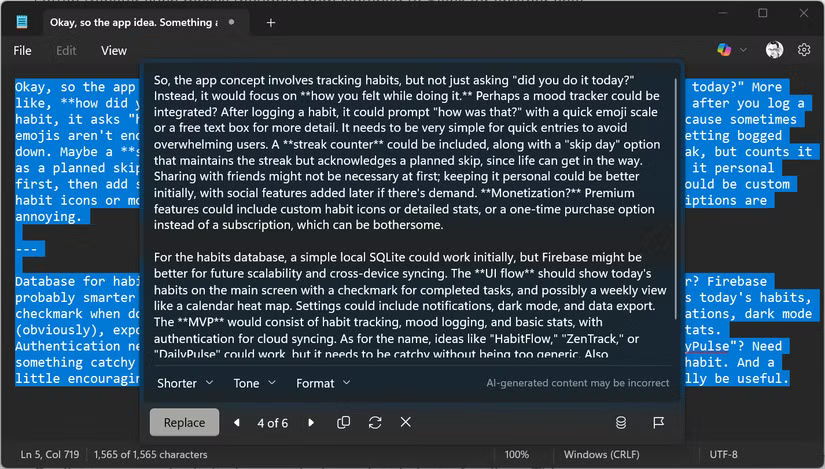
Format lists without lifting a finger
Notepad is always a handy tool for typing up to-do lists, grocery lists, or journal entries. For example, use Daily Notepad to jot down your home workouts in a quick, random entry.
Now let Copilot organize it into a neat bulleted list. It's perfect when you just want to quickly organize your notes.
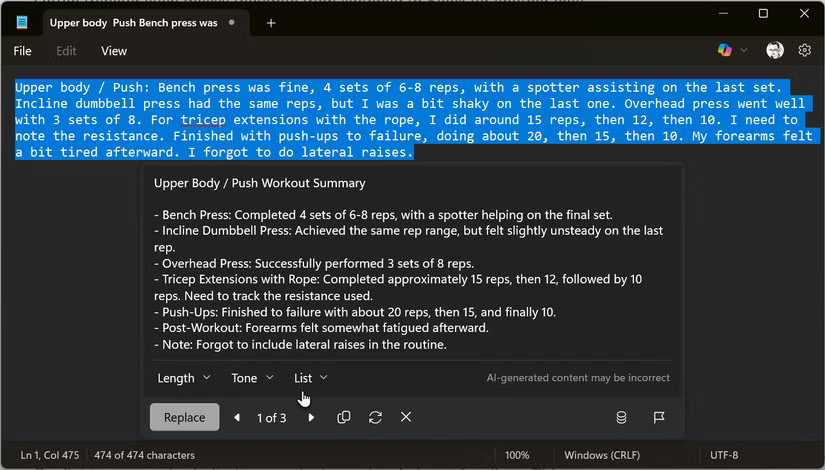
Summarize long text in seconds
If you're short on time, copy a long email or document into Notepad and ask Copilot to summarize it. It gives you the main points in just a few lines. This feature alone can save you hours of reading.
Unlike Microsoft Word , you can't use the Notepad + Copilot combo to simplify complex text. Instead, select Summarize and adjust the length of the response ( Short , Medium or Long ) to better understand the content.

Change tone on demand
Typically, LinkedIn posts will have a different tone than tweets. You can instantly tailor snippets for different audiences without ever leaving Notepad.
To do this, paste your message into Notepad. Then, go to Customized re-write > Change tone and choose from the options. This shortcut saves you the trouble of typing out a prompt in Copilot or another chatbot.
Tip : If there are word count guidelines when you post, you can experiment with shorter or longer rewrites while keeping an eye on the character count at the end.
Make your writing more polished
Even if you think your draft is solid, Copilot can make it shorter or longer. Rewriting text in a different tone or format helps tailor the message to your audience.
Whether it's an email or a paragraph in a report, it makes everything sound more professional without the need for another app.
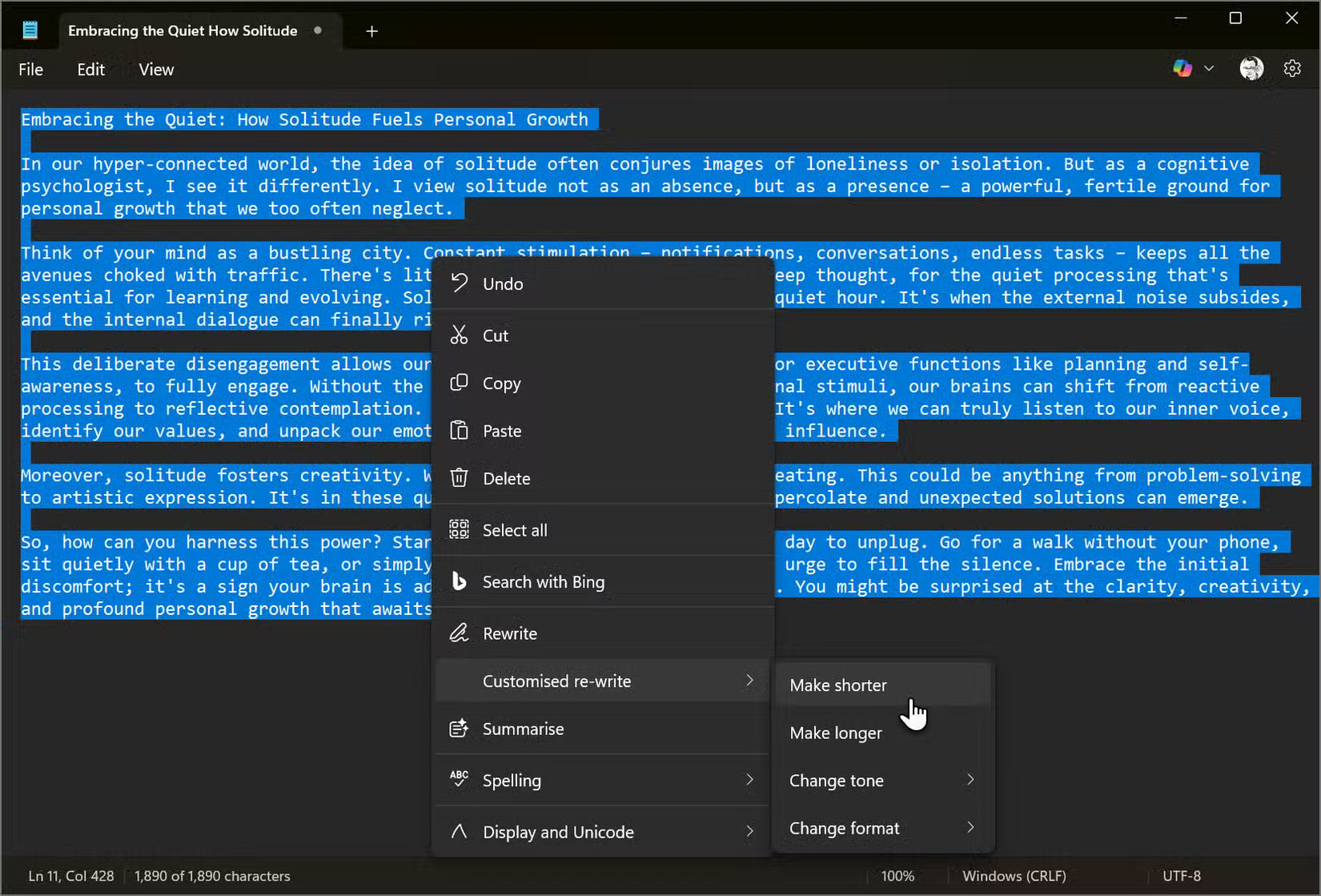
Tip : Use Notepad's Tabs to look through different versions of the same content and see which one you like better.
Combine features to maximize Notepad's utility
Combine Rewrite and Summarize for layered editing. For example, paste a long or complex paragraph into Notepad. Then ask Copilot to summarize it, then rewrite it for tone or clarity.
Clicking Try Again will generate multiple versions to choose from. Combining features can help you easily simplify dense documents.

Unlock more uses with Write
As the Microsoft Support page notes, the company is bringing new content writing capabilities to Notepad using Generative AI . The new Write feature lets you quickly compose text based on your prompt.
This feature will open up many more potential ways to use Notepad.
For example, you can create a quick checklist for any process by giving a prompt like "Create checklist for new newsletter launch". You can try Notepad version 11.2504.46.0 or later for Windows Insiders in Canary, Dev, Beta, and Release Preview channels on Windows 11.
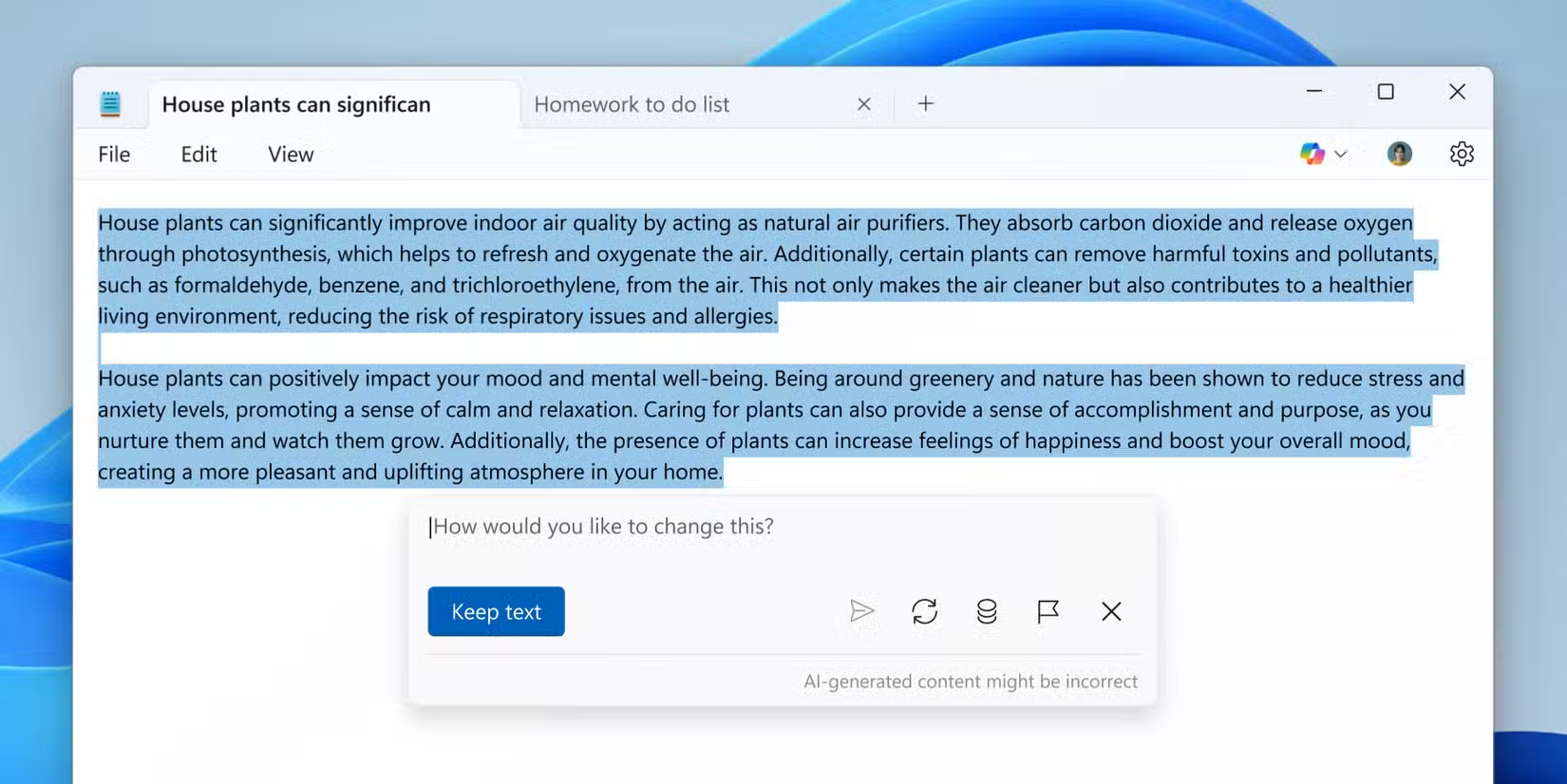
Tip : Using Notepad with Generative AI is limited to the number of credits you have each month. For example, Microsoft 365 Personal and Family subscribers get 60 AI credits each month, shared across the entire Microsoft Office suite along with Designer, Notepad, Photos, and Paint.
You should read it
- These 'hack' tips are only Notepad can do
- What is Notepad ++? Compare Notepad ++ and regular Notepad
- How to quickly open the data file with the Notepad editor
- Summary of useful shortcuts when using Notepad
- How to create a free pronunciation tool on Windows by using Notepad
- Tips to set an encryption password for NotePad files
 Why do the best ideas often come in the shower?
Why do the best ideas often come in the shower? Instructions for setting margins in PowerPoint
Instructions for setting margins in PowerPoint Windows Sandbox: The Secret App That Lets You Open Anything Without Risk
Windows Sandbox: The Secret App That Lets You Open Anything Without Risk Home Maintenance Myths You Shouldn't Believe
Home Maintenance Myths You Shouldn't Believe Why every creator needs a large capacity portable storage device?
Why every creator needs a large capacity portable storage device? Windows Tricks That Will Instantly Stop Any Frozen Application
Windows Tricks That Will Instantly Stop Any Frozen Application