4 fastest ways to open camera on iPhone
Taking photos is a great way to help us save memorable moments in life. Some of these moments only last for a split second, so opening the camera and taking a photo is sometimes necessary. This article will guide you through 4 ways to open the camera on your iPhone quickly, helping you not to miss any interesting moments.
Swipe left on lock screen
To open your iPhone's camera app as quickly as possible, you'll first need to wake your device (light up the screen). Depending on your specific settings, you can wake your device by picking it up, tapping the screen, or pressing the power button.
On the lock screen that appears, place your finger on any empty area (without notifications) and swipe firmly to the left. This will immediately open the iPhone camera app, allowing you to instantly take photos and videos.
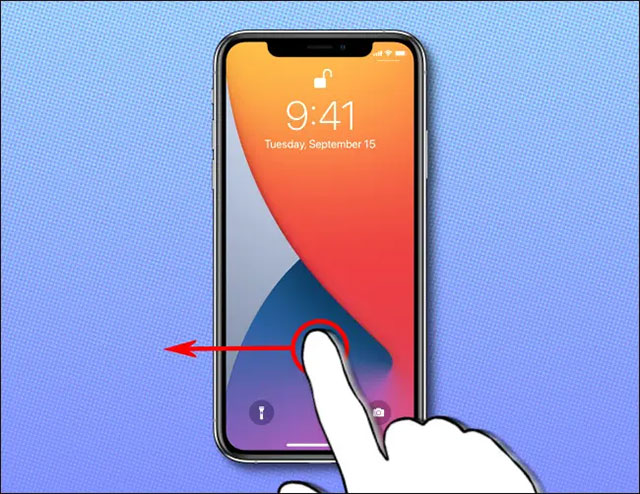
Once the camera app opens, you can use it as normal to quickly take photos or videos by pressing the circular shutter button on the touchscreen, or pressing the volume button on the side of the device.
When you're done taking a photo or recording a video, lock your screen by pressing the power button and your iPhone's screen will turn off. The photos and videos you've taken will be automatically stored on your device as usual.
Press and hold the camera icon on the lock screen
Additionally, if you see a small camera icon on the lock screen in the bottom right corner, you can press and hold that icon for a moment to quickly launch the camera app.
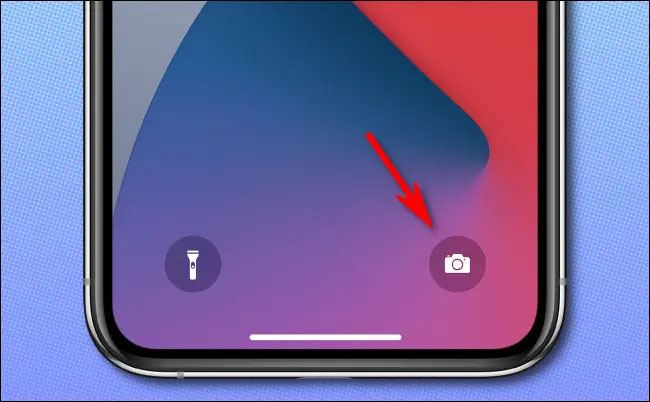
Once the camera app opens, simply follow the steps outlined above to take a photo or record a video.
Open via Control Center
Using iPhone's Control Center, you can quickly access different tools and features instead of searching through the home screen, app library, or settings.
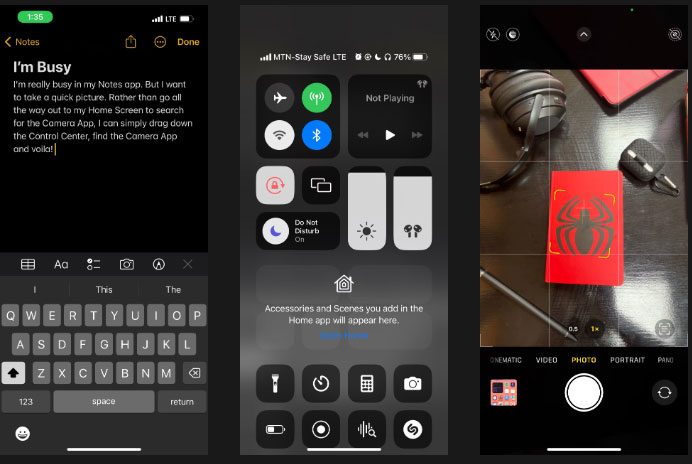
One useful tool in your iPhone's Control Center is the Camera icon. Just swipe down from the top-right corner of the screen (on an iPhone with Face ID) or swipe up from the bottom (on an iPhone with Touch ID) to bring up Control Center. From there, tap the Camera icon to launch it instantly.
Open via Siri
If you use Siri, you can enjoy all the benefits of any virtual assistant. Siri can answer your questions, look up information online, and perform tasks like opening the Camera app.
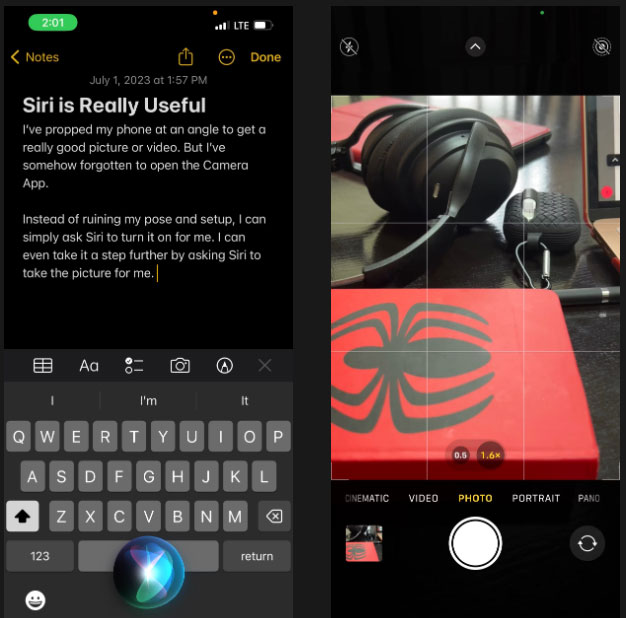
To do this, press and hold the Side button or Home button, depending on your iPhone model. Then say 'Launch Camera' or 'Open Camera.' The Camera app will open immediately.
For a hands-free Siri experience, say 'Hey Siri' and ask Siri to launch the camera for you. This way, you can take photos or videos without having to hold your iPhone.
Here are the 4 fastest ways to open the iPhone camera from the lock screen. Wish you always capture every memorable moment in life.
You should read it
- How to fix crashed Camera or black screen on iPhone
- Instructions to turn off audio capture on iPhone Lock iOS 10
- How to use the camera filter on iPhone 11, iPhone 11 Pro and iPhone 11 Pro Max
- How to disable the camera on iPhone or iPad
- Fix iPhone camera not focusing
- How to fix errors cannot open Control Center on iPhone / iPad from Lock Screen
 How to increase Tiktok followers fast, free, effective
How to increase Tiktok followers fast, free, effective How to set up TikTok account privacy, account security
How to set up TikTok account privacy, account security 5 Reasons Mailbird is a Good Choice for Managing Multiple Email Accounts
5 Reasons Mailbird is a Good Choice for Managing Multiple Email Accounts What is Netflix and chill? Discover the origin and meaning
What is Netflix and chill? Discover the origin and meaning What is an intranet? Is it a social network?
What is an intranet? Is it a social network? What is Order in ordering, buying and selling, import and export?
What is Order in ordering, buying and selling, import and export?