Things to know about Android security patches
The developers behind Android regularly push new patches to make Android devices more secure. In some cases, such as turning off automatic updates, you may not be able to run the latest security patch.
Here's how to check the version of Android you're running and how to upgrade if you don't have the latest version of Android.
What is the Android security patch?
Android security patches are special patches designed to improve many Android security features. No operating system is perfect, and hackers always discover new vulnerabilities in Android. Therefore, keeping the security software up to date is important.
You can also check for the latest security patches by reading Android security bulletins. The bulletins also detail bug fixes in each new security patch, if you're curious about which security flaw the Android security team is working on.
Security patches update automatically by default. However, depending on your phone manufacturer or how you configure the update options, you may not be able to run the latest security patch - even if the system is up to date.
Android developers label the patch according to release date. For example, the security patch was released on November 5, 2019, labeled '2019-11-05'. Usually, the Android security team pushes 2 or more security patches at the beginning of each month. If the security patch has been around for a few months or longer, it's a sign that it's outdated.
Some phones are also too old, are no longer supported by the manufacturer and will not receive new security patches. If you own a Pixel phone or a Nexus device, you can check Google's Help Center to see if your device still supports it. For other devices, you will need to contact the phone manufacturer.
Update to the latest security patch
You can check which Android version is running using your phone's Settings menu.
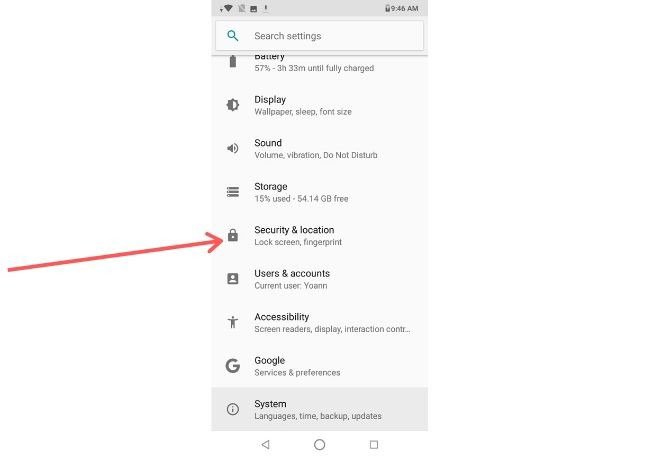
To access the Settings menu , follow these steps:
1. First, swipe down and touch the gear icon at the top right of the screen. You can also access the Settings menu from your full application list.
2. Click Security.
3. To check for new security patches, click 'Security Update' . You need to make sure you have an Internet connection for this step.
4. If a new update is available, your phone will let you know. The system will then guide you through the update process.
You can also check all available system updates by returning to the main Settings menu, then clicking System, Advanced and finally System Update. As well as security updates, the system will guide you through the process.
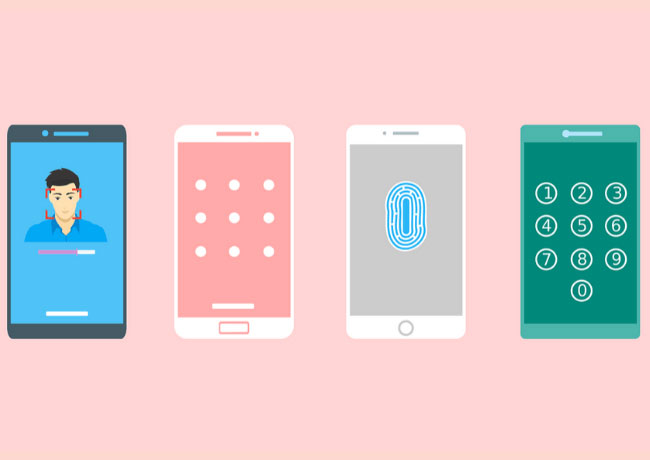
If your phone can't connect to the Internet or you want to keep your phone connected until the latest patch is available, you'll need to download the update using another device, then transfer it to your phone. friend.
The exact steps will vary by phone model and manufacturer. In most cases, you will be able to update your phone with the procedure as follows:
1. Using a desktop or laptop computer, find, download, and install desktop software provided by the phone manufacturer.
2. Open the desktop software and download the latest device updates.
3. Connect your phone to a desktop or laptop computer.
4. Find and click the 'Update' icon or something similar. You may see a prompt to find and select the update file you downloaded in step two.
5. Follow any prompts on the screen to complete the update process.
Hackers are always looking for new vulnerabilities in phone software that they can use to control devices and steal user data.
In response to this, the Android security team regularly develops and releases patches to fix security holes when it is discovered, in order to keep user data safe. However, you can turn off the update feature, but note that this may prevent the phone from receiving patches and being vulnerable to attacks.
Fortunately, updating Android phones is not a difficult task. Navigate to the phone's Security submenu, then check for any new security patches. If available, the device starts the automatic update.
You should read it
- Microsoft updated Patch Tuesday in October 2020, patching the 'Ping of Death' vulnerability on Windows 10
- Settings that help improve the security of your Android device
- Lenovo updates BIOS to patch security holes for hundreds of device models
- How to check and update the version of Android operating system in use
- Download an emergency Windows patch right away, fix two critical vulnerabilities, affecting every Windows version
- Patch Tuesday security patch causes blue screen errors and slows down Windows 10
 How to change the quality of Apple TV + streaming on iPhone and iPad
How to change the quality of Apple TV + streaming on iPhone and iPad Tips to quickly turn off notifications on Android
Tips to quickly turn off notifications on Android How to disable Auto-Brightness on iPhone
How to disable Auto-Brightness on iPhone How to use Audio Sharing on iPhone and iPad
How to use Audio Sharing on iPhone and iPad How to turn on parental controls on the Google Play Store
How to turn on parental controls on the Google Play Store How to turn on system-wide Dark Theme on Android 10
How to turn on system-wide Dark Theme on Android 10