How to enable developer options and disable it on Android
You've decided to root your device and install a custom ROM or want to download an app from your computer. Before you can interfere with ADB commands on Android to install some software on your device, you need to enable developer options.
The options in developer mode will help the device a lot, you will have more useful options for your device such as fixing USB errors, using ADB, changing DPI to be more suitable,.
1. Enable developer options
Step 1: Click the Settings icon on the device's main interface. In the Settings interface, scroll down and click About Phone/About phone . Then click on Software information . On MIUI of Xiaomi phones, you will find MIUI Version or Build Number , and click on it repeatedly until it says Developer Options has been enabled.


Step 2: At the new interface click on Build Number 7 times in a row. After 2 touches, a small notification box appears with the words You are now X steps away from being a developer with a countdown number for each next touch.
When the message Developer mode has been turned on appears, it's okay. Some devices will ask to enter a pin code.


Phone and tablet device manufacturers ( OEMs ) do not place this option in the same location, even though it is performed by the same operation. Below is the link to find the Build Number on devices:
- Popular Android phones: Settings > About Phone > Build Number
- LG G3: Settings > About phone > Software Information > Build Number
- HTC One (M8): Settings > About > Software information > More > Build Number
- Xiaomi: Settings > About phone > Build number or MIUI Version . After activation, go to Settings > System > Advanced > Developer options to open it.
After 7 taps, developer options will be unlocked and available. When you return to the Settings interface on the device, you will see Developer options at the bottom of the list. If users click on it, they will see many options to further fine-tune the system.
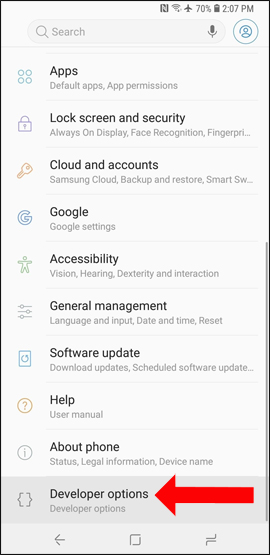

2. Remove developer options
Removing developer options is possible, but not for all Android devices. The only way to do this is to restore all settings to factory settings.
Go to Settings > Apps > Settings > Clear Data. A window will appear asking you to confirm, click OK .
This method can be applied to many Android phones and tablets.
Enabling developer mode on Android will help technicians, or those who are knowledgeable about technology, have more customization options. However, this mode should not be turned on if you do not know how to use it, otherwise it will greatly affect the system.
Wishing you success!
You should read it
- How to turn on developer mode on Galaxy S9 / Galaxy S9 +
- How to Enable Developer Mode on iPhone
- What is Developer Mode on Windows 10? How to activate this mode?
- How to become an Android application developer?
- What's the latest version - what's Google's standout Android O Developer Preview?
- How to enable Developer Mode on Chromebook
 The infinite scroll feature on Google Search has officially been discontinued
The infinite scroll feature on Google Search has officially been discontinued 5 best 165Hz monitors for gaming
5 best 165Hz monitors for gaming Buying a Windows laptop is harder than ever
Buying a Windows laptop is harder than ever Valve launches Steam Game Recording, allowing players to capture, edit and share gameplay clips
Valve launches Steam Game Recording, allowing players to capture, edit and share gameplay clips How to fix 'Cannot Start Microsoft Outlook' error on Windows
How to fix 'Cannot Start Microsoft Outlook' error on Windows How to completely remove software using Bulk Crap Uninstaller
How to completely remove software using Bulk Crap Uninstaller