What to do when you forget the Excel file password
Because you want to protect your Excel file from being accessed and used by you, you have set a password to protect Excel file. But unfortunately you forgot your Excel file password and you have not saved the password in any notes. Don't know what to do when you forget your Excel file password? So, please refer to the following article.
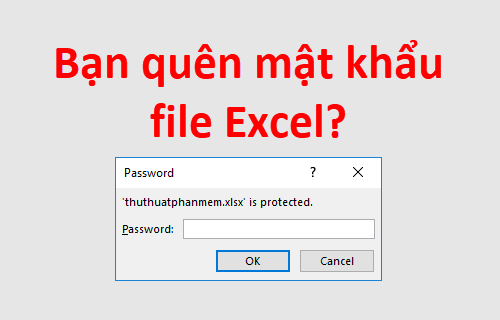
The following article shows you how to do it when you have forgotten your Excel file password to be able to access your Excel file, please follow along.
Method 1: Recover Excel password file with Office password recovery software
When you forget the password to log in to Excel file, you can select the Office password recovery software to recover, retrieve the password of the Excel file you forgot. To use the Office password recovery software to retrieve the password of your Excel file, do the following:
Step 1 : You need to download and install Office password recovery on the computer.
- Download link https://www.iseepassword.com/office-password-recovery.html
Step 2: After the installation is complete, run the program, on the interface you select Open to open the Open File window .

Open File window you navigate and select the Excel file that you forgot your password and click Open .

Step 3 : In the Type of attack you have 4 types of attacks:
- Brute-force Attack : use this type if you do not know or remember any characters in the password of the Excel file. You need to set the range in the Range tab and the password length in the Length tab to shorten the time and increase the ability to recover, retrieve password of Excel files.
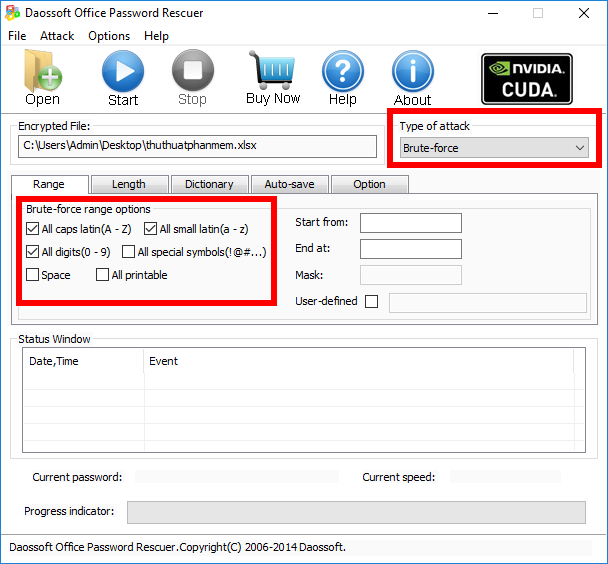
- Mask Attack : if you still remember some characters in the Excel file password, you should select Mask and specify the password using the '?' Symbol. replace with characters you don't remember, to shorten password recovery time, you can use a combination of Brute-Force style with Mask .
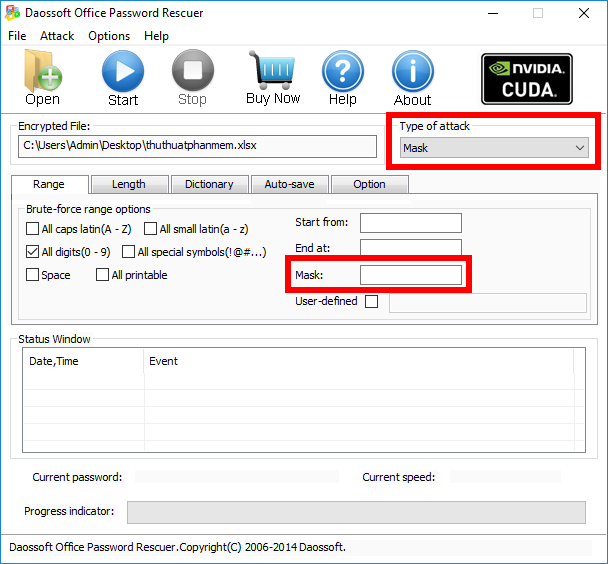
- Dictionary Attack: if you have noted the password on a document, you create a password dictionary and then use the Dictionary attack to recover, retrieve passwords for Excel files faster. If not, you can also use the dictionary created by the password program.
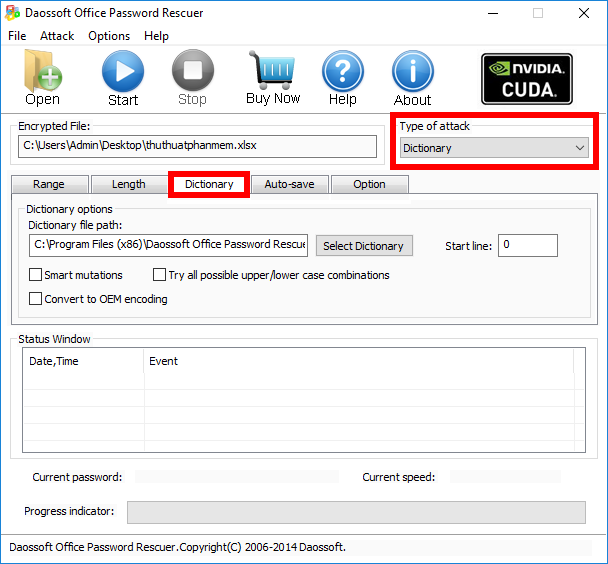
- Smart Attack : choose this attack if your Excel file password is complex and you don't remember it.
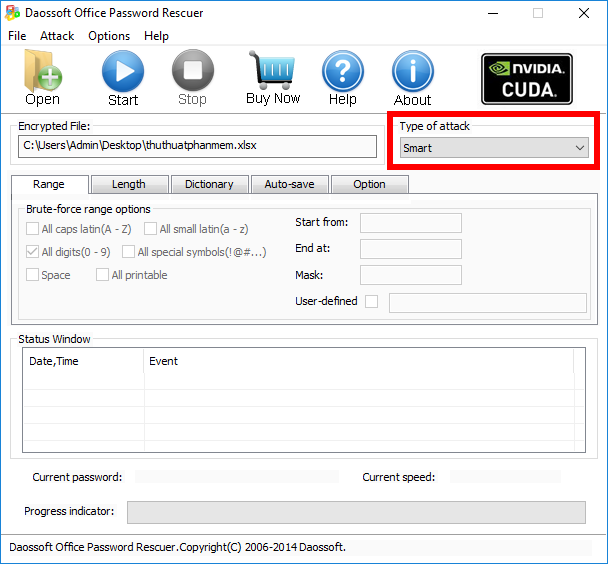
You choose the type of attack and set the corresponding options to improve efficiency and shorten recovery time, retrieve password of Excel file.
Step 4 : After the setup is complete, select Start to start the program to find the password.
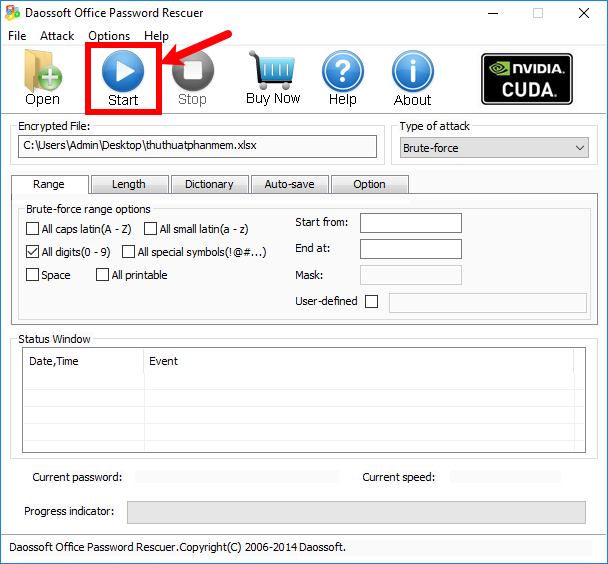
The process of finding fast or slow depends on the length and complexity of the password, if the password is short and simple, the program will find it quickly.
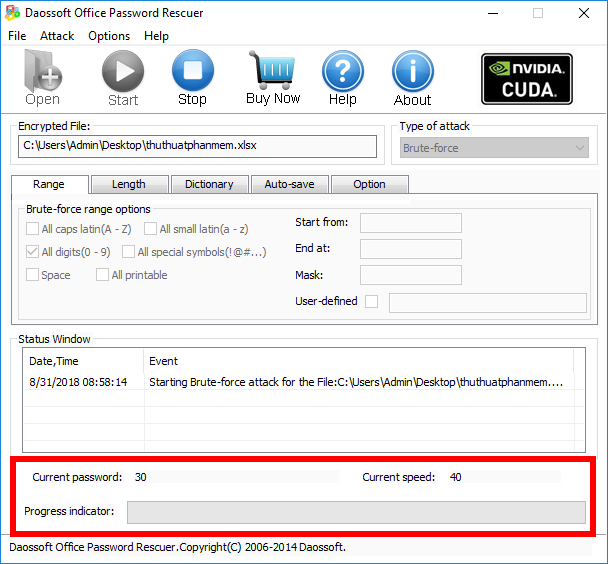
After finding the password, the program will stop and display the password, you can click Copy to copy or remember the password that the program has found.

Then paste or type the password into the password box to open the Excel file.
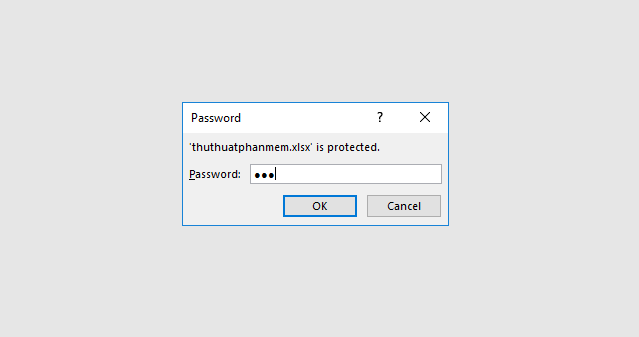
Method 2: Delete Excel file password with Office Password Remover software
Instead of the way you can recover the Excel file password, you can choose this way to delete the Excel file password to directly access the Excel file without needing a password anymore. You do the following:
Step 1 : Download and install Office Password Remover on the computer.
- Download at home https://www.isumsoft.com/excel-password-remover/
Step 2: Run the program after the installation is complete, on the interface you select Open .
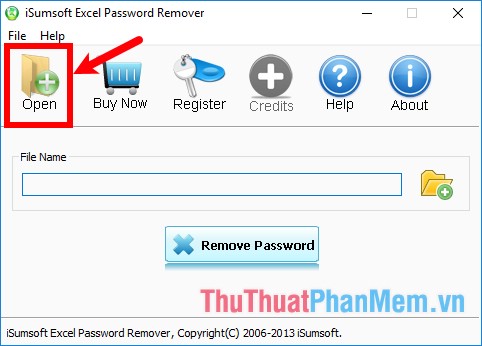
Then navigate and select the Excel file you need to delete the password for.
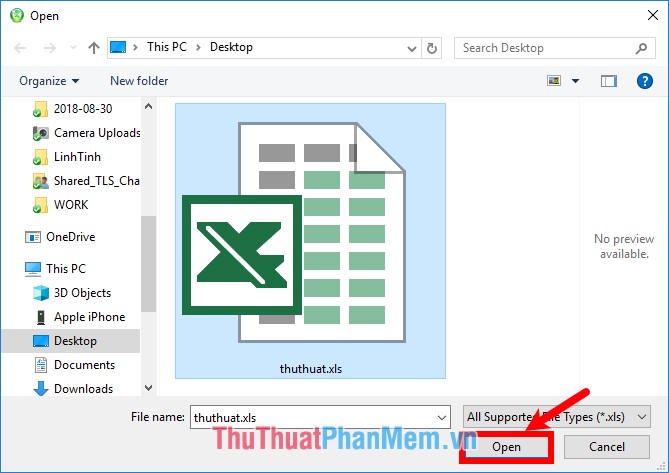
The process of deleting fast or slow depends on the complexity of the password, once the program is completed, you will be able to access your Excel file without a password.
Method 3: Break password protected sheet
If you still can open the Excel file but can't edit the contents of the sheet because the sheet has been password protected, you can break the sheet password by doing the following:
Step 1: Open Excel file, on the Excel interface, select Developer -> Visual Basic or click All + F11 to open the Microsoft Visual Basic for Applications window.
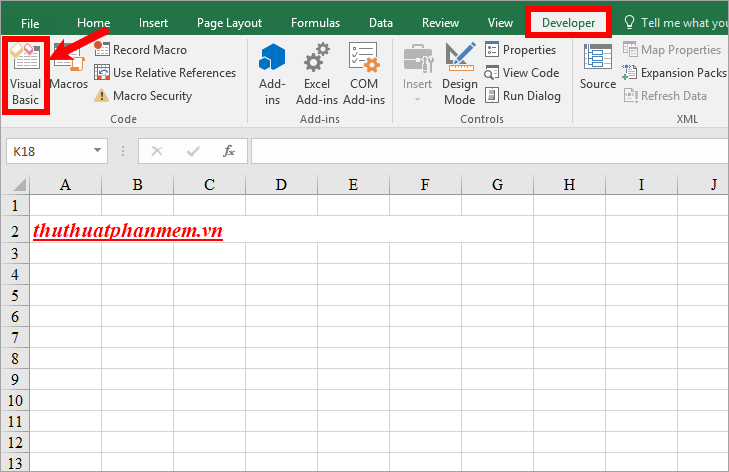
Step 2: Next you choose Insert -> Module.
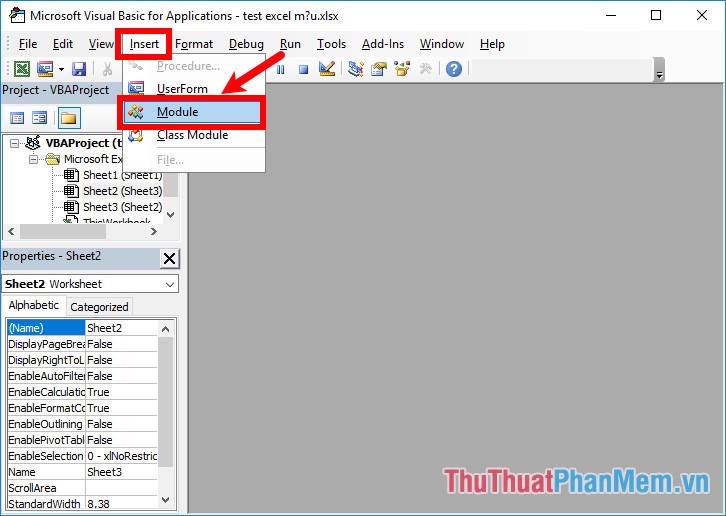
Step 3 : Copy the code below and paste it into the code editor on the right.
Sub PasswordBreaker () If ActiveSheet.ProtectContents = False Then MsgBox "Sheet '" & ActiveSheet.Name & "' is unprotected!", VbInformation Else If MsgBox ("Sheet '" & ActiveSheet.Name & "' is protected, do you want to unprotect it? ", _ vbYesNo + vbQuestion," Unprotect Active Sheet ") = vbNo Then Exit Sub Dim i As Integer, j As Integer, k As Integer Dim l As Integer, m As Integer, n As Integer Dim i1 As Integer , i2 As Integer, i3 As Integer Dim i4 As Integer, i5 As Integer, i6 As Integer On Error Resume Next For i = 65 To 66: For j = 65 To 66: For k = 65 To 66 For l = 65 To 66 : For m = 65 To 66: For i1 = 65 To 66 For i2 = 65 To 66: For i3 = 65 To 66: For i4 = 65 To 66 For i5 = 65 To 66: For i6 = 65 To 66: For n = 32 To 126 ActiveSheet.Unprotect Chr (i) & Chr (j) &Chr (k) & Chr (l) & Chr (m) & Chr (i1) & Chr (i2) & Chr (i3) & _ Chr (i4) & Chr (i5) & Chr (i6) & Chr (n ) Next: Next: Next: Next: Next: Next Next: Next: Next: Next: Next: Next If ActiveSheet.ProtectContents = False Then MsgBox "Sheet '" & ActiveSheet.Name & "' is unprotected!", VbInformation End If End Sub 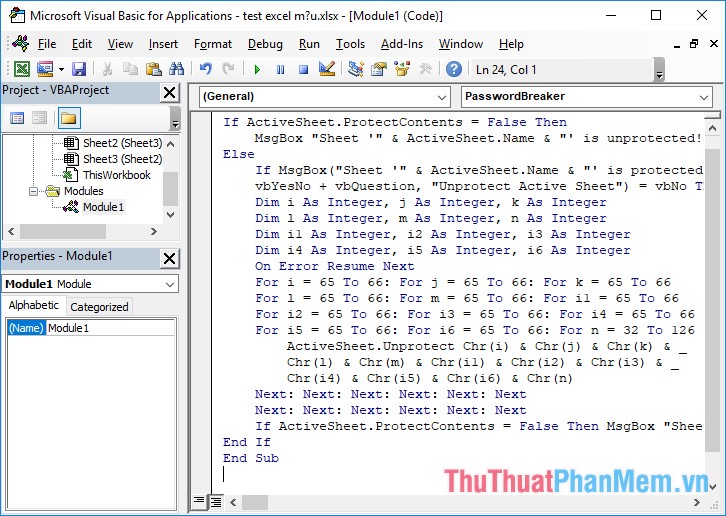
Step 4 : Close the Visual Basic window, select the sheet to break, then select View -> Marcos.
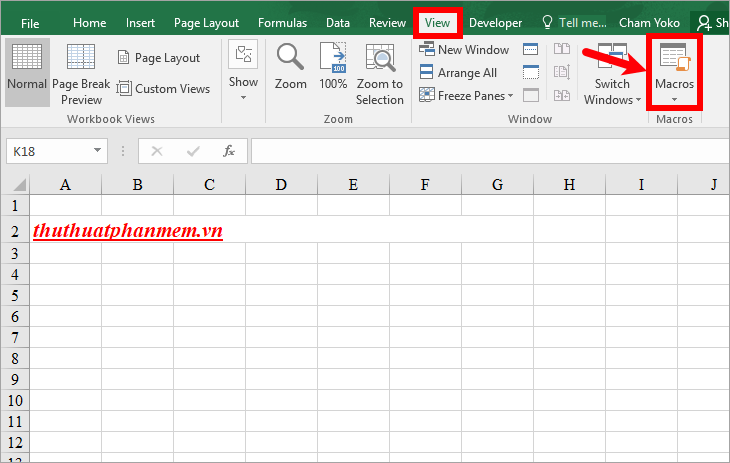
Step 5 : The Marcros dialog box appears, double-click and select PasswordBreaker ().
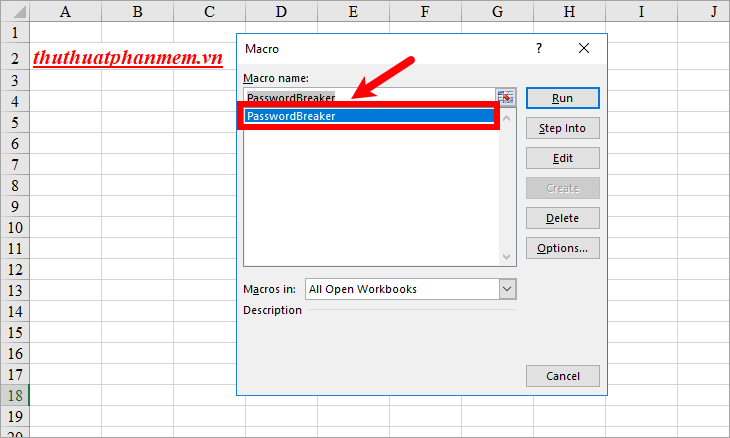
Step 6: A confirmation page for the password unlocking sheet you select appears, click Yes to agree.
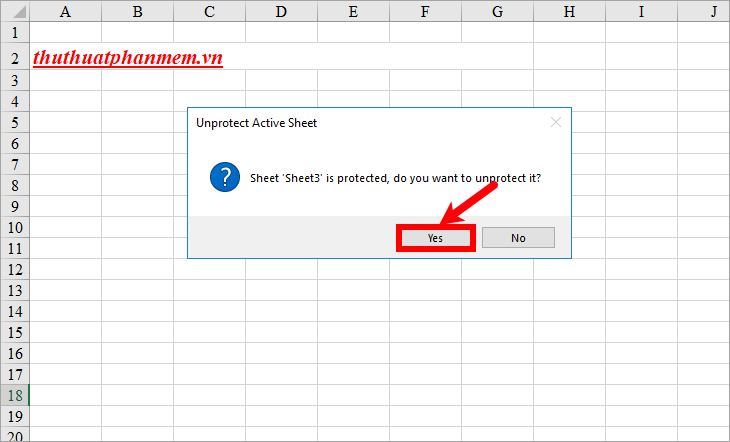
After successfully unlocking, you will receive the message Sheet 'sheet name' is unprotected !, so you have successfully unlocked the sheet you can edit the sheet as usual because the sheet is no longer confidential. password protection.
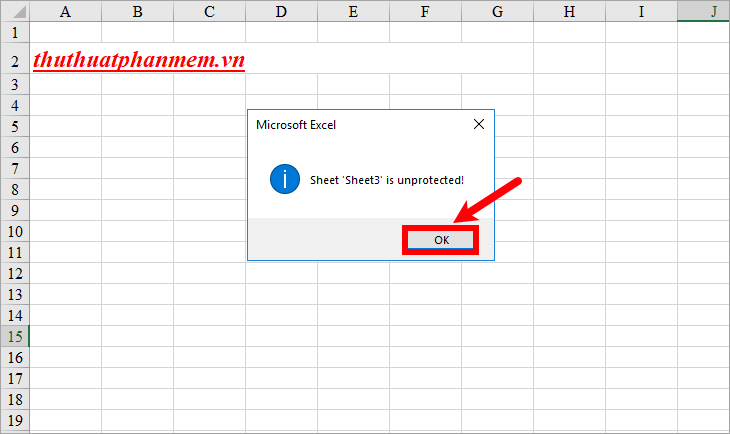
Above the article has guided you the ways that you can choose to do it if you forgot the Excel file password. Hopefully with the way that the article will share you will be able to open the Excel file when you forget the password. Good luck!
You should read it
- Forgot password protected Excel file, what should you do?
- How to Open Password-Protected Excel Files
- How to Open a Password Protected Excel File
- How to break Excel Password without software
- Instructions to set a password for the Excel file
- Instructions on how to retrieve saved Wi-Fi passwords on computers and laptops
 FIND function in Excel - Usage and examples
FIND function in Excel - Usage and examples Exponential functions in Excel - Usage and examples
Exponential functions in Excel - Usage and examples Phi symbols in excel, how to enter phi symbols and other special characters in Excel
Phi symbols in excel, how to enter phi symbols and other special characters in Excel How to lock Excel file, set password, pass for Excel file
How to lock Excel file, set password, pass for Excel file How to delete styles, delete styles, delete stubborn formating styles in Excel
How to delete styles, delete styles, delete stubborn formating styles in Excel Excel with hidden lines - How to hide lines and display hidden lines in Excel
Excel with hidden lines - How to hide lines and display hidden lines in Excel