How to lock Excel file, set password, pass for Excel file
Your Excel file contains important data and you want to lock the Excel file to protect your Excel file. You do not know how to set password to lock Excel file, so you are looking to lock Excel file, set password, pass for Excel file to protect your Excel document? So, please refer to the following article.

The following article is how to lock Excel files, please follow along.
Set a password for the Excel file
Method 1
Step 1: On the Excel file to set a password, select File -> Info -> Protect Workbook -> Encrypt with Password.

Step 2: The Encrypt Document dialog box appears, enter the password you want to create for your Excel file in the box below Password and click OK .

Step 3 : Next, in the Confirm Password dialog box, enter the password in the box below the Reenter password and click OK .

After setup is complete you need to save the file to save changes to your file. So when you open the file, Excel will ask you to enter the password, you enter the correct password to open the file.

Method 2
Step 1 : On the Excel file you want to set a password, select File -> Save As -> Browse or select the F12 key to open the Save As window .
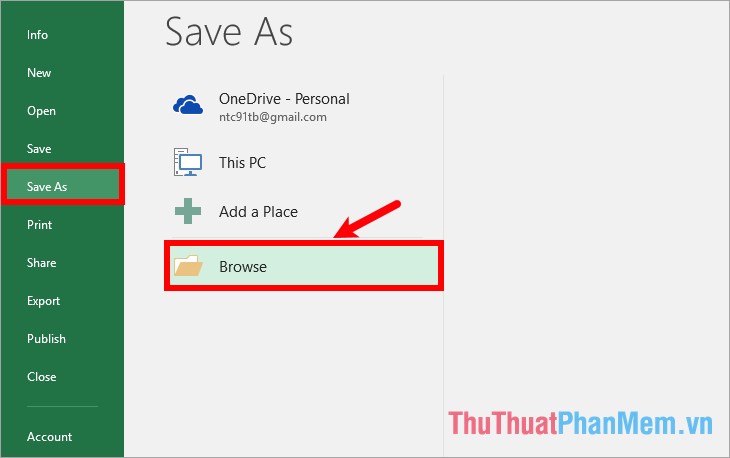
Step 2 : In the Save As window , select the location to save the Excel file, next to the name of the Excel file in the File name section . Then you select Tools -> General Options.

Step 3 : The General Options dialog box appears , you can create a password for the Excel file by entering the password in the Password to open box if you want to create a password to open the file, enter the password in the Password to modify box if you Want to create a password to modify the Excel file. You can create both passwords if you want. Then click OK
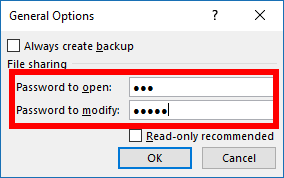
The Confirm Password - Reenter password to proceed dialog box appears, enter the password you entered in the Password to open box and click OK .
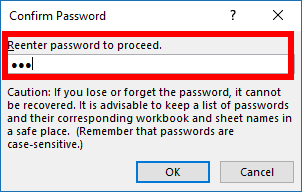
The Confirm Password - Reenter password to modify dialog box appears, enter the password you entered in the Password to modify box and click OK to confirm.
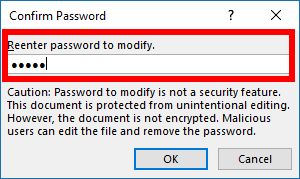
Then you click Save to save the file.
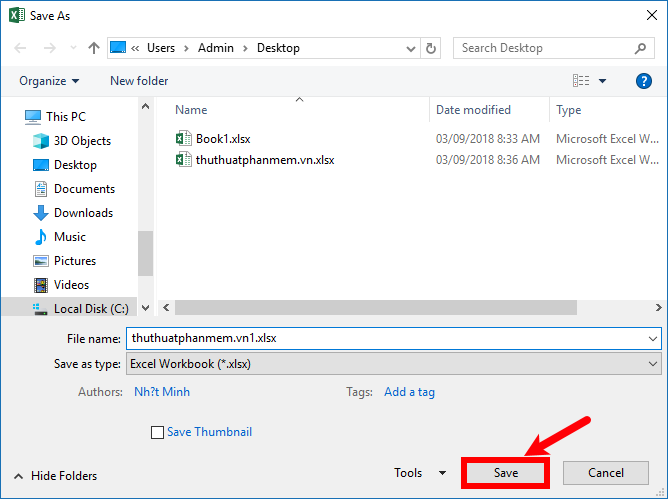
Step 4 : So when you open the passworded Excel file, you will be asked to enter the password.
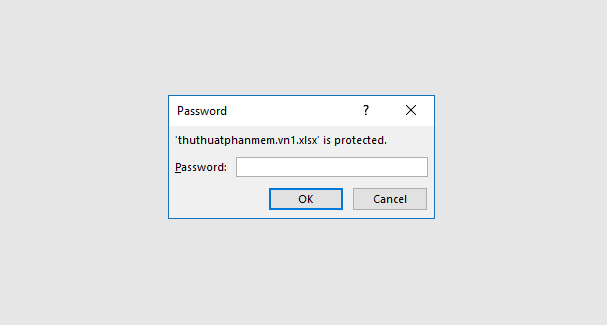
If you put the password in the Password to modify box , you will be asked to enter the password as shown below. If you only want to read the file without editing you select Read Only, if you want to edit the file you need to enter the correct password.
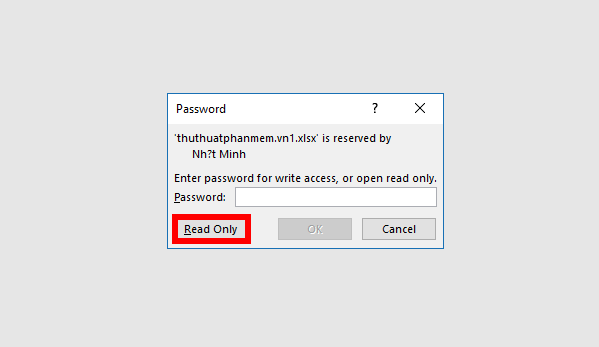
Delete password, password for Excel file
To delete the password and password set for the Excel file, you still need to enter the password to log in to the Excel file, select Excel File -> Info -> Protect Workbook -> Encrypt with Password.
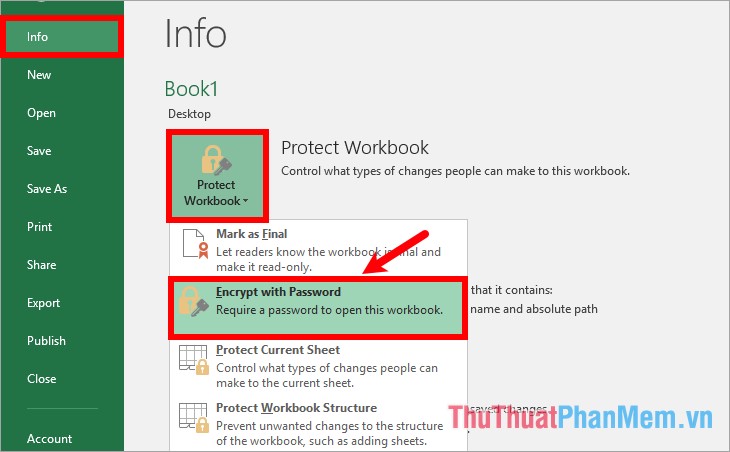
In the Encrypt Document dialog box, delete the characters in the box under Password and select OK to finish.
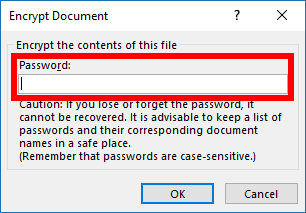
Set a password to lock the sheet
Step 1: Open the Protect Sheet dialog box.Method 1 : Open the sheet to set a password, select the Review tab -> Protect Sheet.
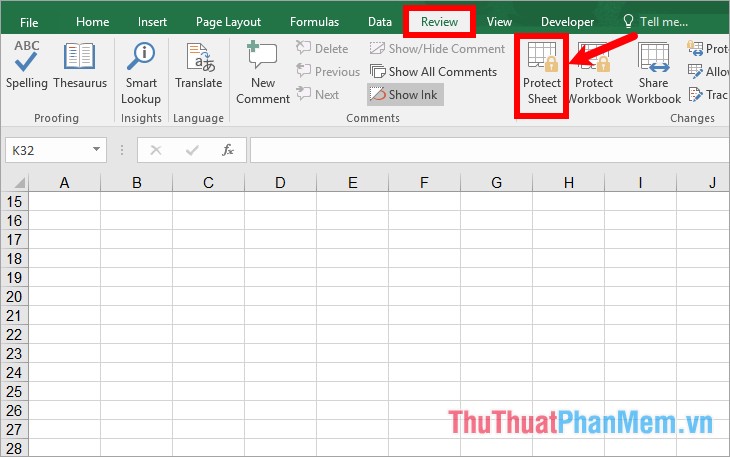
Method 2 : Right-click on the name of the Sheet below and select Protect Sheet.
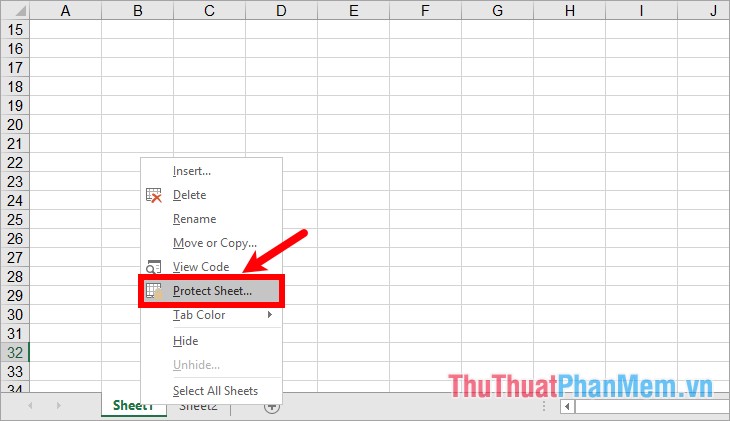
Step 2: The Protect Sheet dialog box appears, enter the password in the box below Password to unprotect sheet , in the Allow all users of this worksheet to section (allow all users of this sheet). ) select the sheet key properties you want to protect. Then click OK .
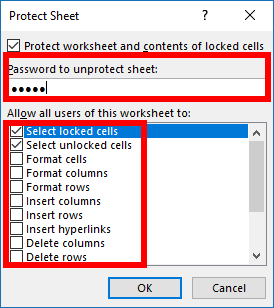
Step 3 : The Confirm Password dialog box appears, enter the password in the box below Reenter password to proceed -> OK.
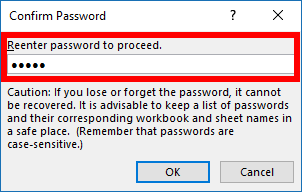
So you can still see the Sheet, but you will not be able to perform the operations selected for protection in Step 2 if you do not enter the correct password to protect the sheet. To unlock the sheet protection, right-click the sheet name -> Unprotect Sheet or select Review -> Unprotect Sheet.
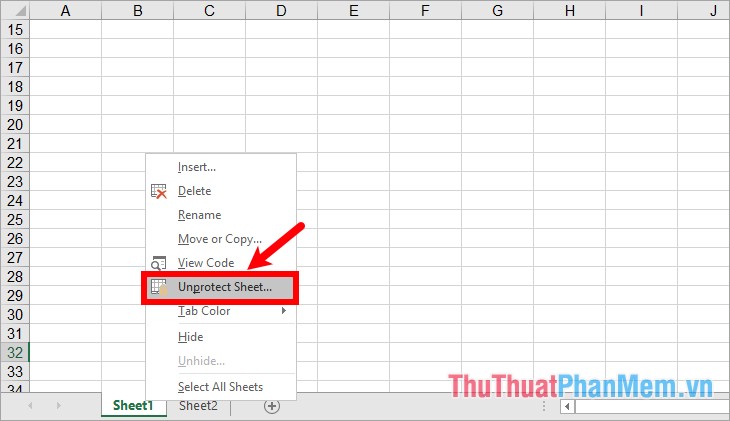
Unprotect Sheet dialog box appears, enter the password protection in the Password box and click OK.
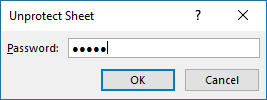
To remove the password to protect the sheet, you need to unlock the sheet and press Ctrl + S to save the file.
So the article has shared with you how to lock files, password protect your Excel file as well as how to lock the sheet to protect your sheet. Hope this article will help you. Good luck!
 How to delete styles, delete styles, delete stubborn formating styles in Excel
How to delete styles, delete styles, delete stubborn formating styles in Excel Excel with hidden lines - How to hide lines and display hidden lines in Excel
Excel with hidden lines - How to hide lines and display hidden lines in Excel Offset function in Excel - Usage and examples
Offset function in Excel - Usage and examples How to combine IF, AND and OR functions to filter data
How to combine IF, AND and OR functions to filter data The search function satisfies many conditions in Excel - Usage and examples
The search function satisfies many conditions in Excel - Usage and examples How to show the ruler in Word 2010 and the rule bar in Word 2010
How to show the ruler in Word 2010 and the rule bar in Word 2010