What will you do when you forget your Mac OS X login password
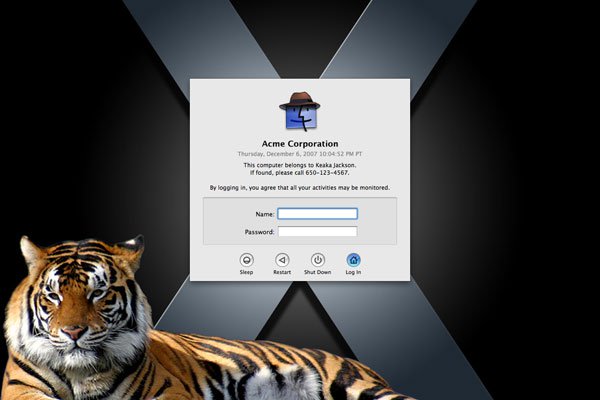 What will you do when you forget your Mac OS X login password Picture 1
What will you do when you forget your Mac OS X login password Picture 1
QuanTriMang.com - The fact that users forget their password to log in to the computer is frequent. And how will they fix this problem? In the following article, TipsMake.com will show you how to retrieve your login password with Mac OS X.
If you use Windows, everything is quite simple using Hiren Boot, Ubuntu Live CD or Ophcrak. But with Mac OS X, it's not as complicated as people say, just a few tips that we can overcome this problem.
Use the installation disc
This is the first method we mentioned, please use the Mac OS X installation disk. Insert the disc into the DVD drive and boot from there:
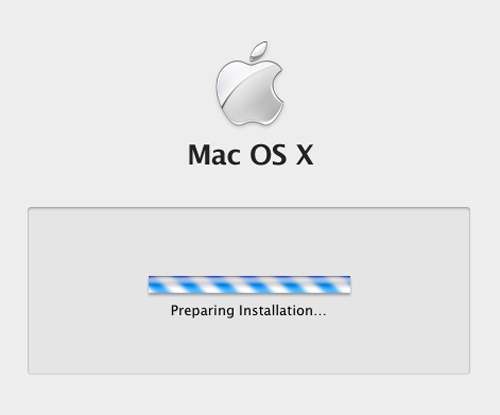 What will you do when you forget your Mac OS X login password Picture 2
What will you do when you forget your Mac OS X login password Picture 2 Then select Utilities> Reset Password:
 What will you do when you forget your Mac OS X login password Picture 3
What will you do when you forget your Mac OS X login password Picture 3 Select the volume containing the account to change the password, and select the account from the list (here is System Administrator), create a new password and suggestions (if desired). Note that you can change the ACL ( Access Control List ) file system directly here while retrieving the password. Once completed, save the changes and reboot the system:
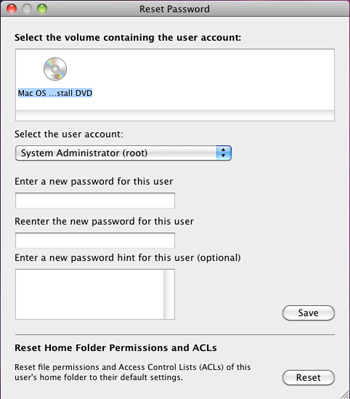 What will you do when you forget your Mac OS X login password Picture 4
What will you do when you forget your Mac OS X login password Picture 4 And now, you can log into Mac OS X easily with the newly created password.
Change Mac OS X on the first boot
Here's another way to do it, which can be easier and simpler when the system starts booting into Single User Mode and deleting the file as a 'notification' task for Mac OS X that the installation process is The first is complete.
To boot into Single User Mode, restart the computer while holding the Command and S keys after the start signal. After booting into this mode, move to the desired partition with the following command:
sudo mount -uw /
and delete the AppleSetupDone file as follows:
rm -rf /var/db/.AppleSetupDone
Restart with the command:
reboot
And then, you start again like the first install with the Welcome screen. When you come to the following screen, remember to select Don't transfer my information now:
 What will you do when you forget your Mac OS X login password Picture 5
What will you do when you forget your Mac OS X login password Picture 5
Next, in this step Enter Your Apple ID , press Command + Q to skip. Select Skip when the system requires:
 What will you do when you forget your Mac OS X login password Picture 6
What will you do when you forget your Mac OS X login password Picture 6 Here, you will create a new Administrator account, enter any name here because you need to go to the operating system and set up System Preferences inside:
 What will you do when you forget your Mac OS X login password Picture 7
What will you do when you forget your Mac OS X login password Picture 7 Continuing until the Thank You screen is almost finished. Click the Go button here:
 What will you do when you forget your Mac OS X login password Picture 8
What will you do when you forget your Mac OS X login password Picture 8 When logging into the system with the account you just created, select System Preferences> Accounts:
 What will you do when you forget your Mac OS X login password Picture 9
What will you do when you forget your Mac OS X login password Picture 9 And now, select the account to recover the password and click Reset Password .:
 What will you do when you forget your Mac OS X login password Picture 10
What will you do when you forget your Mac OS X login password Picture 10 And similar to the previous method, you declare a new password, suggestions and select Reset Password:
 What will you do when you forget your Mac OS X login password Picture 11
What will you do when you forget your Mac OS X login password Picture 11 And now, you can login to the old account and the newly created password. These are some simple and effective ways when users forget their login password when they use Mac OS X. Wish you success!
You should read it
- Steps to reset forgotten password on Windows 10
- How to recover Gmail account when password is forgotten
- Instructions to retrieve Skype password
- How to Change Your Apple ID Password
- How to Reset Your Apple ID
- Instructions on how to login to your computer when you forget your password
- Instructions for automatic login on Mac
- What is login without password? Is it really safe?
- How to recover forgotten iCloud, iTunes, Apple ID passwords on iPhone and iPad
- How to Turn Off Password Login on a Mac
- Instructions to create, change, delete Windows 7 login password
- Change the forgotten password on Windows 8



 Instructions on how to login to your computer when you forget your password
Instructions on how to login to your computer when you forget your password Reset pass Windows 10 from the login screen
Reset pass Windows 10 from the login screen Forget Windows 10 password, this is how to break password Win 10 without using 3rd tool
Forget Windows 10 password, this is how to break password Win 10 without using 3rd tool Log in to your computer when you forget your password or break your Windows password
Log in to your computer when you forget your password or break your Windows password Create Windows Password Reset Disk on Windows 7 with USB Flash Drive
Create Windows Password Reset Disk on Windows 7 with USB Flash Drive How to login to Windows XP when you forget or lose your password
How to login to Windows XP when you forget or lose your password