What is Wintoys?
If you've worked on Windows for a while, you know that it's a smooth operating system that's easy to navigate and use. However, it is also packed with features and settings that span the entire system.
While that's a good thing, optimizing apps and features to your liking or tweaking settings easily for a personalized experience can be daunting. But things are different if you have Wintoys, an ingenious application that gives you easy access to all the components of Windows to optimize and even repair your system quickly, efficiently and safely.
What is Wintoys? How to get it?
According to developer Bogdan Pătrăucean, Wintoys lets you experience Windows your way and keep it fresh every day. The app gives you the control to set up, debug, optimize, repair and tweak your operating system in a simple, time-saving yet secure approach.
Indeed, Wintoys does even more, depending on how you apply it to Windows. It would be great to be able to keep your system running smoothly while also tweaking it to do what you want, the way you want it. And the best part is that you can easily access it all in one place.
Downloading Wintoys is also very simple. It's free and you can search for the app right in the Microsoft Store on your PC, or download and install it from the official Wintoys Microsoft Store page.
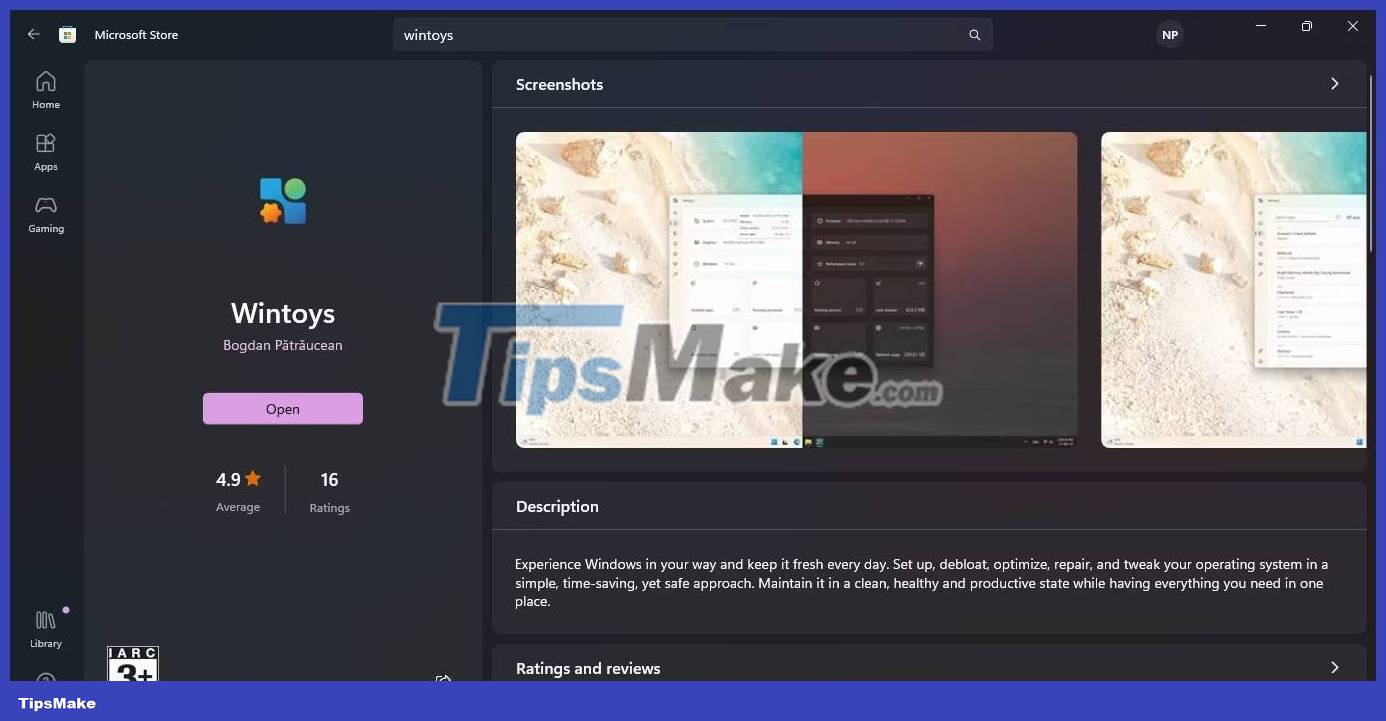
Once installed, you're ready to control Windows like a pro.
Wintoys puts you in complete control of Windows
You'll appreciate the convenience and customization capabilities of Wintoys as soon as the Home page opens and the application starts analyzing your PC.
You will get system specifications, processor, memory, Windows version, running applications, processes and services, etc. updated in real time. Just hover over them for detailed information. You even get performance scores for key system elements.

See Wintoys like Windows Control Panel with all the information you need available in a click or two. In addition to the Home page that gives you system specs, there are pages for Apps, Services, Boost, Health, and Tweaks.
You'll find all the apps on the Apps page , which even lets you uninstall some apps that don't allow uninstallation by default. You can see all the services on the Services page , even those that are not needed and can be uninstalled.
The Boost monitor has features and settings that you can use to enhance your PC's performance, such as the Ultimate Performance Power Plan. With the Health page, you can keep Windows in optimal condition and even perform scans like SFC and DISM without Command Prompt to check and repair your PC.
You can even personalize your desktop, Start menu, and File Explorer through the Tweaks page and control your ads and privacy settings to eliminate distractions and use Windows privately.
In addition, everything is designed to be flexible and easy, such as quick tips to get you started, simple toggles to turn settings on and off, shortcuts to key features, and simple settings and feature descriptions that make using Wintoys easy.
In a nutshell, Wintoys lets you take control of Windows by providing you with information about your PC and settings, as well as easy ways to optimize your system on a single screen.
If you like Wintoys, the article recommends that you discover how Microsoft PowerToys can help you do things you never thought possible on Windows. PowerToys can even help you type faster on Windows.
 Difference between Web3 and Web 3.0?
Difference between Web3 and Web 3.0? What is Honeytoken? How to detect cybercriminals stealing data?
What is Honeytoken? How to detect cybercriminals stealing data? What is MirrorLink?
What is MirrorLink? What is the maximum SD card capacity that can be achieved?
What is the maximum SD card capacity that can be achieved? What is TikTok Music?
What is TikTok Music? What is Microsoft Store AI Hub?
What is Microsoft Store AI Hub?