5 most useful Windows tools for gamers
Computers are almost indispensable devices in our lives. It is not only used for work, entertainment, but also a gaming device that many users love. You can also customize the settings in Windows to be able to serve your work or entertainment. In today's article, TipsMake.com will focus on introducing you to useful Windows tools for gamers.
- How to reduce lag, jerk game play on Windows 10?
- Instructions for activating Game Mode on Windows 10
SharpKeys
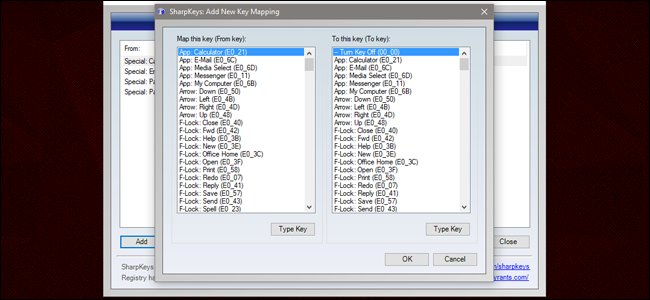
Most games are built-in to assign keyboard commands and the current keyboard design is considered quite perfect. However, if you feel that some keys are a bit inconvenient and want to change the location and functionality of Windows basic keys, you can use SharpKeys. SharpKeys is a program that updates keyboard commands and changes the corresponding archives to the Windows registry, applicable to all menus, applications and games. The application is particularly handy for modifying keys that may be inconvenient when playing games, such as disabling or redefining Caps Lock and Windows left keys or creating dedicated keyboard volume keys. This is a great tool if you don't have a gaming keyboard with your own software.
Link download SharpKeys
SoundSwitch
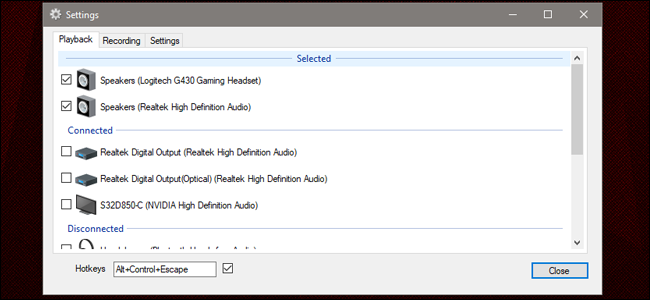
If your gaming computer has both standard speakers and headphones (or a full set of headphones), you will find it time-consuming to manually switch audio from external speakers to headphones and vice versa when available. Ready to play games. Don't worry, SoundSwitch will solve that problem: This is an application in the system tray (running permanently in the Windows taskbar), waiting for the command to switch between audio output ports with hot keys. Users can select the output port from the command list (handy for graphics cards with unused HDMI audio) and a separate command for the microphone input. This application is very useful for gamers because these are people who regularly switch between speakers and headphones to experience multi-player games.
Link download SoundSwitch
Volume²
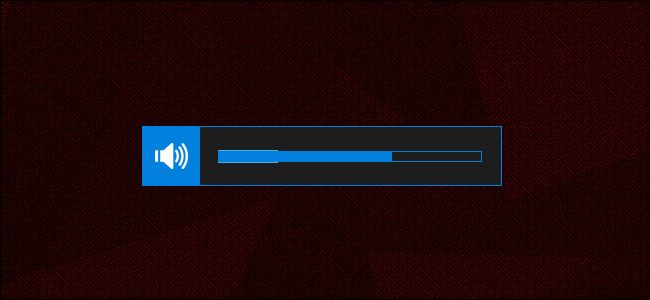
If you don't want to use dedicated keys to adjust the volume (usually you use a mechanical keyboard to adjust), Volume² can help you control the audio easily. Volume² is especially useful for gamers by an option that allows users to specify modifying commands, which can turn the mouse wheel into an audio adjustment bar. I use it to specify the Windows key as a modification tool, do not activate the Windows menu after Volume² is installed, move the roller up / down / click the roller to adjust the volume up / down / off corresponding volume. This software is great in games with inconsistent sound design or online shooting games - gamers usually set the volume to the highest level.
Link download Volume²
SpaceSniffer
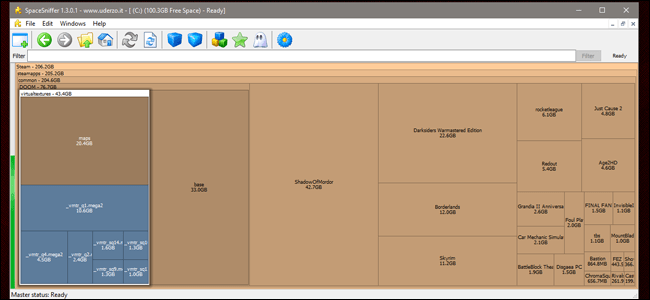
New AAA games typically account for 50 GB or more and low SSD capacity makes you find your computer has less storage space. SpaceSniffer allows you to clearly see the structure of folders and files on your drive in a grid, large and small squares showing that folders take up a lot of space or less hard drive space. SpaceSniffer performs a search through your Steam or Origin game folders. This application allows to delete files directly on the SpaceSniffer interface.
Download SpaceSniffer link
MSI Afterburner

MSI Afterburner is created by MSI graphics card manufacturer, can work on any system with any hardware configuration. In addition to the basic GPU voltages, clock and fan control, it also has a screen that displays system information and built-in screen and video recording tools. The interface is quite easy to get used to because it is very simple. Afterburner allows you to customize Vcore, Core Clock, shader clock, cooling fan speed through the intuitive slider control panel. AfterBurner also allows users to store profiles for future use. It even includes servers with Android and iOS applications to monitor system parameters while playing games.
Link to download MSI Afterburner
Above are the top 5 tools that can be used in Windows to help you easily control the game. Hope they will be useful for you.
 How to check the phone is not deducted by the network?
How to check the phone is not deducted by the network? How to use Trackr to find objects
How to use Trackr to find objects How to register for 3G Viettel packages
How to register for 3G Viettel packages How to register 3G Mobifone packages
How to register 3G Mobifone packages How to check the capacity of 4G Viettel package
How to check the capacity of 4G Viettel package