Instructions for changing Bluestacks screen resolution on Windows
There are now quite a lot of users who choose to play games on computers and laptops instead of playing on the phone to be able to observe movements more easily.However, in some cases, your computer does not match Bluestacks' current resolution.
How to change the screen resolution of Bluestacks on Windows computers, please refer to the following article of Network Administrator.
Steps to change Bluestacks screen resolution on Windows:
Step 1:
First open the Run command window by pressing the Windows + R. key combination .
Step 2:
Next enter regedit in the Run command window and press Enter to open the Windows Registry Editor window.
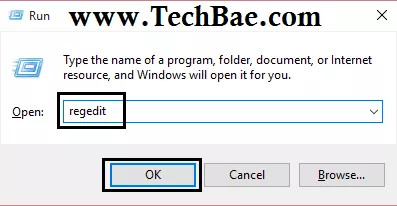
Step 3:
On the Registry Editor window, navigate to the key:
HKEY_LOCAL_MACHINE >> Software >> Bluestacks >> Guests >> Android >> Frame Buffer
Step 4:
At the FrameBuffer key you expand the key and click on key 0 .
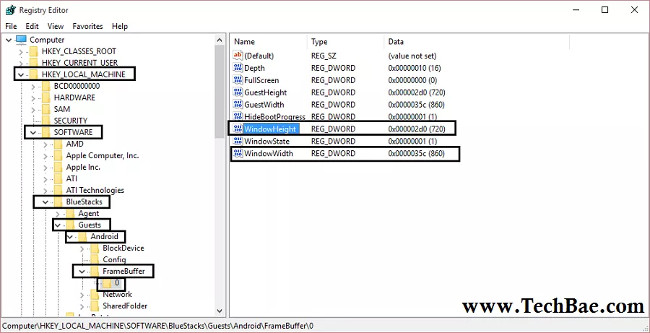
Step 5:
Next in the right pane, double-click V alue DWORD WindowHeight .
Step 6:
Your task is to conduct value DWORD editing. On the Edit DWORD (32-bit) Value window, in the Base section, click Decimal and enter the value in the Value Data box you need (assuming 720) then click OK.
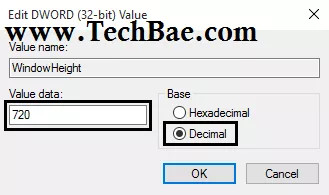 Step 7:
Step 7:
Next, double-click Value DWORD WindowWidth .
Step 8:
On the next window, in Base you select Decimal and enter the value you want into the Value Data box (assuming 860), then click OK.
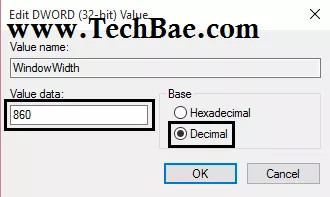
Step 9:
Finally close the Registry Editor window and open Bluestacks. Now you can see the resolution of the Bluestacks screen has changed.
Note:
The best Bluestacks screen resolution is 860 × 720 or 1024 × 600.
Refer to the following few:
-
Play Android games on Windows with BlueStacks
-
4 ways to run Android apps on your computer
-
BlueStacks adds 750,000 Android applications to the MAC
Good luck!
You should read it
- Bluestacks - Quality Android emulator software on PC
- Fix Bluestacks Initializing load errors permanently on the main screen
- Link download Bluestacks 4.260.0.1032: Android emulator software on PC
- Steps to root BlueStacks emulator on PC
- BlueStacks are heavy?
- Official Android emulator application available on Mac OS X
 Kaspersky launched the 'super-security' Kaspersky OS operating system
Kaspersky launched the 'super-security' Kaspersky OS operating system Bluestacks 2318 error, here's how to fix it
Bluestacks 2318 error, here's how to fix it