How to change the screen resolution of Galaxy S20
To help users better experience the Samsung Galaxy Galaxy S20, S20 + and S20 Ultra products, the manufacturer has offered a lot of screen resolution options as well as screen scan frequency for you to change accordingly. for each purpose of use. With the screen resolution, you can change it to full HD or HD + to experience the sharpness of the device screen. The following article will guide you how to change the screen resolution on Galaxy S20.
Instructions to change the screen resolution of Galaxy S20
Step 1:
You swipe the screen from the top and then click the gear icon to enter the settings interface on the device.
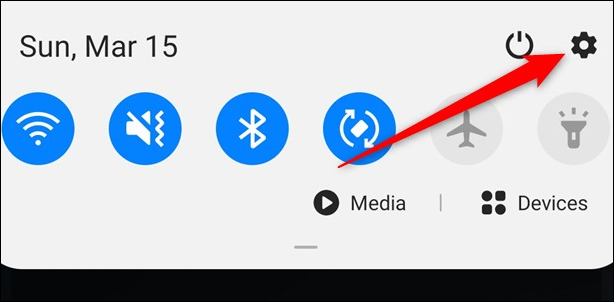
Step 2:
Switch to the new interface, click Display group to manage and set up the screen on the device.
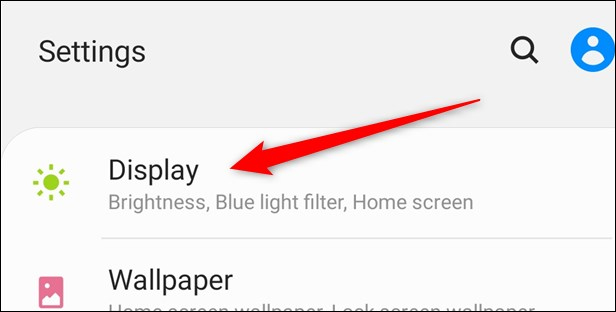
Continue scrolling down below to see the Screen Resolution section to change the screen resolution . The screen resolution on the device is set to FHD + by default (2,400 x 1,080).
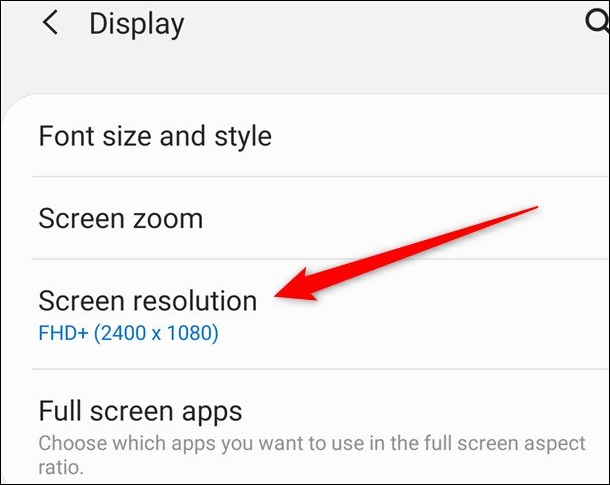
Step 3:
Switching to the new interface will have two additional screen resolution options, including HD + (1,600 x 720) and WQHD + (3,200 x 1,440). Click New resolution for Galaxy S20 screen and then click Apply to apply the changes. Note that if you want to use the 120Hz display for Galaxy S20, you can only use the FHD + screen resolution and consume more space on the device.
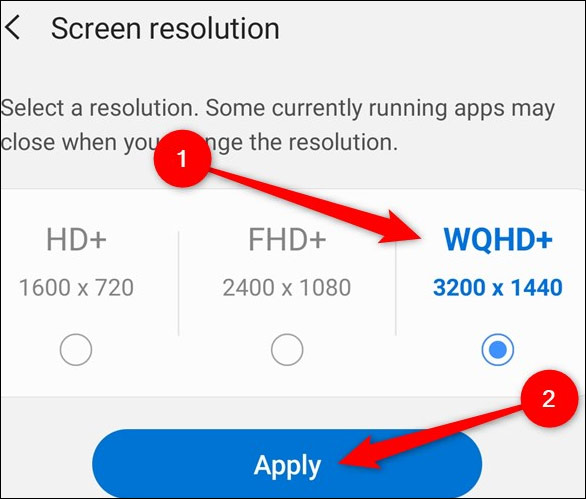
You should read it
- How to Change Mac Screen Resolution
- Instructions to change screen resolution (Screen resolution)
- How to Change the Resolution in Windows 8
- Steps to check screen resolution on computer
- Summary of knowledge about screen resolutions on smartphones: HD, Full HD, QHD, 4K
- How to change screen resolution in Ubuntu
 Here's how Microsoft evaluates Surface Neo and Duo
Here's how Microsoft evaluates Surface Neo and Duo Google redesigned sharing dialogs on Drive, Docs, Sheets, Slides
Google redesigned sharing dialogs on Drive, Docs, Sheets, Slides How to create secure passwords on Fastword
How to create secure passwords on Fastword Samsung Galaxy Buds encountered an error while updating the R170XXU0ATD2 firmware
Samsung Galaxy Buds encountered an error while updating the R170XXU0ATD2 firmware Samsung plans to mass-produce 5nm chipsets in Q2 2020
Samsung plans to mass-produce 5nm chipsets in Q2 2020 How to install and connect the webcam to the PC
How to install and connect the webcam to the PC