What is RAM Bus? How to view RAM Bus on computer?
When referring to computers and laptops, in addition to the main components of interest such as CPU and graphics card, RAM is also a factor to evaluate the performance of the computer. We hear a lot about types such as DDR4 bus 2400, DDR3 bus 1333. So what is this RAM bus parameter? How to see the RAM bus?
So what is RAM Bus?
In its true sense, bus is a term used in computer science. It is an abbreviation of the Latin phrase "omnibus" which refers to the communication and data transmission system between components in a computer system. On a computer system, all software and computer systems must comply with this rule to ensure that they can communicate and work with each other.

A memory BUS is made up of two components: the data bus, the address bus, and the control bus.
- The data bus is responsible for transferring information between the memory and the chipset. The wider the data bus, the better its performance because it can allow more data to pass through in the same amount of time, this is called data bandwidth.
- The address bus communicates to the system where specific information can be located or stored when data enters or leaves memory. The speed and latency of an action performed in a computer system depends greatly on the address bus because it is the entity that locates information. Its width describes how much of the system memory the processor can read or write to.
- Control Bus: While the address bus carries information about the device the CPU is communicating with and the data bus carries the actual data being processed, the control bus carries instructions from the CPU and returns status signals from the device.
What about RAM Bus speed?
RAM bus or RAM bus for short is the size of the data transmission channel inside RAM, the larger the RAM bus, the more data is processed.
With this index, we can calculate the data reading speed of RAM in one second according to the formula Bandwidth = (Bus Speed x Bus Width) / 8 .
In there:
- Bandwidth : Also known as memory bandwidth , RAM data can be read in 1 second (MB/s) . The bandwidth that we calculate according to the above formula is the theoretical maximum speed , but in reality, bandwidth is often less than or cannot exceed the theoretical bandwidth.
- Bus Speed : This is the RAM BUS , the speed at which data is processed in one second .
- Bus width : Is the width of the memory . Current RAM types DDR , DDR2 , DDR3 , DDR4 all have a fixed Bus Width of 64 .
How to view RAM bus on computer, laptop
To view RAM bus information or other hardware information, we can use CPU-Z. Although it is a free software, CPU-Z is considered an extremely effective tool, giving fast and extremely accurate results when checking hardware information. Below are the operations to check RAM bus on the computer with CPU-Z.
Step 1: Download CPU-Z software .
Step 2: After downloading the cpuz.exe file, click install. When the main interface of CPU-Z starts up > switch to the Memory tab
Step 3: In the Memory tab , you see the DRAM Frequency parameter . If your RAM is DDRAM (DDR2, DDR3, DDR4), your RAM bus parameter will be DRAM Frequency x 2.
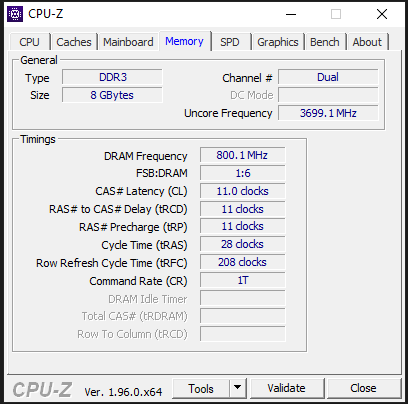
As shown in the picture above, you can see that the DRAM Frequency on my computer is 800, which means that my computer's RAM bus is 1600.
There is another way to view RAM bus parameters on your computer without having to install any additional software, which is to look through Task Manager.
Step 1: Press the shortcut key Ctrl + alt + dell > Select Task Manager.
Step 2: Click More details to expand
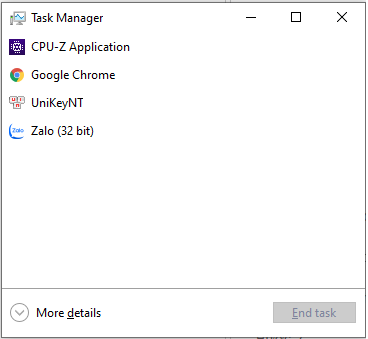
Step 3: Select Performance , click Memory , RAM bus will be the Speed parameter
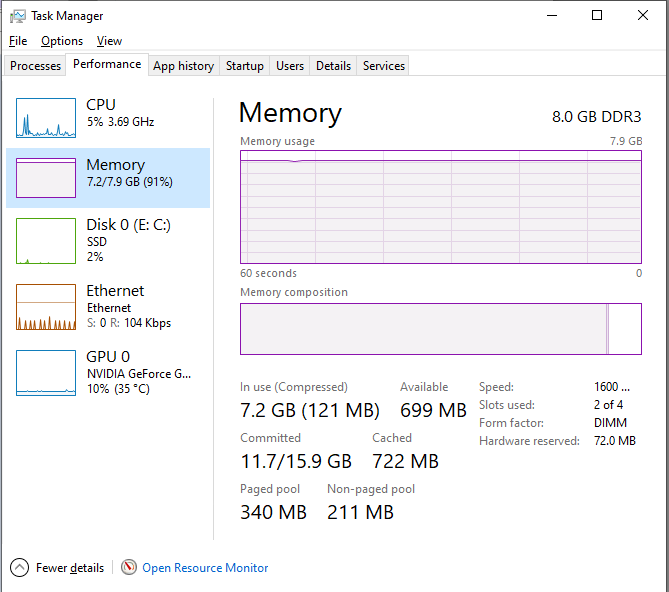

system

 How to take a screenshot on a laptop simply, quickly and accurately
How to take a screenshot on a laptop simply, quickly and accurately How to remove and clean a laptop keyboard and replace it yourself at home
How to remove and clean a laptop keyboard and replace it yourself at home Is windows defender good? Is it as good as paid software?
Is windows defender good? Is it as good as paid software? Tips to maximize wifi speed that no one told you
Tips to maximize wifi speed that no one told you 'Mystery' Windows always starts from drive C, this is the reason why drives A and B disappear
'Mystery' Windows always starts from drive C, this is the reason why drives A and B disappear Test run 25 heaviest games of 2020 on legendary GTX 750Ti graphics card
Test run 25 heaviest games of 2020 on legendary GTX 750Ti graphics card