'Mystery' Windows always starts from drive C, this is the reason why drives A and B disappear
Have you ever wondered why the hard drives in your computer are numbered starting from C, then D, E, F… and not starting from A, B? Of course, everything has its reasons, and in this article I will answer that question so that you won't be tormented every night.
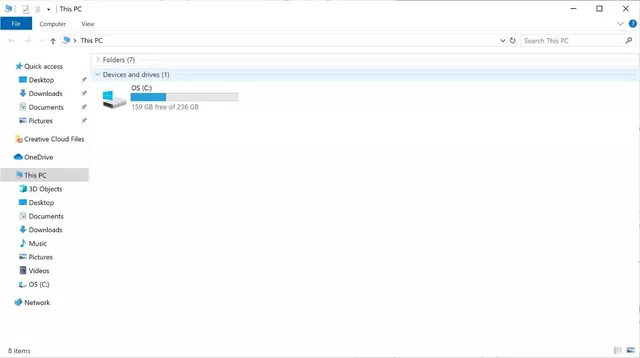
Back in the 80s, computers only had one floppy drive, unless you were a "player" willing to spend about. 1000 USD (at that time) to buy a second floppy drive, then there was nothing to say.
It was not until some time later that computers began to be equipped with two floppy drives, one to contain boot files and one to contain data or software. And to distinguish these two drives, they were assigned two letters, A and B. With drive A: to boot the operating system and drive B: to contain other software.
Later, HDD hard drives became more affordable, so they gradually became more popular. Therefore, computers are often equipped with 2 floppy drives and an additional HDD. Since the letters A and B are already used for 2 floppy drives, the HDD will be assigned the letter C (in alphabetical order).
Over the years, hard drives were supported with partitioning features, and computers were able to mount more hard drives, so the next letters were also used. And although we no longer use floppy drives, Microsoft still maintains this "tradition" of naming to this day: Floppy drives are A and B, and other hard drives are C, D, E. and counting.
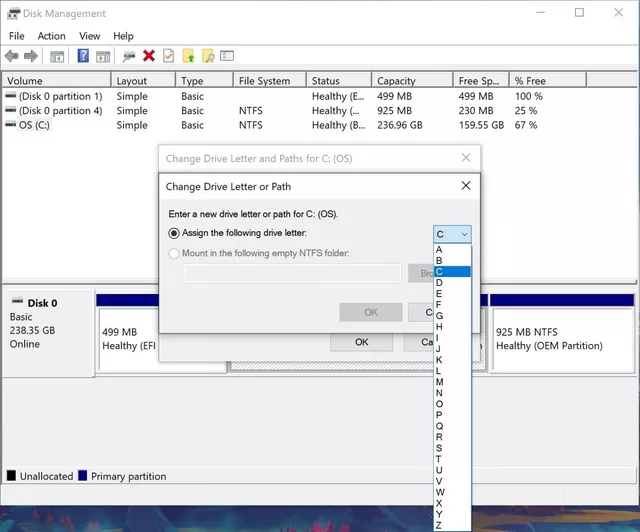
Of course, you can still change the hard drive in your computer to letters A and B through the Disk Management tool built into Windows if you like.
If you have any other questions and still don't know the reason, please leave me a message, I will try to find the most reasonable answer for you.
 Test run 25 heaviest games of 2020 on legendary GTX 750Ti graphics card
Test run 25 heaviest games of 2020 on legendary GTX 750Ti graphics card Why can't my laptop mouse move? How to fix it?
Why can't my laptop mouse move? How to fix it? Laptop makes buzzing noise? What is the cause and how to fix it?
Laptop makes buzzing noise? What is the cause and how to fix it? Furmark - Software to test VGA and hardware performance
Furmark - Software to test VGA and hardware performance Can the 10-year-old GTX 650 Ti graphics card handle games in 2021?
Can the 10-year-old GTX 650 Ti graphics card handle games in 2021? How to block ads on Youtube for phones and computer browsers
How to block ads on Youtube for phones and computer browsers